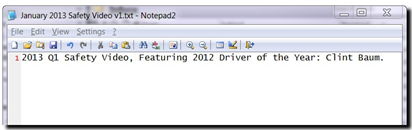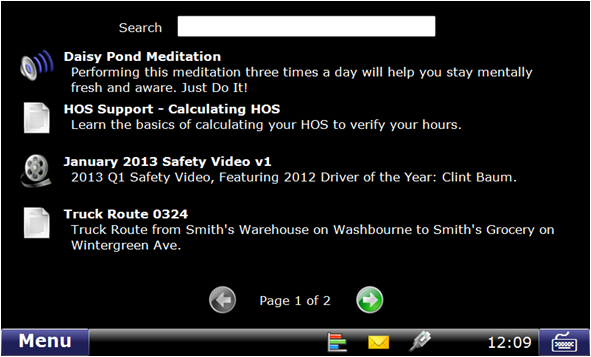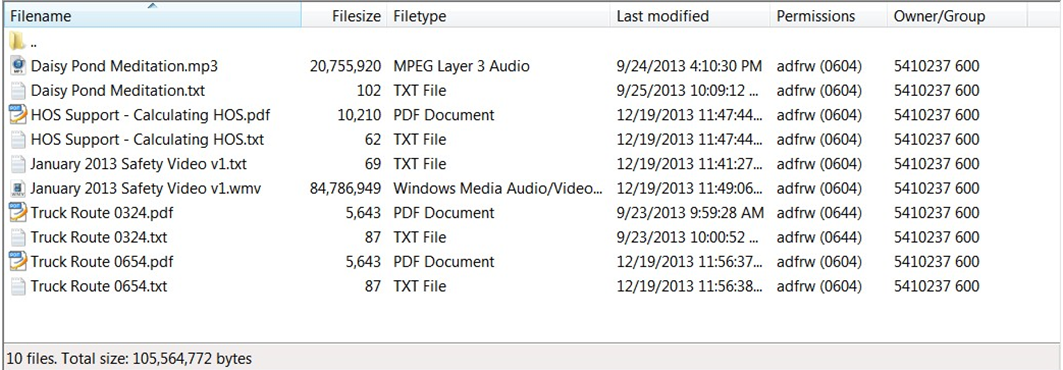Improved DTLibrary on the ELD
The new LibrarySync enhancements will allow you to manage your drivers’ content more closely and keep it updated as you see fit. We are giving you the power to control what your drivers see and have access to.
The Library was designed for content that the driver may need to refer to often. Training materials, Human Resource Documents, and Newsletters are most often found within the Library application on the ELD. While the library application has been wildly successful, we have had numerous requests to give you the power to control your own content. As you know by now, we develop and grow through your requests, your ideas, and your needs.
The original library content development and delivery procedures were sometimes time consuming to get custom content through the process and into the cab. That has now changed. With LibrarySync, when you want your drivers to have something, it is as easy as copying a file to get it to them.
The new library also supports title searches and will soon support organizational folders 5 levels deep.
If you have an urgent file that needs to go out, you should always use the messaging features of FleetWatcher. Fleet messages can be delivered immediately by using whatever communication is available and received by the driver faster than you may be able to reach them through the library. The Library is used for content that is not as time sensitive and is delivered only when the truck enters an open Wi-Fi hotspot.
Any questions you have about how to send a particular piece of content can be directed to Support@DriverTech.com and we will help you decide how best to deliver it.
How the New DTLibrary Works
Starting with TPC version 5.16, you will be able to provide your drivers library content that is mirrored from your own FTP server (Library Sync will not transfer empty directories and therefore will not show up in DTLibrary). Through FleetWatcher, you will set up your FTP address, and access information. (Currently requires a request to the DT Support Team as this feature is not yet exposed in FleetWatcher.)
FTP access information is sent to the unit as a Vehicle Setting and received when the unit boots up. Once the unit has the FTP access information, every time the unit connects to Wi-Fi it will check your FTP site and make sure the files within the Library match. New content is downloaded to the library and content that is no longer found on the FTP site is deleted.
Using this method, you can move content in and out as needed and your tractors will update their libraries when they connect to a Wi-Fi hotspot. The driver does not even have to be made aware that there is an update available; it delivers without input or request.
Creating Content for the DTLibrary
Preparing content for the Library is easy. If you can work with basic file types and FTP services, you can create and manage your driver’s library. You must first have an FTP site, know how to connect to it and work with folders and files within it.
Each file the driver sees in the Library includes an icon, a title, and a description. The icon shown is based on the file type that is uploaded. The description of the file is stored in a .TXT file with the same file name as the document it represents. For example; you have a safety video you want your drivers to have access to called, January 2013 Safety Video v1.wmv. The title for the content (what we sometimes refer to as the “friendly name”) is the same as the file name “January 2013 Safety Video v1” and the description you want is 2013 Q1 Safety Video, Featuring 2013 Driver of the Year: Clint Baum.
You must have two files to represent content to the driver. One file is the actual content, in this case: January 2013 Safety Video v1.wmv, and the other is a text file with the same name, but a different extension, January 2013 Safety Video v1.txt. In this text file there is only one line. (See Figure 1.)
The first line holds the description, 2013 Q1 Safety Video, Featuring 2013 Driver of the Year: Clint Baum.
When the unit connects to an available Wi-Fi hotspot, it calls the FTP site so it can mirror what is found there. The system compares the FTP directory to what the Library holds, deletes any content that is no longer on the FTP site, and downloads any content that is not currently in the Library.
The New DTLibrary: In the Cab
The driver interface is simple to navigate. The driver will see a search bar, a list of documents and page information with navigation arrows. The search allows them to look for content without knowing specifically where the file resides within the directory structure as long as they know some part of the friendly name of the file and the arrows allow them to move within the documents list.
The FTP site will look like this:
Things to Remember
- New/replacement versions of documents and files must have unique names.
- LibrarySync only takes place via Wi-Fi.
- There are limits to how much content can be stored and how large each file can be.
- The ELD Library has 4GB of total storage available.
- Files larger than 100MB are not allowed to be sent.
- There are limits to the types of files that are viewable on the units.
- Names may only contain Alphanumeric and, "-", "_"
- ELD Supported file types:
- Getting documents into the Library via cell is possible, but takes extra time and extra charges may apply. If the tractor is never getting Wi-Fi, it may be necessary to troubleshoot the unit.
- jpg, jpeg, tif, tiff, png, bmp, pdf, wmv, wma, mp3
- You control the server so you control the content.
- FTP Server Information is stored in the Vehicle Settings Groups in FleetWatcher.
- Currently, the FTP information is entered directly into the database by DriverTech engineers.
- This functionality will soon be exposed within FleetWatcher itself.
DriverTech and Rand McNally support can help with questions about the new library features and we can help support your setup of the system. Ultimately, the responsibility for the content and the server is yours.
FAQ
Q: How do I set up the document title and description the driver sees?
A: You must create a text file with the same file name as the content and the .TXT extension. In this file there is a single line which contains the description for that file.
Q: What is the maximum path length?
A: 240 characters including path and file name. E.G. "DrivingVideos\HelpFiles\FileName.jpg"
Q: What is the maximum file name length?
A: We suggest 50 characters or less so that it is viewable on screen.
Q: When I need to update a file can I just use the same file name?
A: No, each file must have a unique file name or the system will not know it needs to download it. A good rule of thumb is to use version numbers in your file names when you update a document. Then when you add the new document you can delete the old one. The Library on the tractor will delete the old document and download the new one when it enters a Wi-Fi hotspot and syncs up.
Q: Can I use the same description with all versions of a specific document?
A: Yes, but remember to name the .txt file the same as the new document file name or it will not see it.
Q: What if I want a file to be in the Library of a specific Truck?
A: If you want to have multiple versions of the Library for multiple types of trucks, you will have to set up additional Vehicle Groups and create different FTP credentials for those groups. Whatever FTP folder the Vehicle Group is pointed at, will be the Library the unit contains.
Q: If I just upload the content I want the driver to see will it just show the file name for the file?
A: Yes, there will be no description for the file, just the file name. Sometimes that is enough.
Q: Is there a way to organize the library by a category name to make it easier to find documents?
A: You can add a category name to the beginning of the friendly name of the file. For example, if you wanted to sort all the Safety Videos together, you could add the word Safety to the beginning of each of those files. For example: Safety – 2013-01 Safety Video. You should always use the fact that the library is organized alphabetically to your advantage.
UPDATE 6/23/14 :: As of version 5.20 of ELD, you can organize your content into additional folders nested within your FTP site and the software will recognize and mirror that structure on the unit.
Q: How can I tell if the unit received the new content or not?
A: At this time, you can’t be 100% certain. If the tractor has been in Wi-Fi after you made changes to the FTP site, most likely it has the content. Future development will indicate in FleetWatcher the last time LibrarySync was successful. You can then be confident the correct content is there.
UPDATE 6/23/14 :: FleetWatcher now has an additional field on the Management / Vehicles page that indicates the last time the Library was updated. Knowing when you last updated the FTP site will let you know if the tractor has the latest documents on the unit or not.