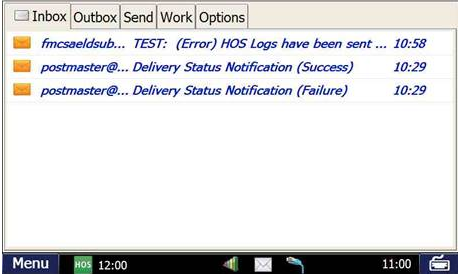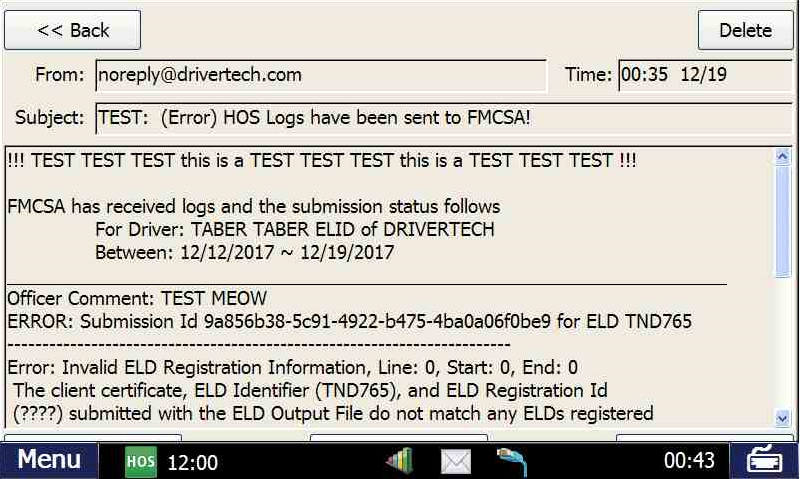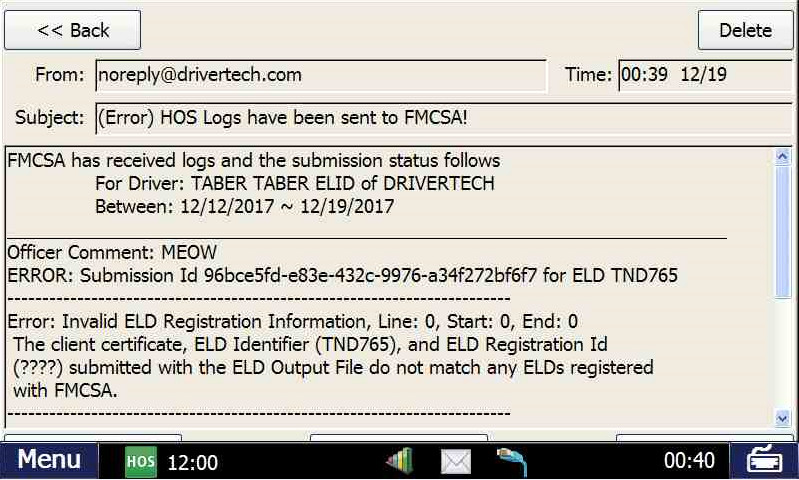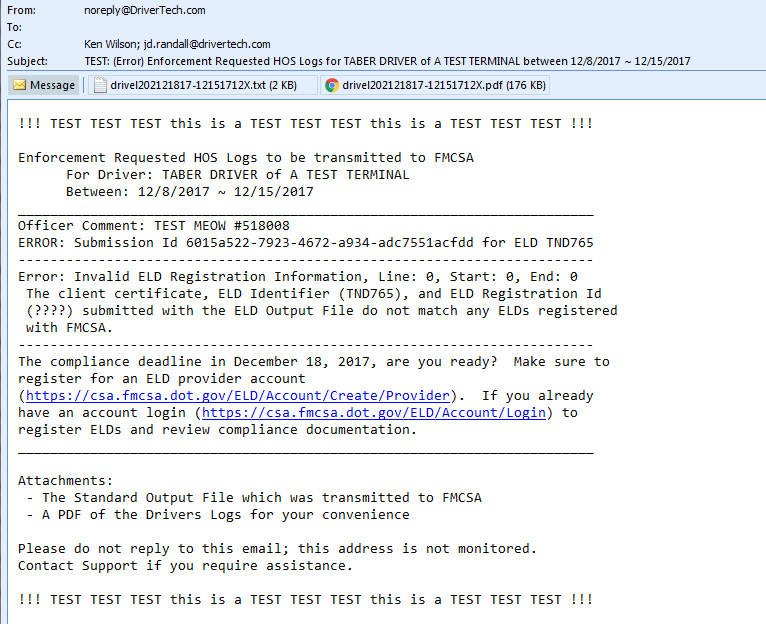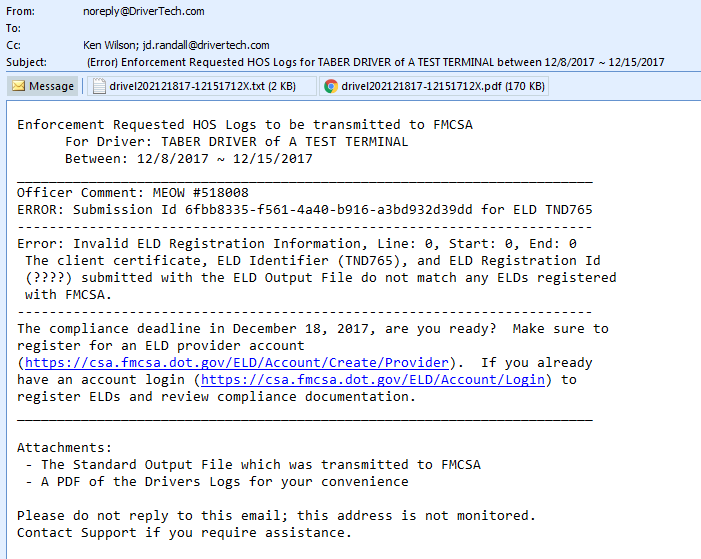AOBR Roadside Enforcement
AOBR Roadside Enforcement provides Drivers with the ability to Email a PDF of the Drivers last 8 days of logs to any email recipient.
To perform this action on an AOBR:
- Tap HOS Icon
- Tap Options Tab
- Tap Enforcement View button and select appropriate option
- Tap "Send Logs To Enforcement"
- Enter the recipients Email Address in the input box
- Tap "Submit"
Result/Feedback will be emailed to the Drivers AOBR Email address to notify of success/failure as shown below
ELD Roadside Enforcement
Enforcement Mode - How to send logs to enforcement - Standard Procedure
ELD Roadside Enforcement provides Drivers with the ability to produce and communicate a Standard Output File to the FMCSA using the Drivers last 8 days of logs.
To perform this action on an ELD:
- Tap HOS Icon
- Tap Options Tab
- Tap Enforcement View button and select appropriate option
- Tap "Send Logs To Enforcement"
- Enter unique identifier in the "File Comment" field as directed by the Officer
- Tap "Submit"
Result/Feedback will be emailed to the Drivers ELD Email address to notify of success/failure as shown and Below AND available for post review on the Enforcement Request History page.
NOTE: The response from the FMCSA only indicates that the Standard Output Format and Required Data Fields are included AND DOES NOT provide any indication that the Driver is In or Out of Violation
Test Mode
Ability to submit a Standard Output File to the FMCSA flagged as "Test" is available for Driver/Company Training, Validation of your systems configuration and Periodic checks of system ability to communicate with FMCSA.
When using an ELD to submit Logs to FMCSA, perform the following to submit as a "Test":
Follow the same process as "Enforcement Mode" but enter TEST in the File Comment input and any additional comment you'd like to provide.
- The key part is that the word TEST is at the beginning of the entry . If the word TEST is not found at the beginning of the File Comment then full Enforcement processing will occur
When using the Web Portal to submit Logs to FMCSA, perform the following to submit as a "Test":
Simply select [...as Test] to flag the submission as a Test and prevent FMCSA from forwarding onto Enforcement after validation.
Example Enforcement Results
Example Showing both ELD and AOBR response subjects - you typically wont see both types on a Device:
Example of Enforcement Notification Email sent to Drivers (Test Mode and Full Enforcement):
Example of Enforcement Notification Email for Alert Subscribers (Test Mode and Full Enforcement):
NOTE:
- Managers can subscribe to "CC on HOS Email/Fax" for only the Drivers in which exist in the Managers assigned Reporting Groups using Manager Administration (Management -> Managers). The system will BCC to the Email Address configured for the Manager.
- Global subscription (any Driver, any Group) is accomplished via Global Email Alerts (Management -> System Settings -> Global Email Alerts)