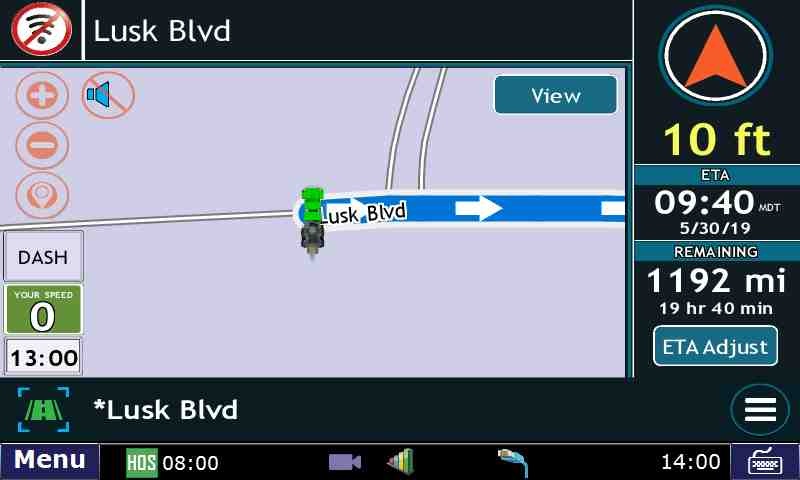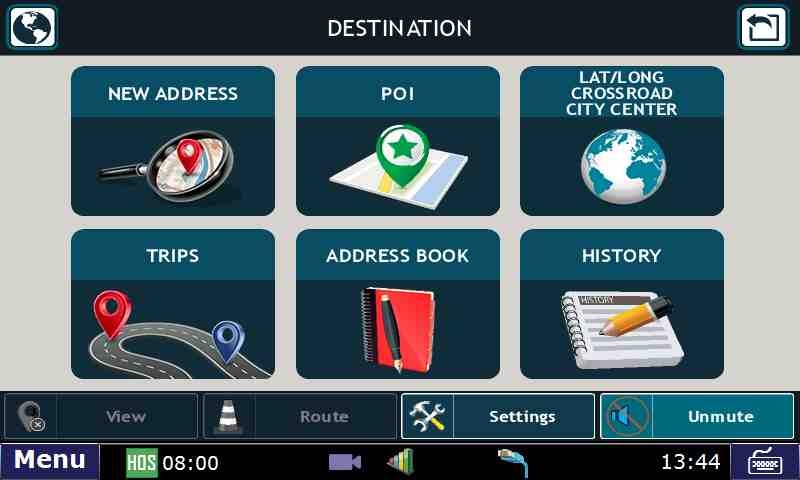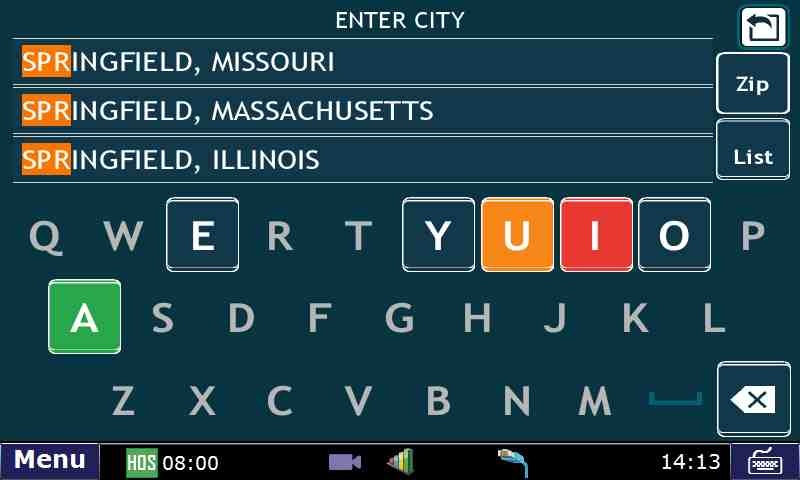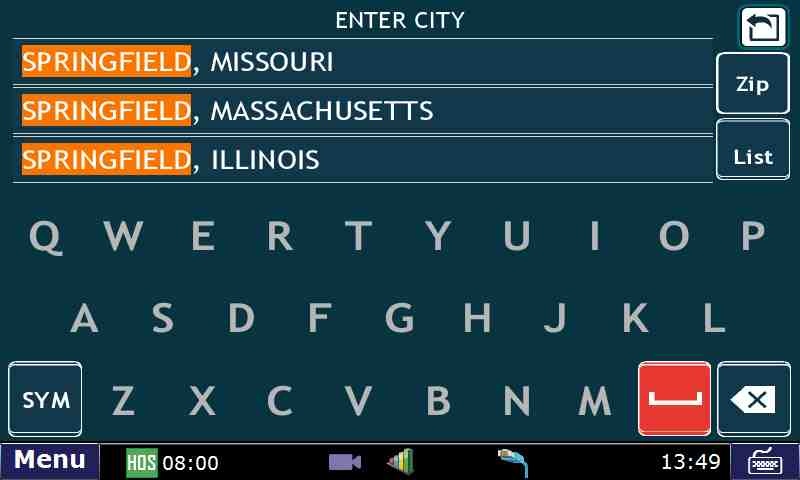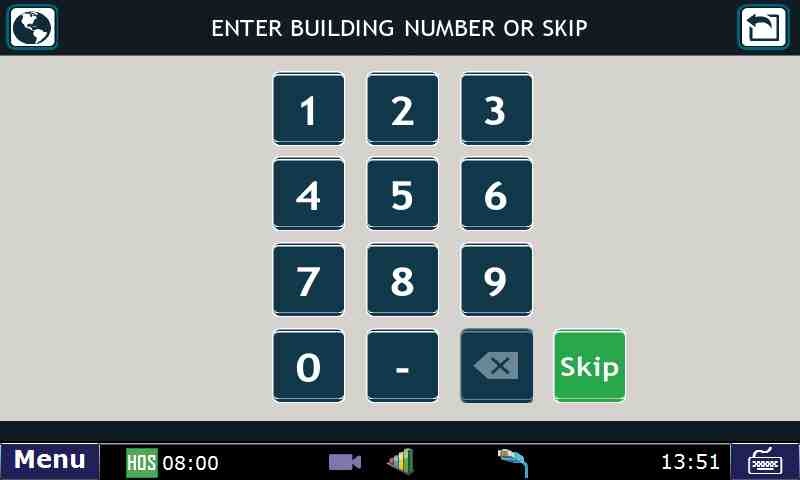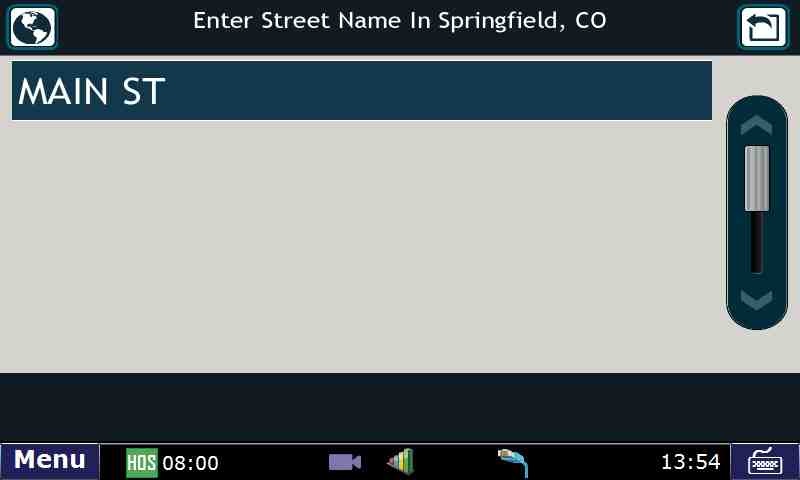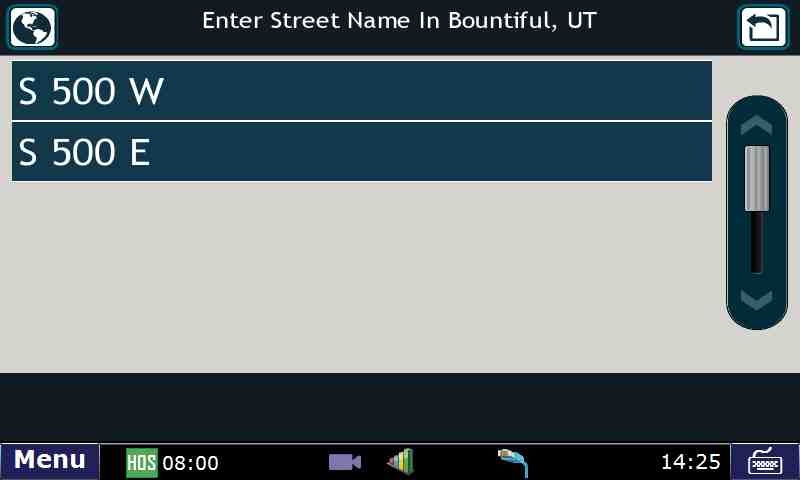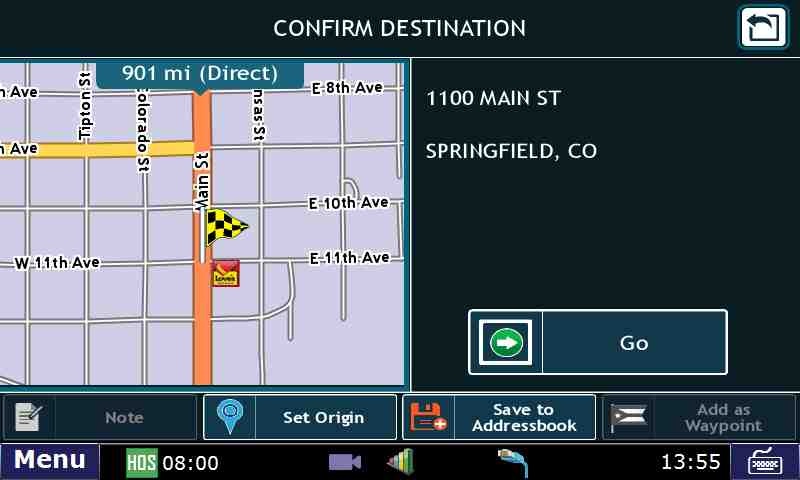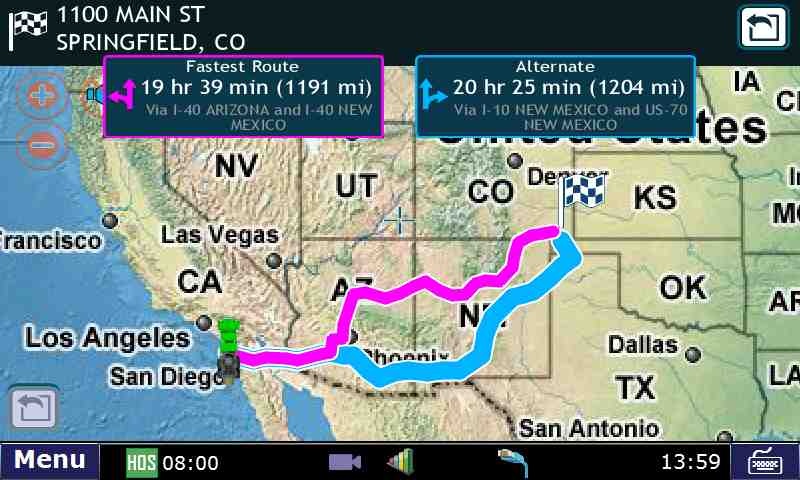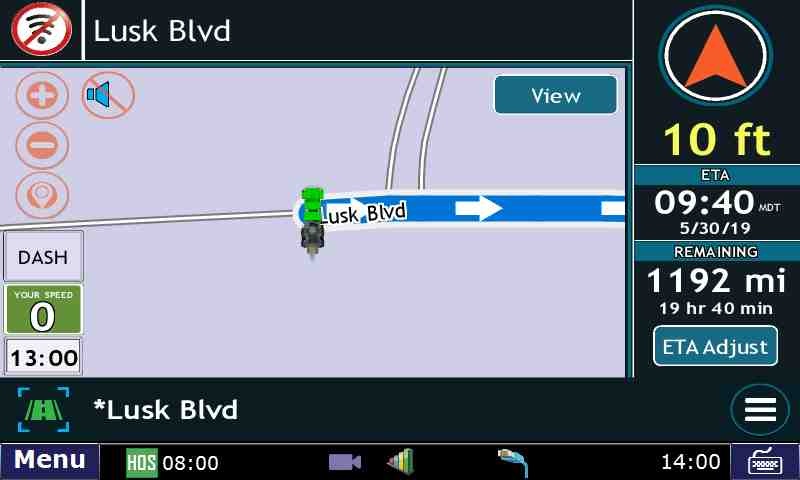- To create a route in DTNav select NEW ADDRESS on the main DTNav screen.
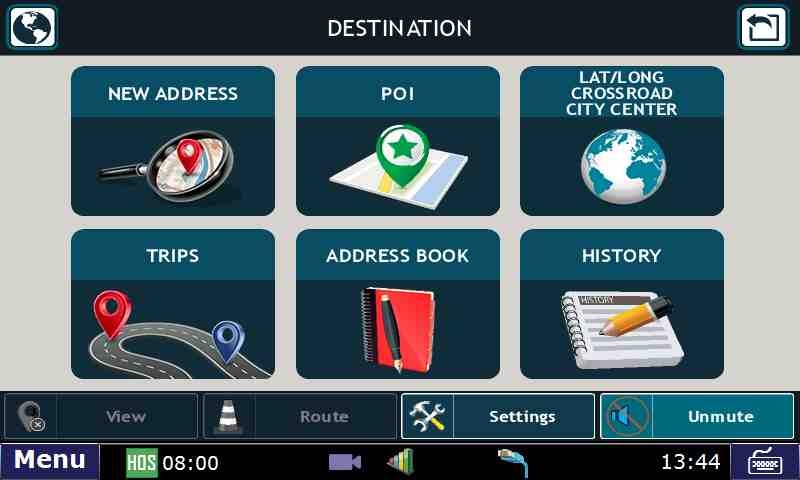
- Enter the City and State
- As you enter in the city the search will narrow and remove letters that will not result in a valid address.
- The example below demonstrates how the entry options are limited once you enter "SPR".
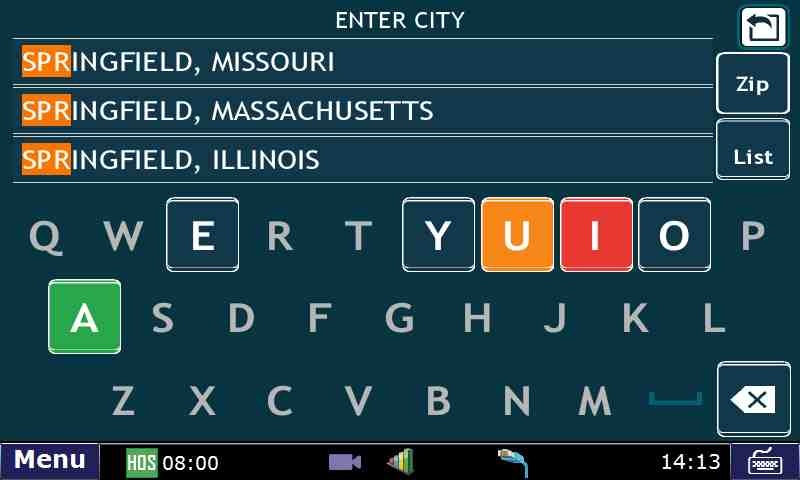
- You can press the SYM button to get Symbol characters such as a comma.
- If there are more than 3 states with the same City you can use the list button to scroll through all of the remaining options.
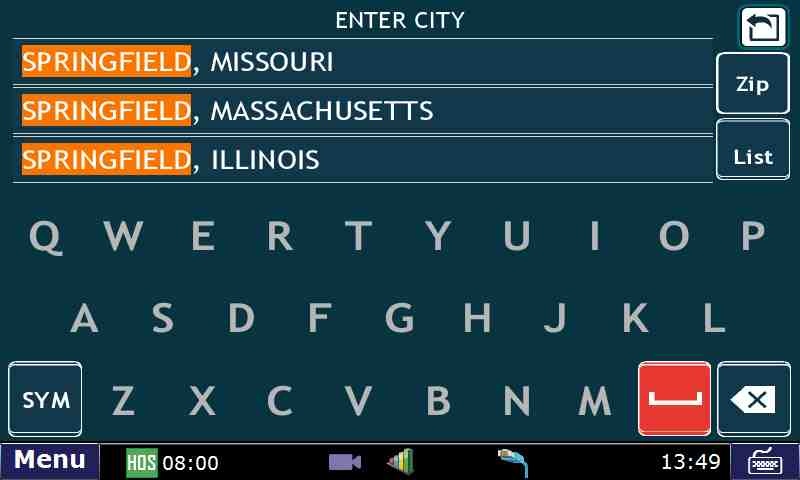
- Once you see the correct City and State select it to move on to the next step
- Enter the Building number.
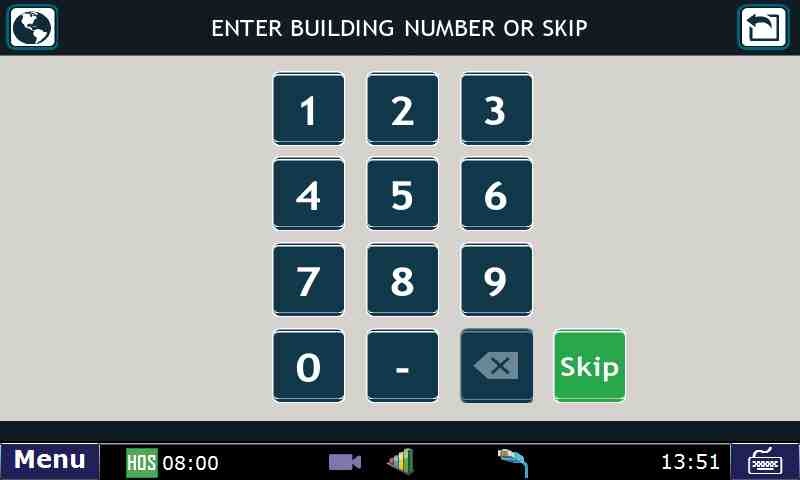
- Enter the Street Name.
- Entry options will be narrowed down just like when entering in a city name until only the remaining options are left to select.
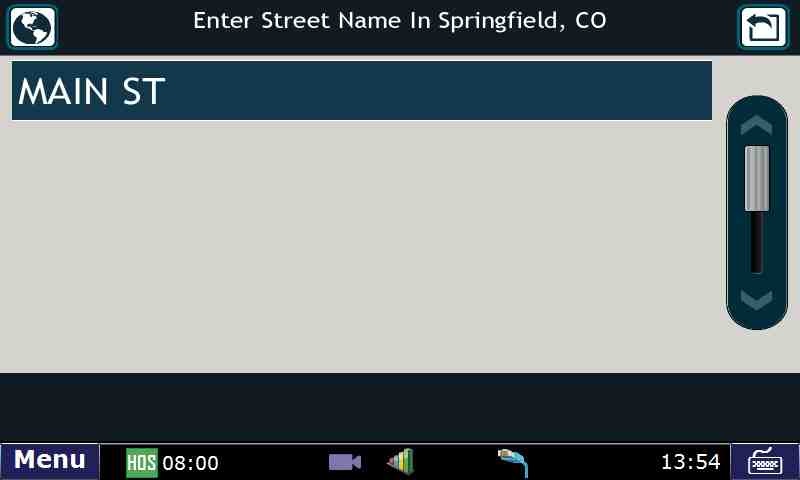
- Some addresses have a street number as the name for example 415 N 500 W.
- In these cases you would enter cross street number (500 in this example) for the building number.
- This will give the option to select the cardinal directions.
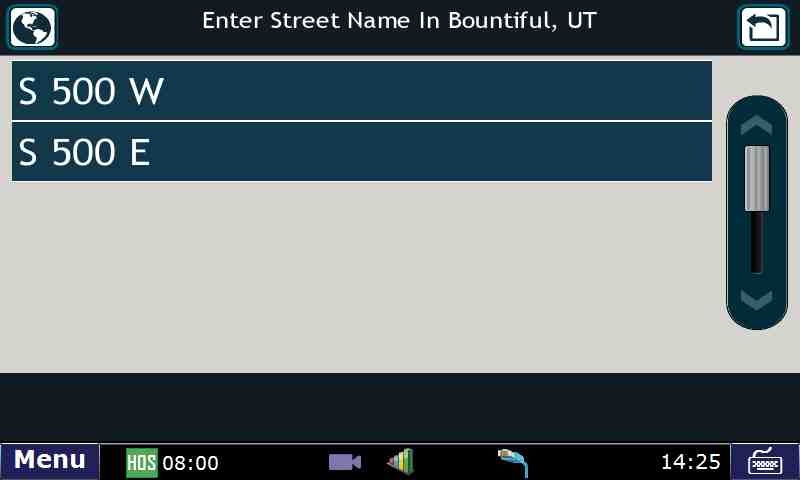
- You will need to use the SYM button to enter the number for the street name.
- Confirm the destination by Pressing GO
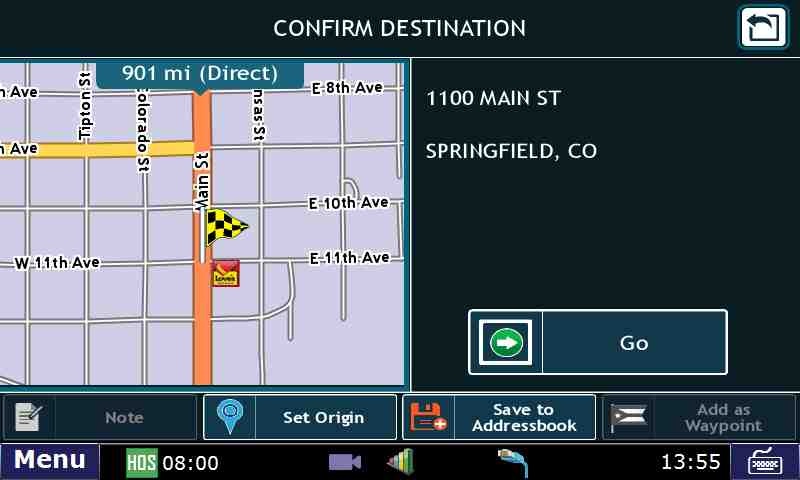
- Select the route you would like to take to reach your destination.
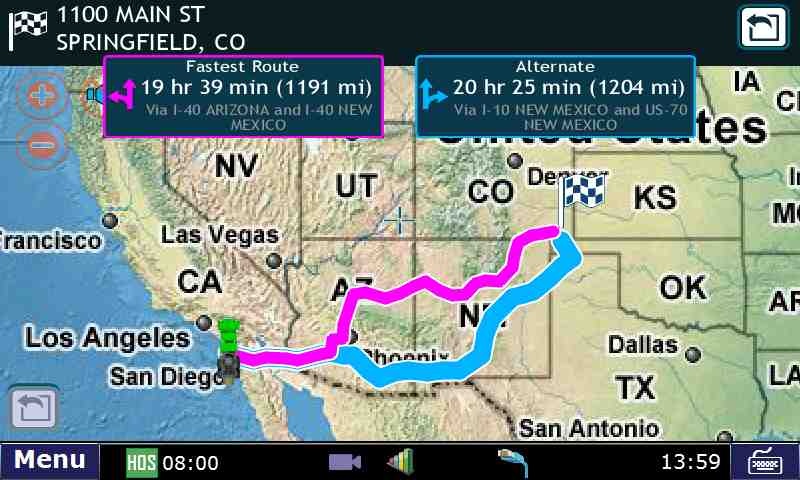
- You can now set your preferred view to Turn By Turn, Trip Summary, Highway View or Summary Map when you press the view button.