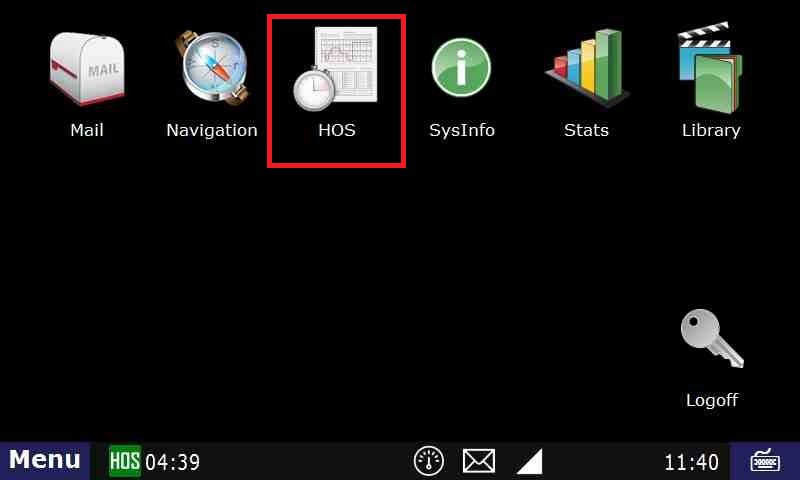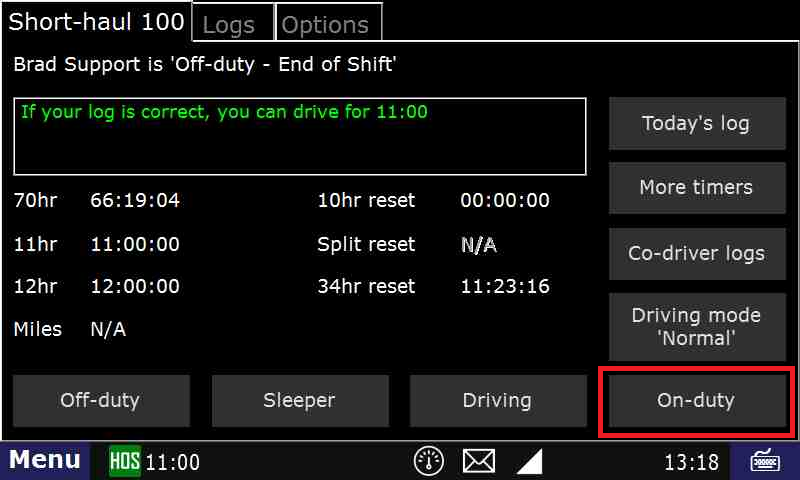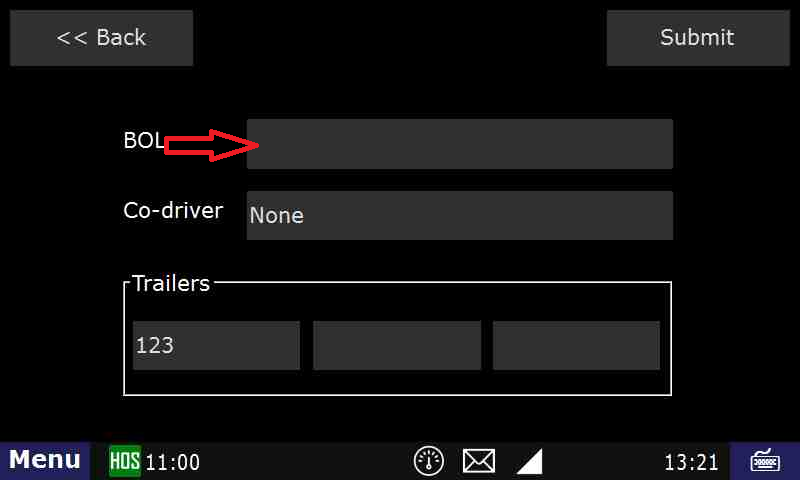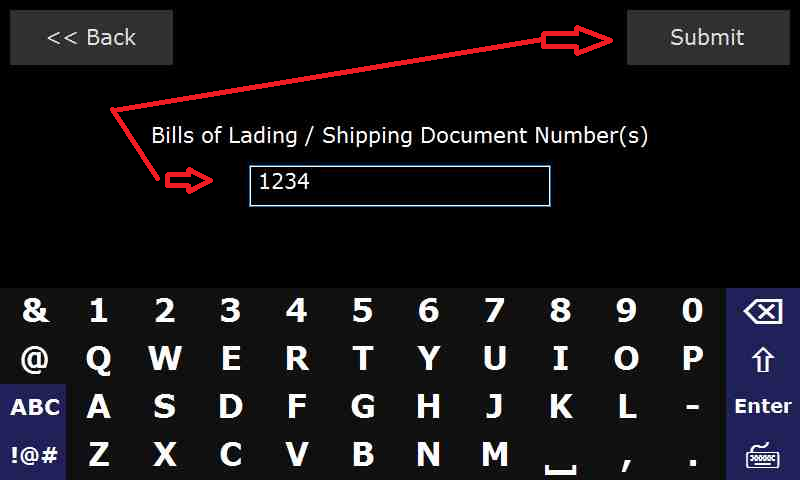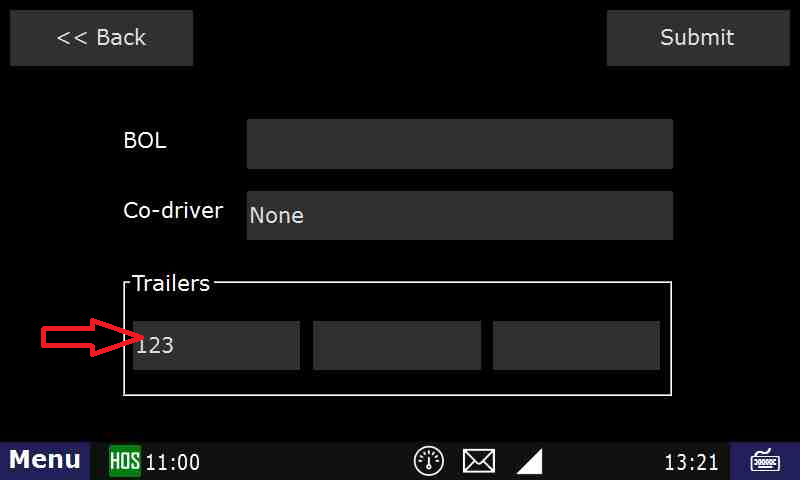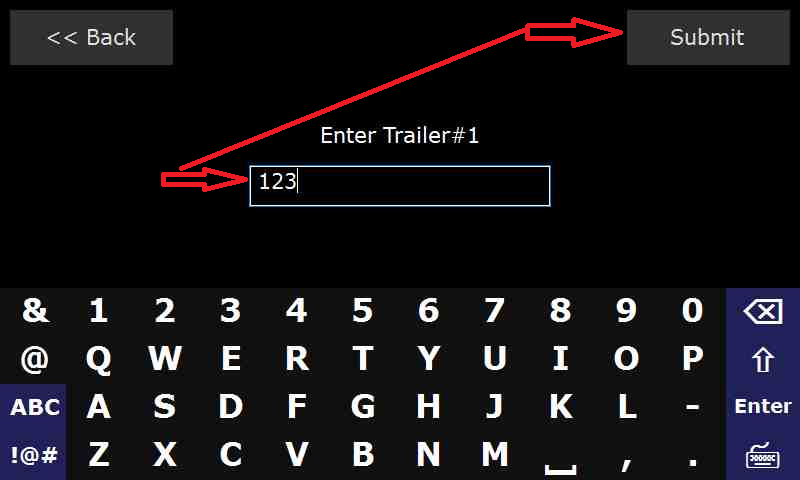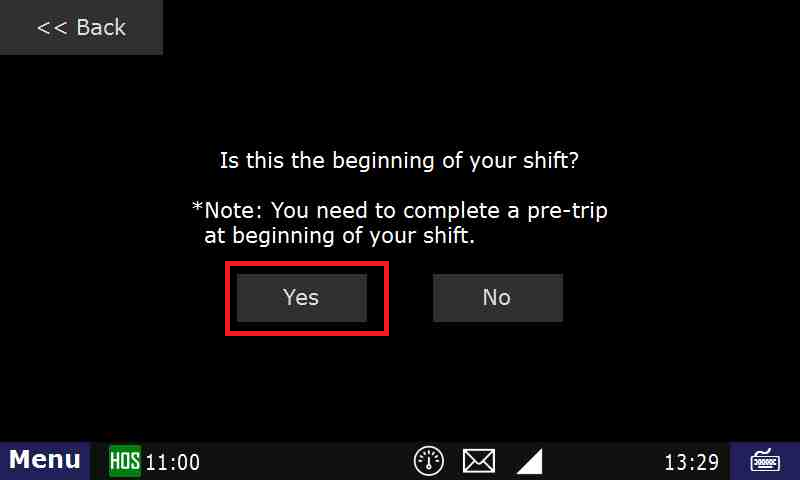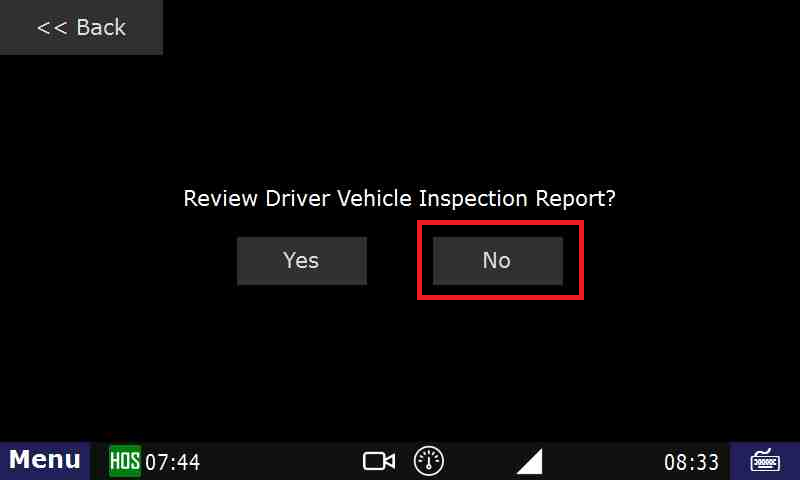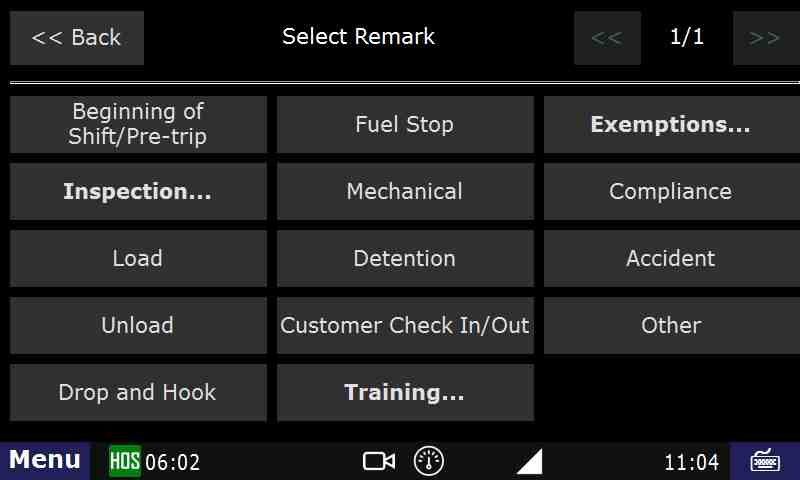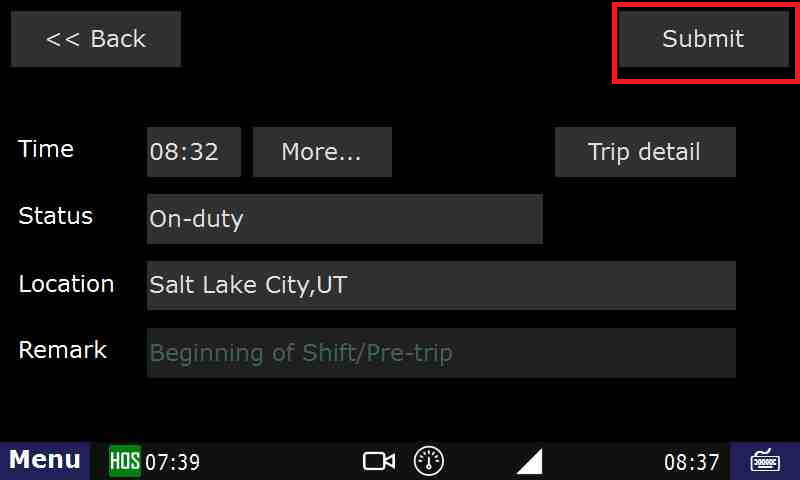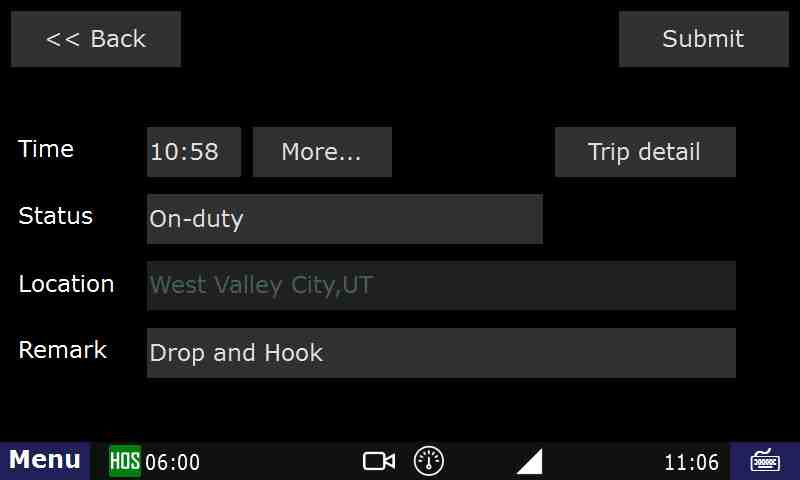How-to go into On-Duty
Step-by-step guide
- Touch "HOS" button
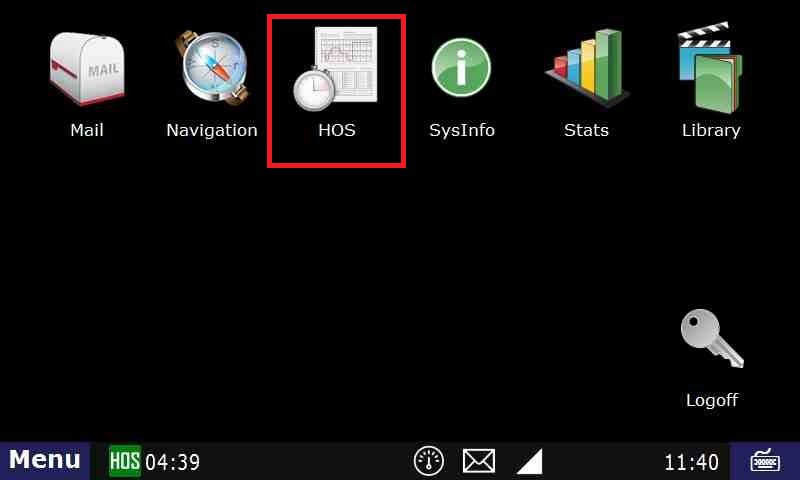
- Touch "On-Duty" - Which is located at the bottom of your screen.
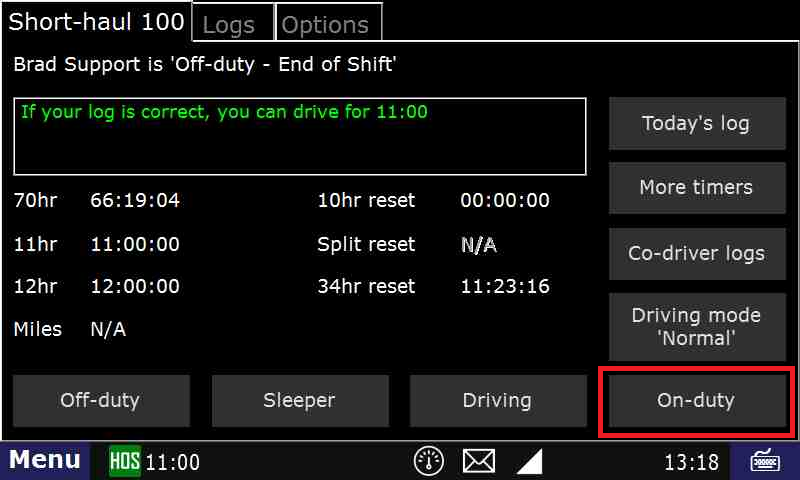
- Touch on the "BOL" field
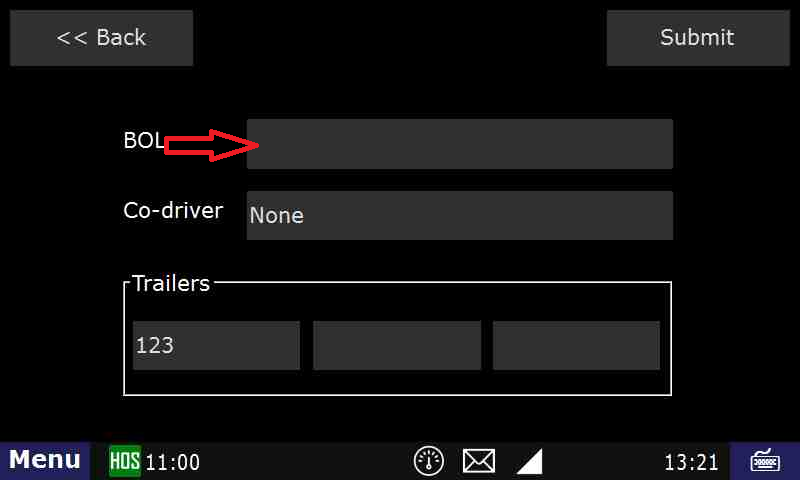
- Type in the "BOL" number
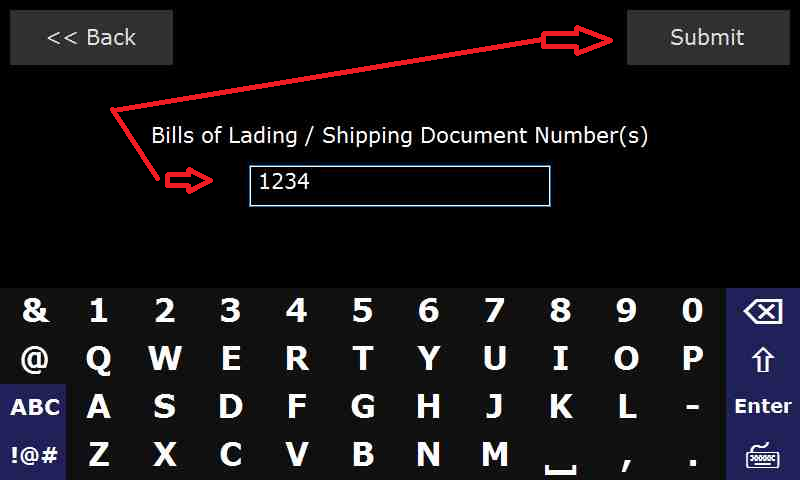
- Touch "Submit" – THIS IS THE MOST IMPORTANT STEP OF ENTERING ANY STATUS
- Touch the "Trailer" field
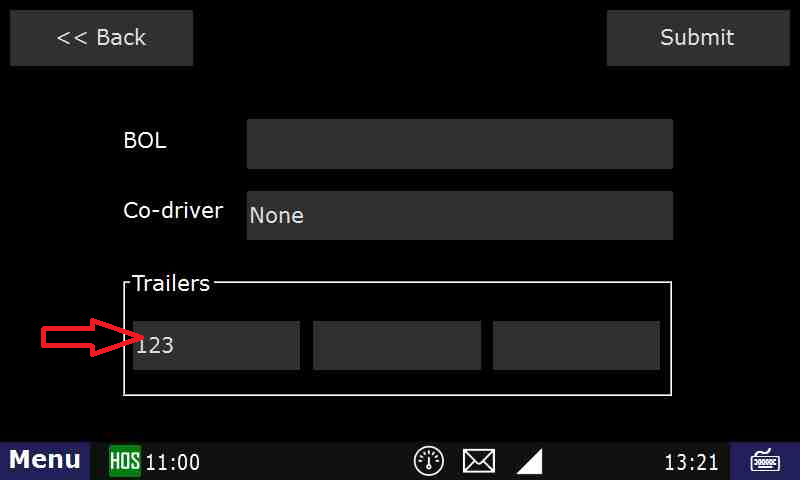
- Type in the trailer number
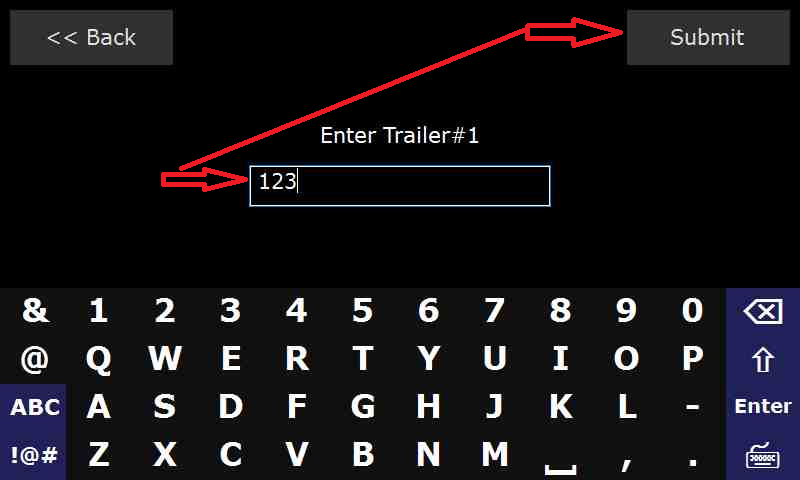
- Touch "Submit" – THIS IS THE MOST IMPORTANT STEP OF ENTERING ANY STATUS
- Touch "Submit" again.
- Touch "Yes" when asked "Is this the beginning of your shift?" NOTE: IF THIS IS NOT the "Beginning of your Shift" you will not see this page. You will be taken the "Select Remark" page. Touch the Remark you would like on your On-Duty status and then Touch "Submit"
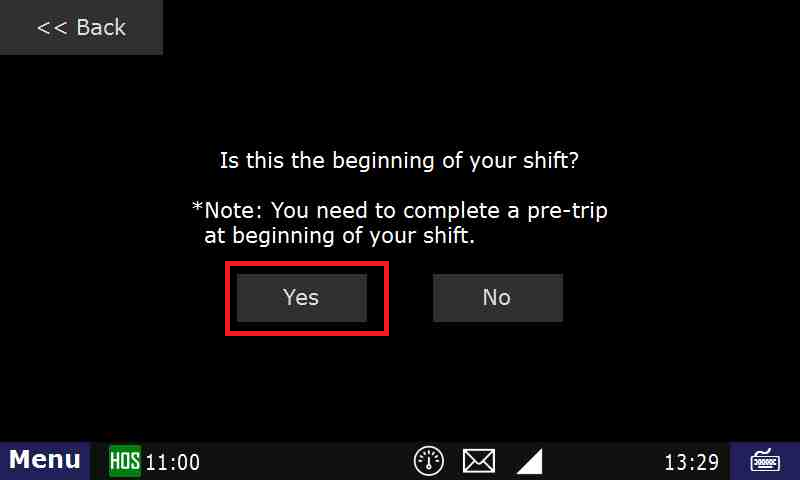
- if this is the beginning of your shift, you will be asked if you want to review the DVIR.
- If there are no issues with the truck and trailer, you can tap "No" there.
- If there is an existing DVIR that you want to review, tap Yes.
- If there are issues with the truck/trailer, you will need to create a DVIR. Click Here for instructions.
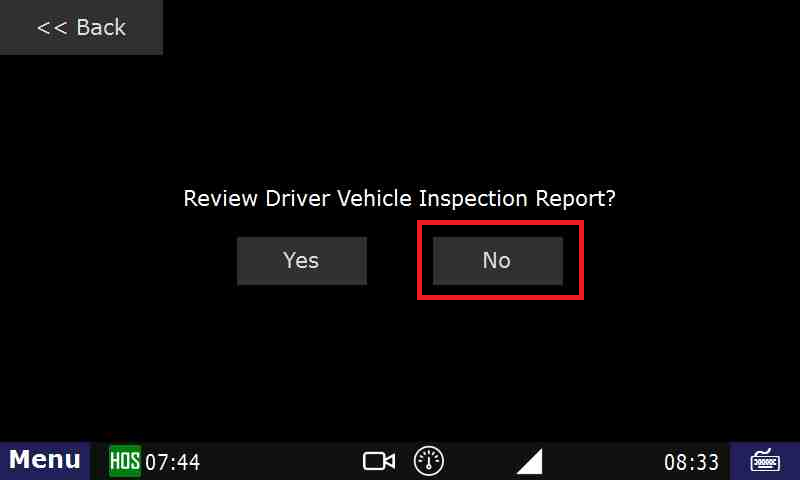
- If this is not the beginning of your shift, select a Remark.
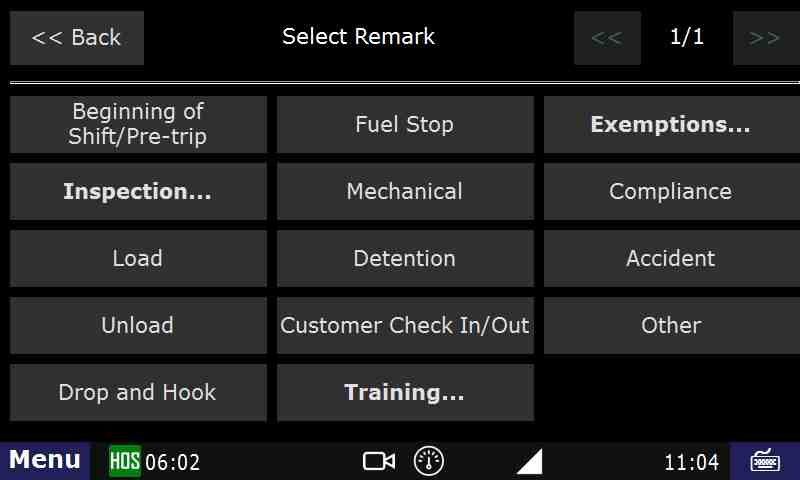
- If this is the beginning of your shift. Just hit Submit from here
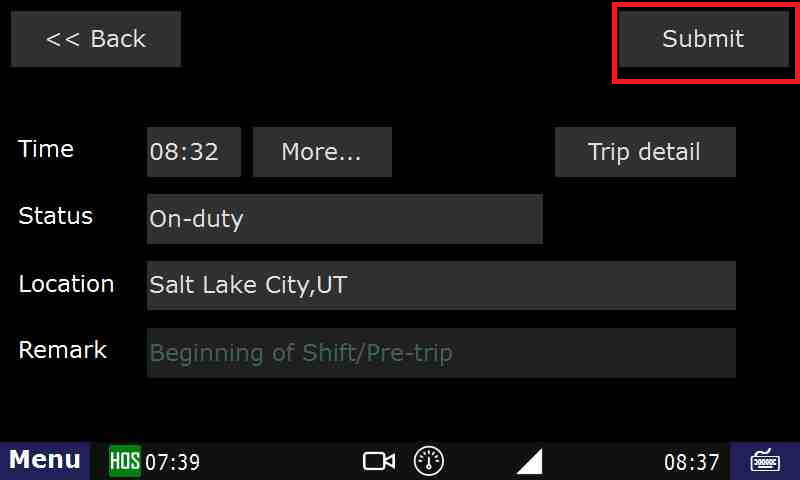
Touch "Submit" – THIS IS THE MOST IMPORTANT STEP OF ENTERING ANY STATUS
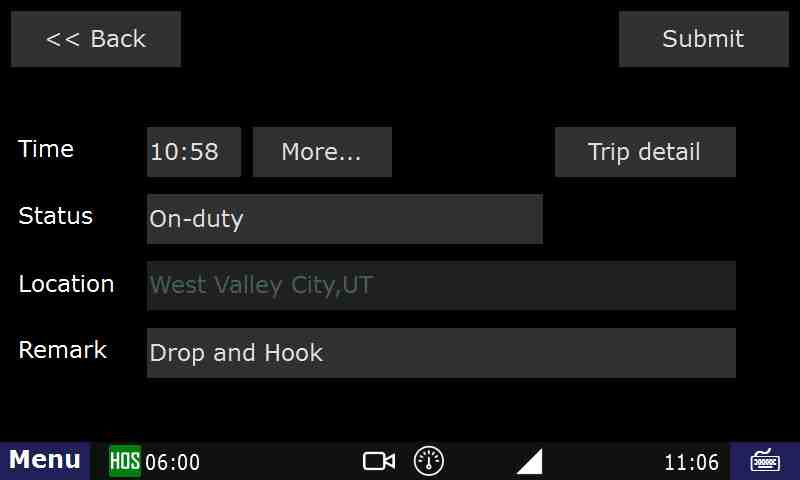
You should now be On-Duty.
| This is how you would go On-Duty at the beginning of your day. |
Related articlesRelated articles appear here based on the labels you select. Click to edit the macro and add or change labels.

Back to The Top