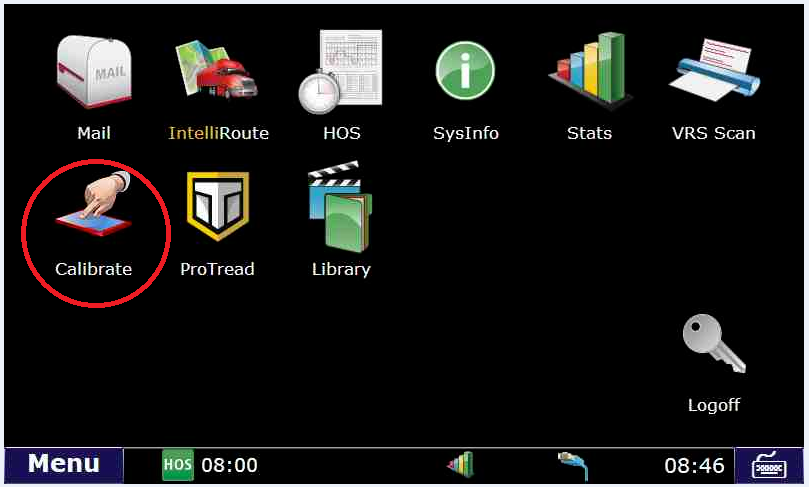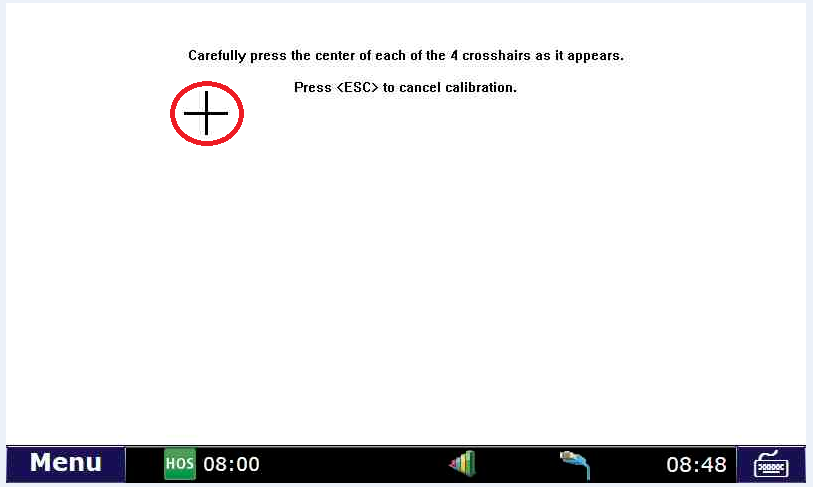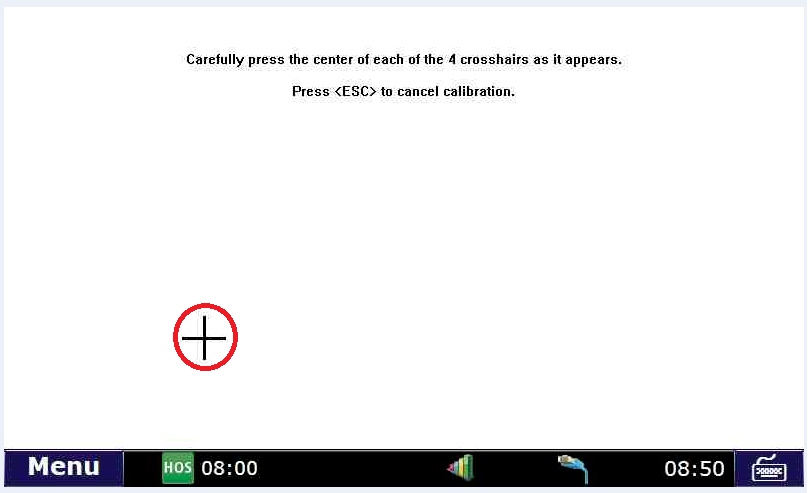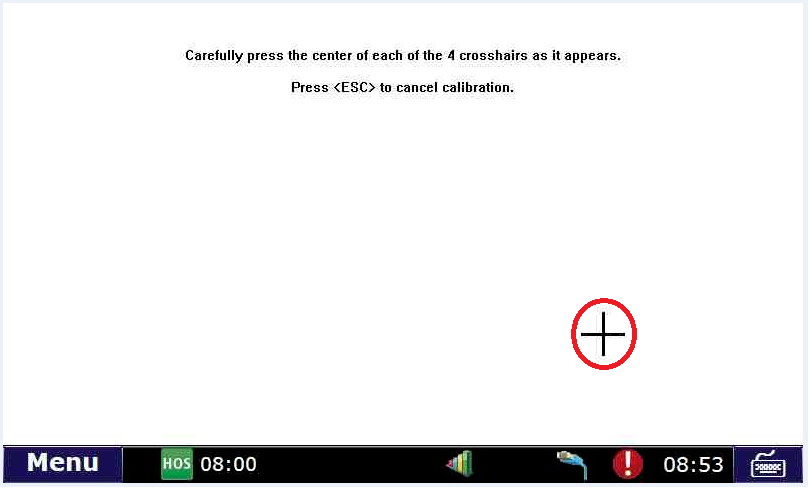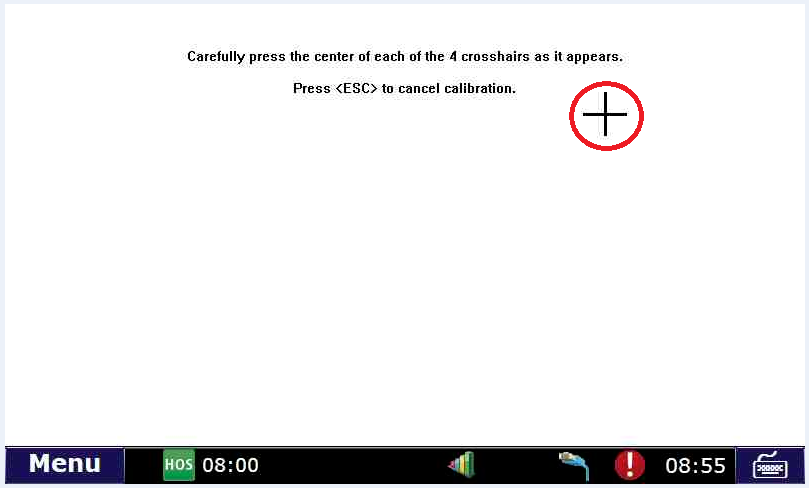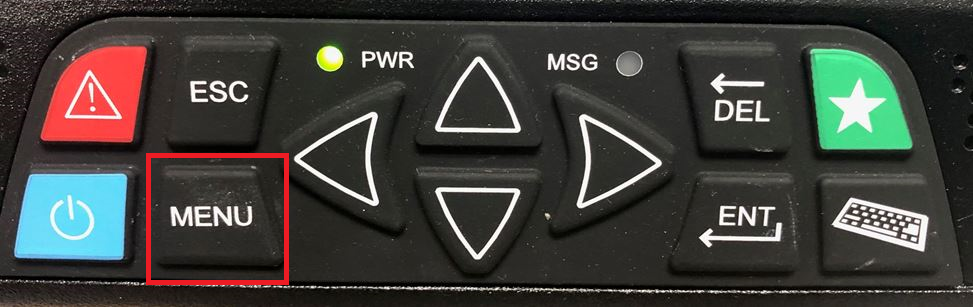How-to Calibrate Your Screen
Step-by-step guide
This procedure is for the DT4000 Rev 6 and lower devices:
If your screen is responding to touch: Touch the "Calibrate" icon.
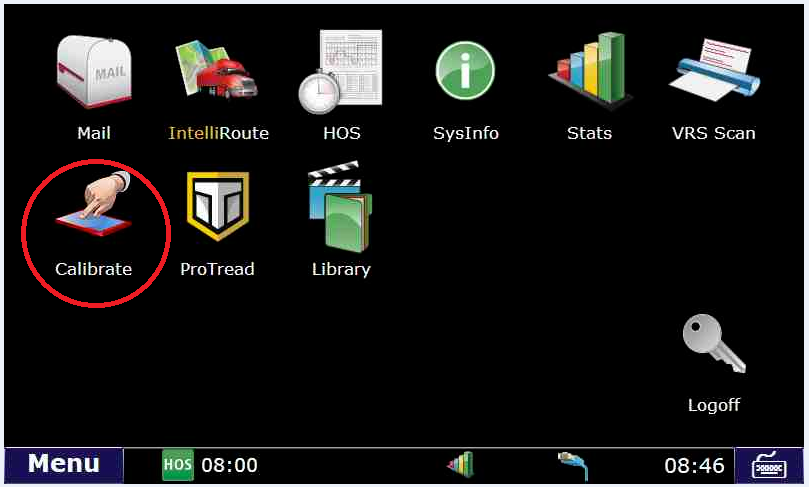
Touch on the crosshair target. It should move around the screen 4 times.
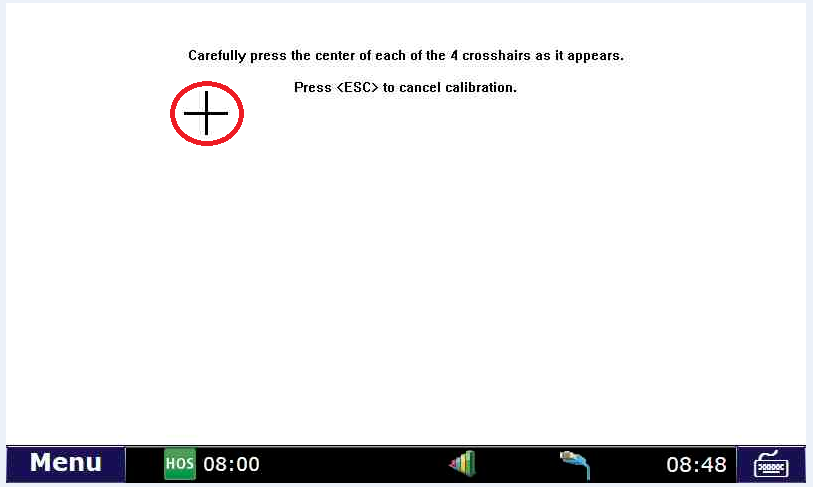
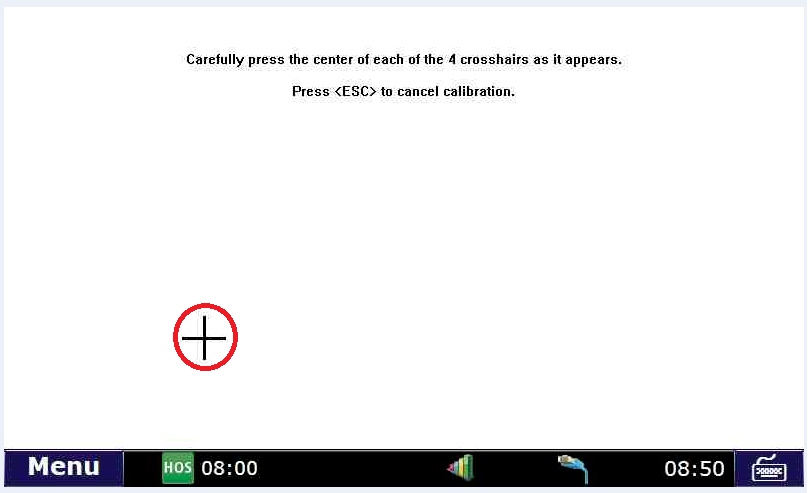
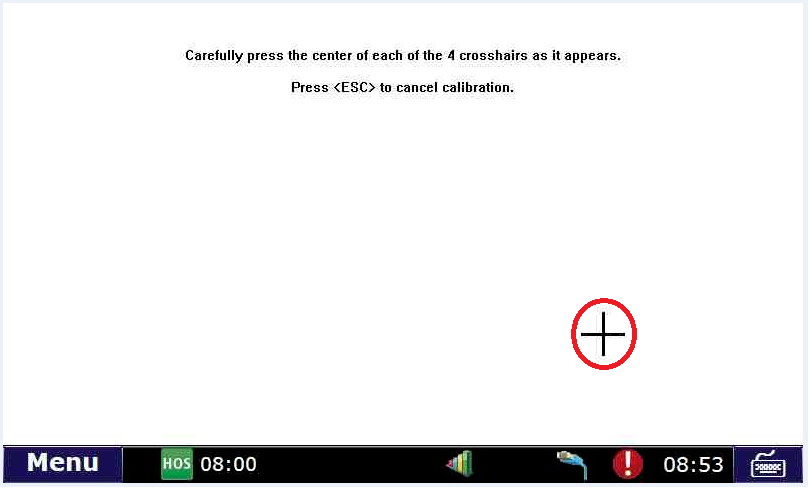
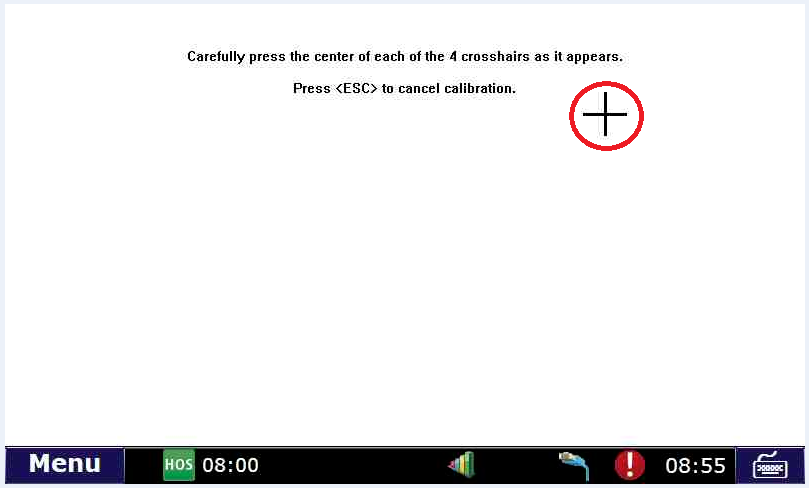
Your screen should now be calibrated.
- If your screen is not responding or is too far out of calibration to touch the icon:
- Hold the PHYSICAL menu button down for 10 seconds while logged in. The physical menu button can be found on the monitor unit but below the screen itself.
- New Style
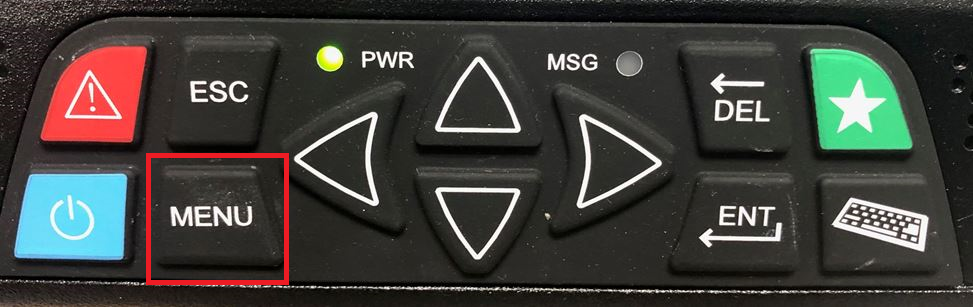
- Old Style

- The calibration screen should now come up.
- Touch the crosshair targets in order to calibrate.
- Alternatively you can plug a mouse into the USB port and select the calibration icon.
- Touch the crosshair targets in order to calibrate.
| Step by step guide to calibrate a TPC touchscreen. |
Related articles
Related articles appear here based on the labels you select. Click to edit the macro and add or change labels.

Back to The Top