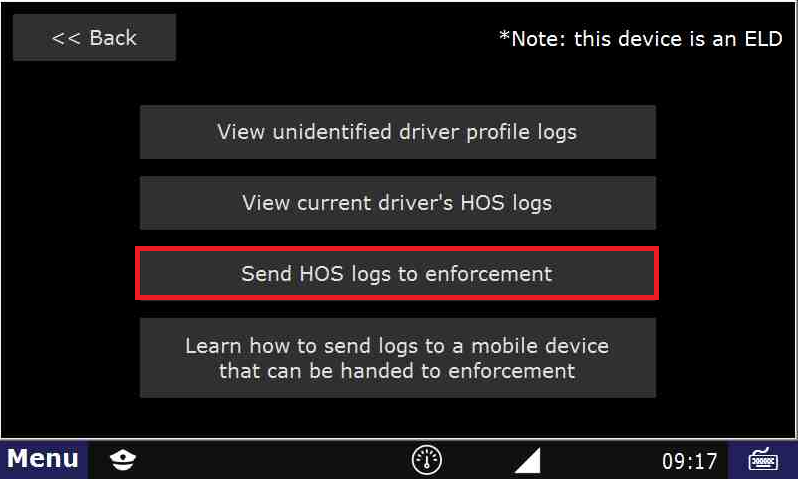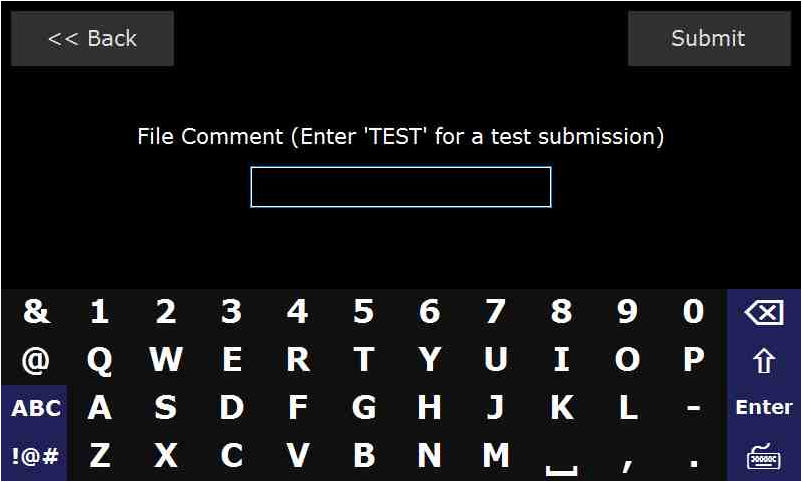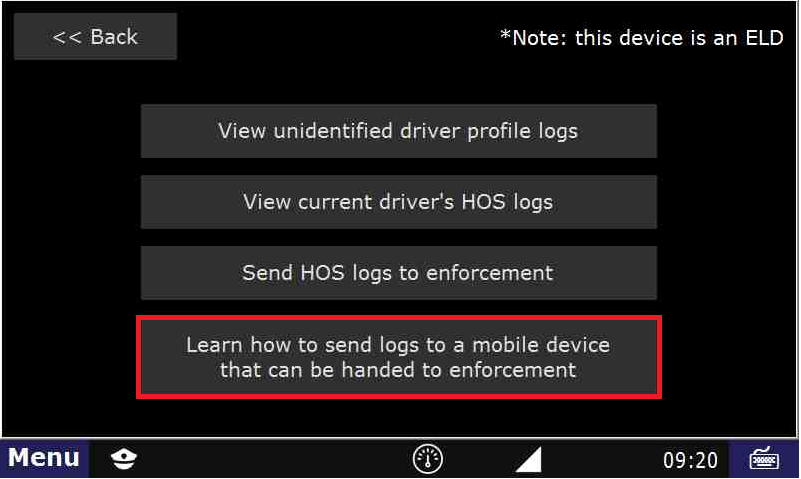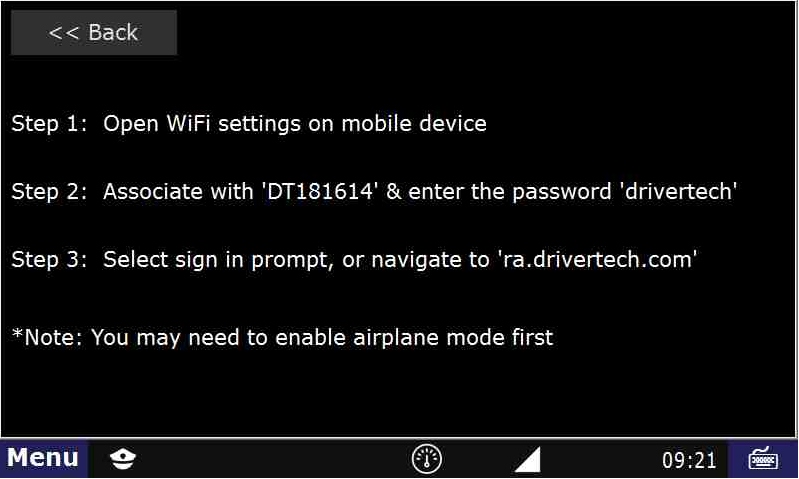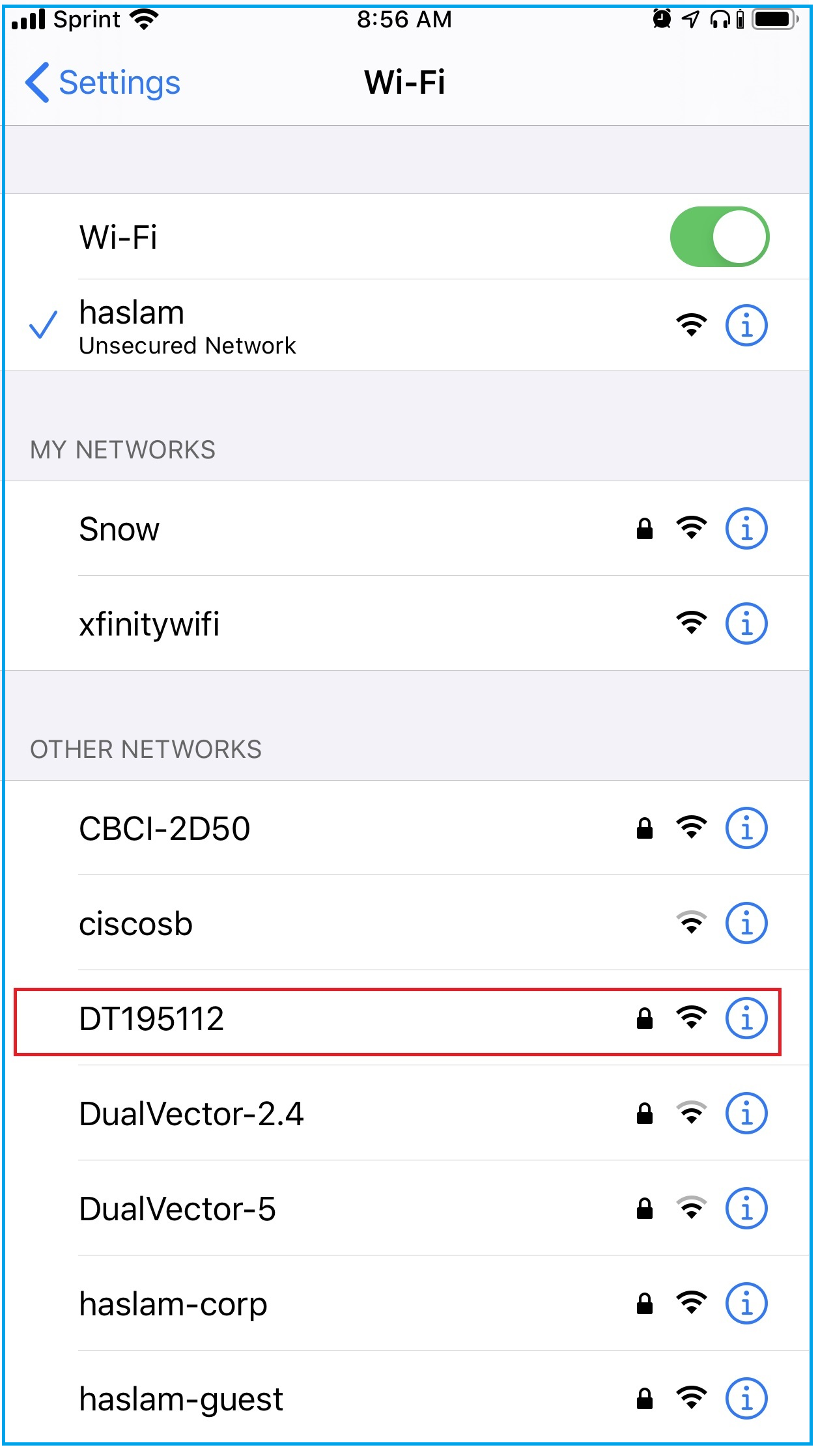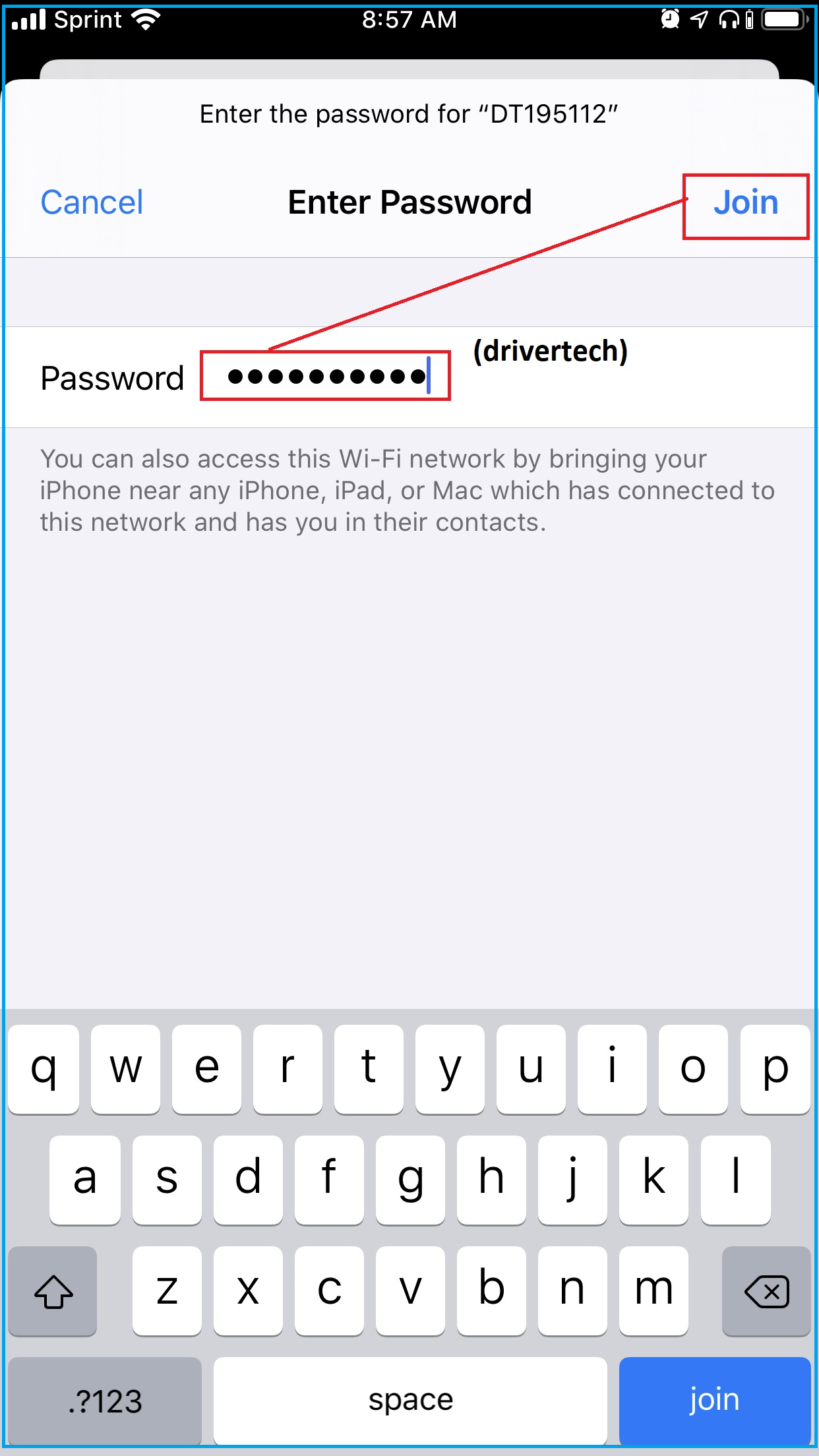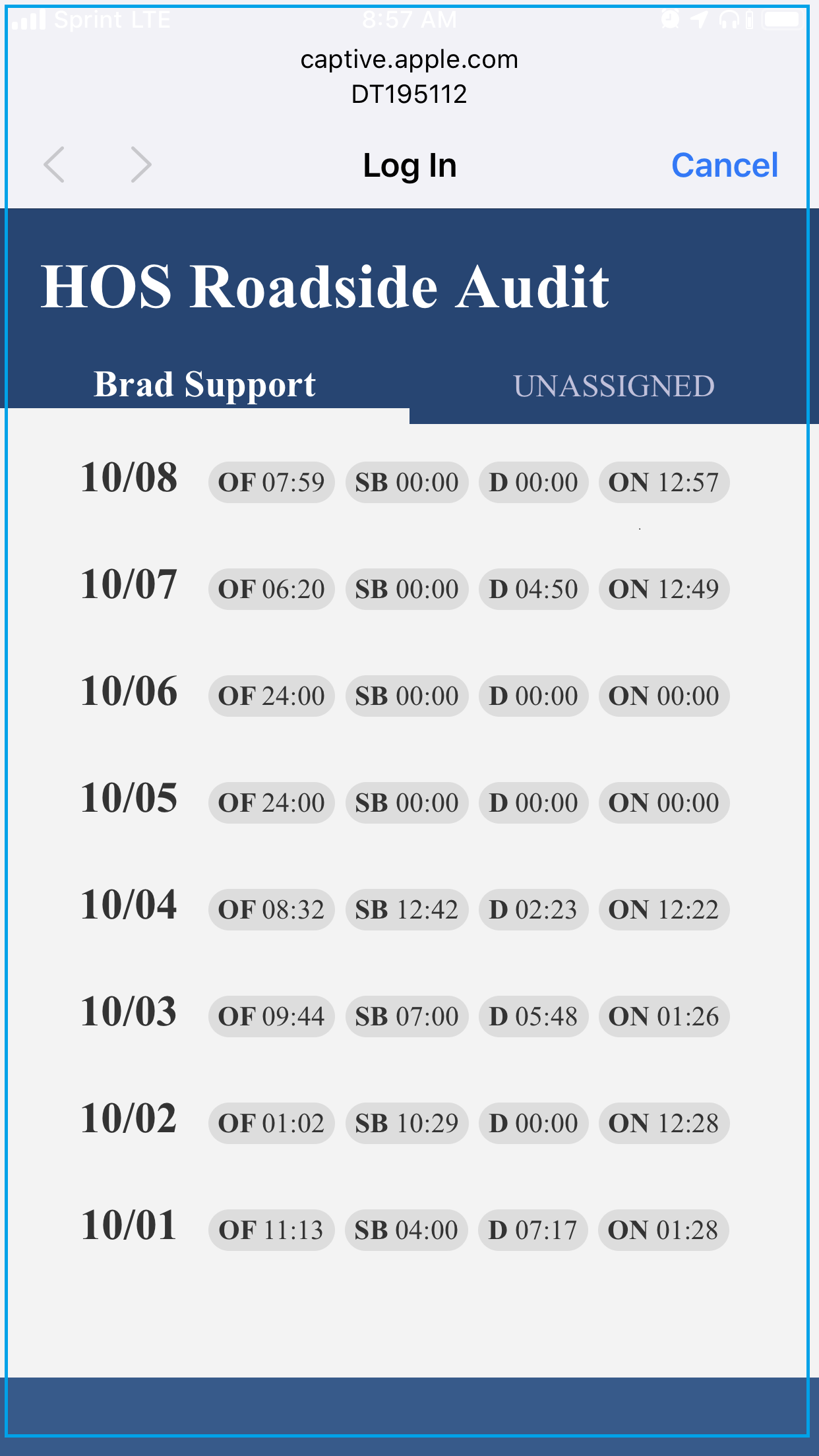How-to send HOS ELD logs to Enforcement Officer for Roadside Audit
“How-to Enter Roadside Audit Mode” are steps 1 through 5.
Step-by-step guide
Touch the "HOS" icon.
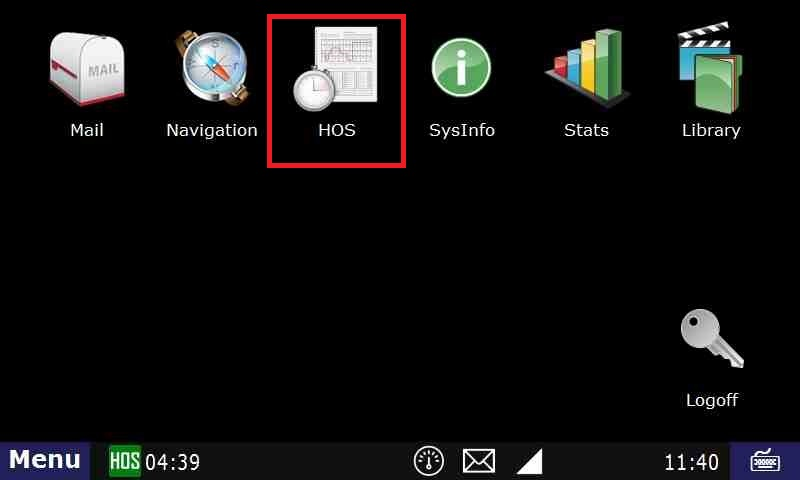
Touch the "Options" tab. This will bring up the Enforcement View button.
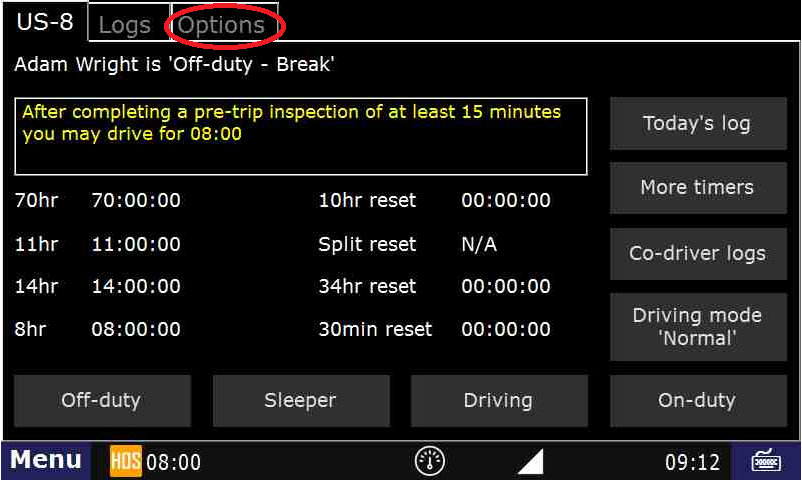
- Touch the "Enforcement View" button.
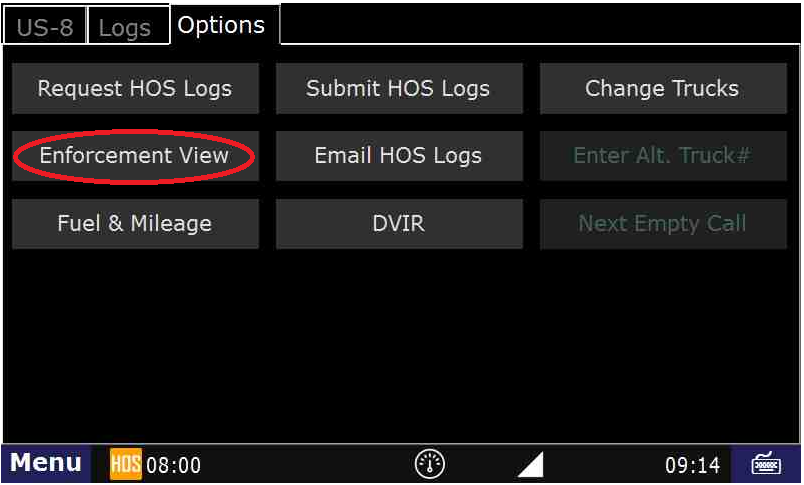
- Choose whether or not you would like to use a password to exit the Enforcement View mode after you have completed your tasks in Enforcement View. This option will either require a password to exit Enforcement View or not.
If you do not want to enter a password to exit Enforcement View, touch "No". If you would like to use a password to exit Enforcement View, touch "Yes" and follow the prompts to verify your Driver Code Password. NOTE: This password is normally NOT your Driver Code, but instead is a password that was set up by your in office personnel. Ask your Safety personnel for more details.
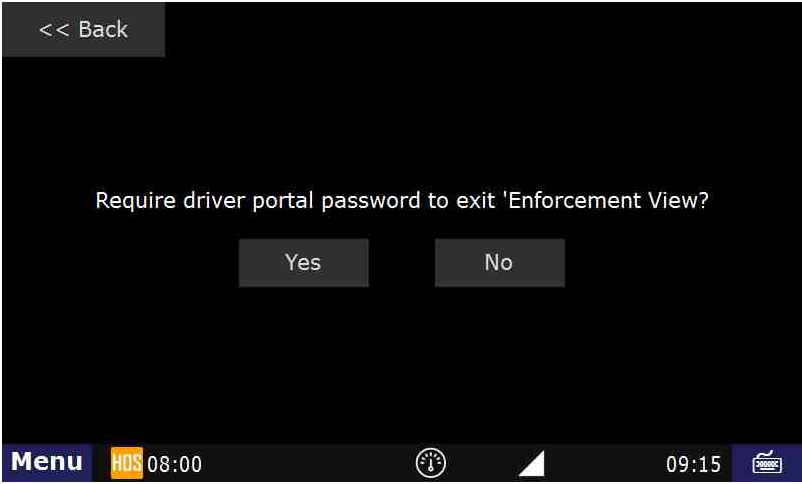
- IMPORTANT NOTE: You will now see an Enforcement View icon in the bottom left hand corner area of your screen.
This indicates you are in Enforcement View  .
. - To send your HOS logs to the DOT representative while pulled over or at roadside, touch "Send HOS logs to enforcement".
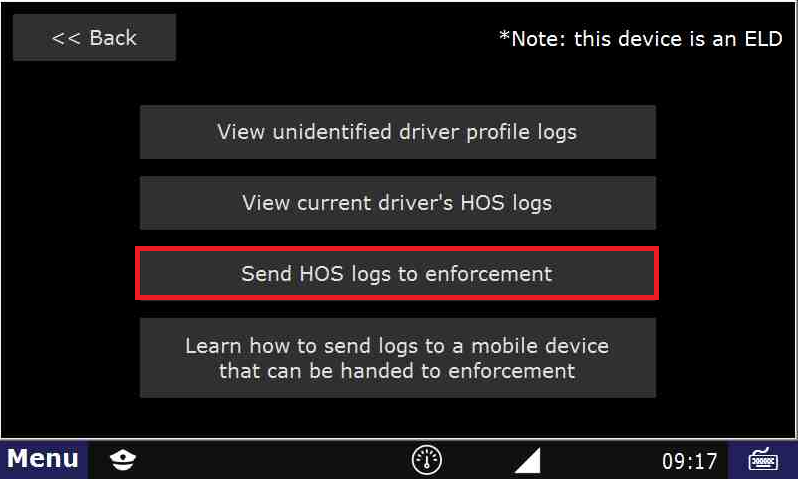
Acquire the Unique Identifying(File Comment) from the enforcement officer or DOT representative and enter it in the "File Comment".
Touch "Submit"
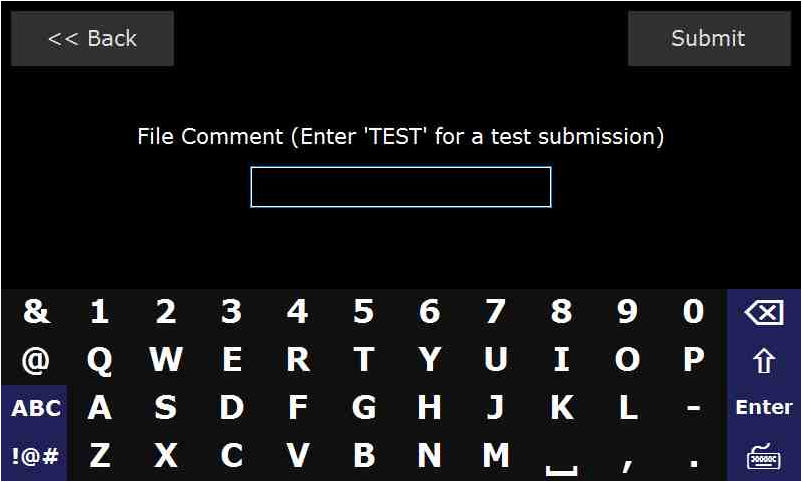
The enforcement officer or DOT representative should receive the information within moments on his computer, if there is cell or wifi coverage.
- COMPLETE: If there is cell or wifi coverage you have successfully sent your HOS logs to the enforcement officer or DOT representative.
If there is no cell or wifi coverage where you are, you may need to continue to the next step.
- To send logs to a mobile device that can be handed to enforcement, touch "Learn how to send to a mobile device that can be handed to enforcement".
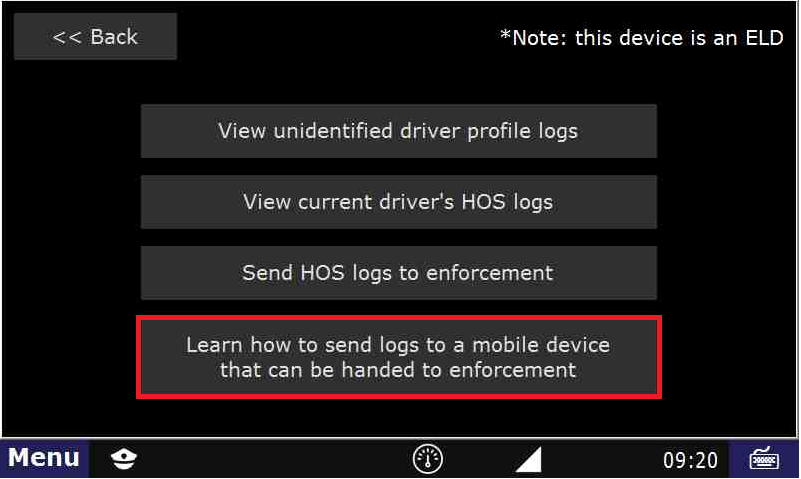
Follow the instructions on the screen.
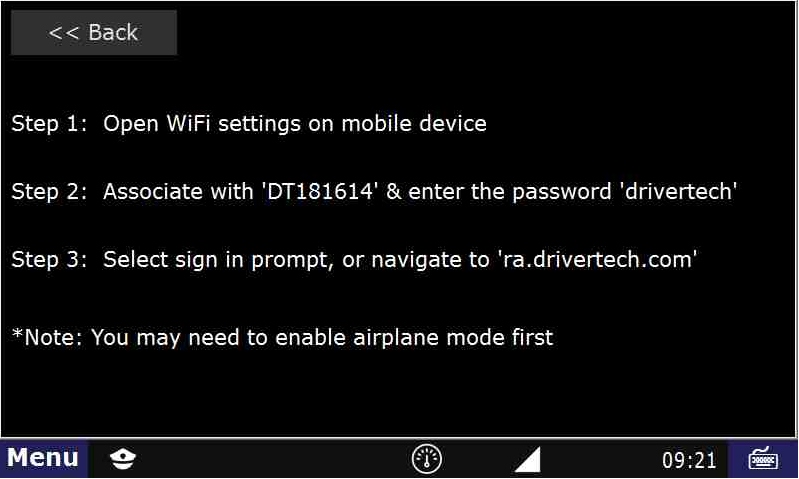
- Example on an iPhone: Open Wi-Fi settings on mobile device
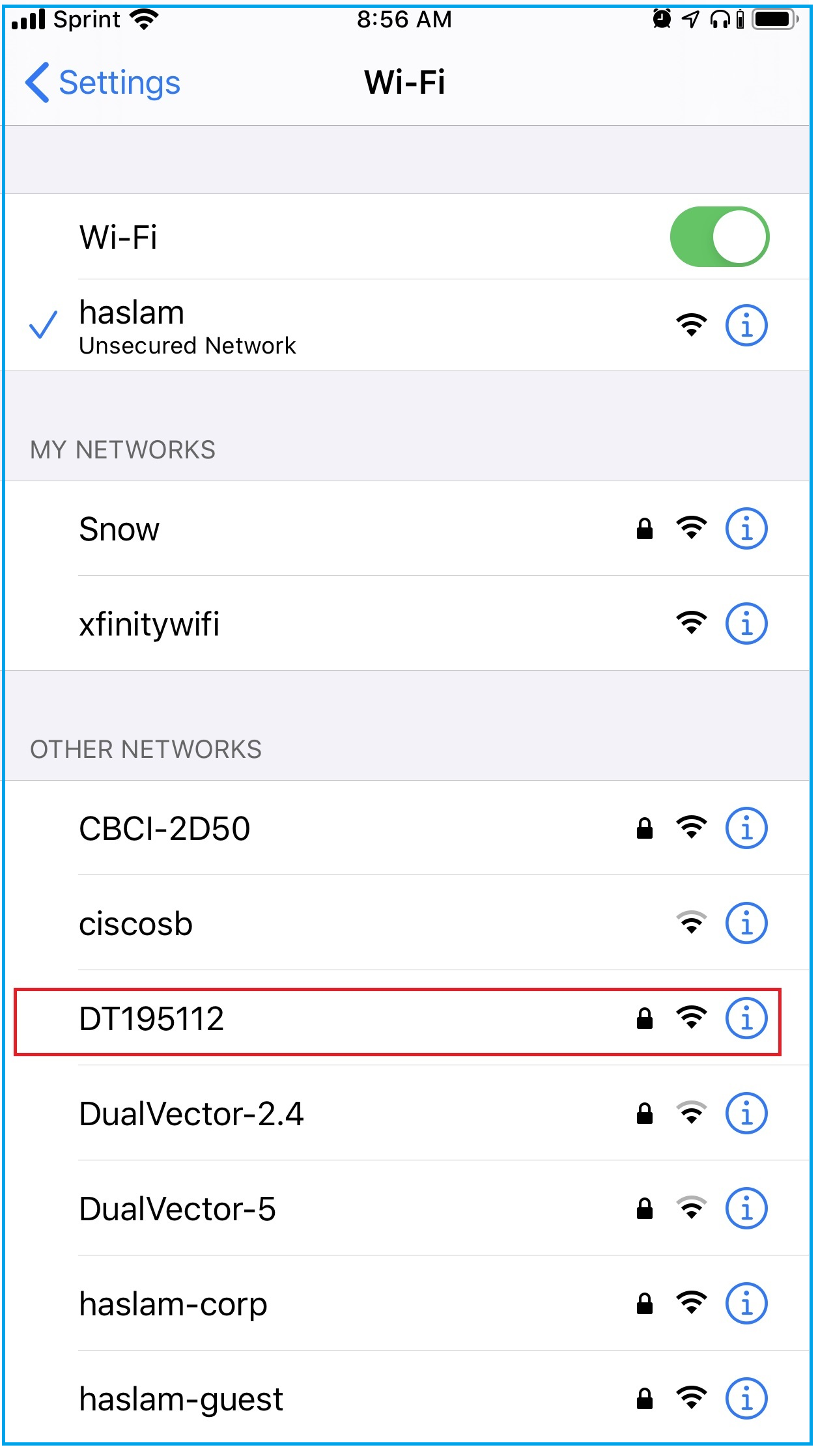
- Associate with DT181614, enter the password "drivertech"
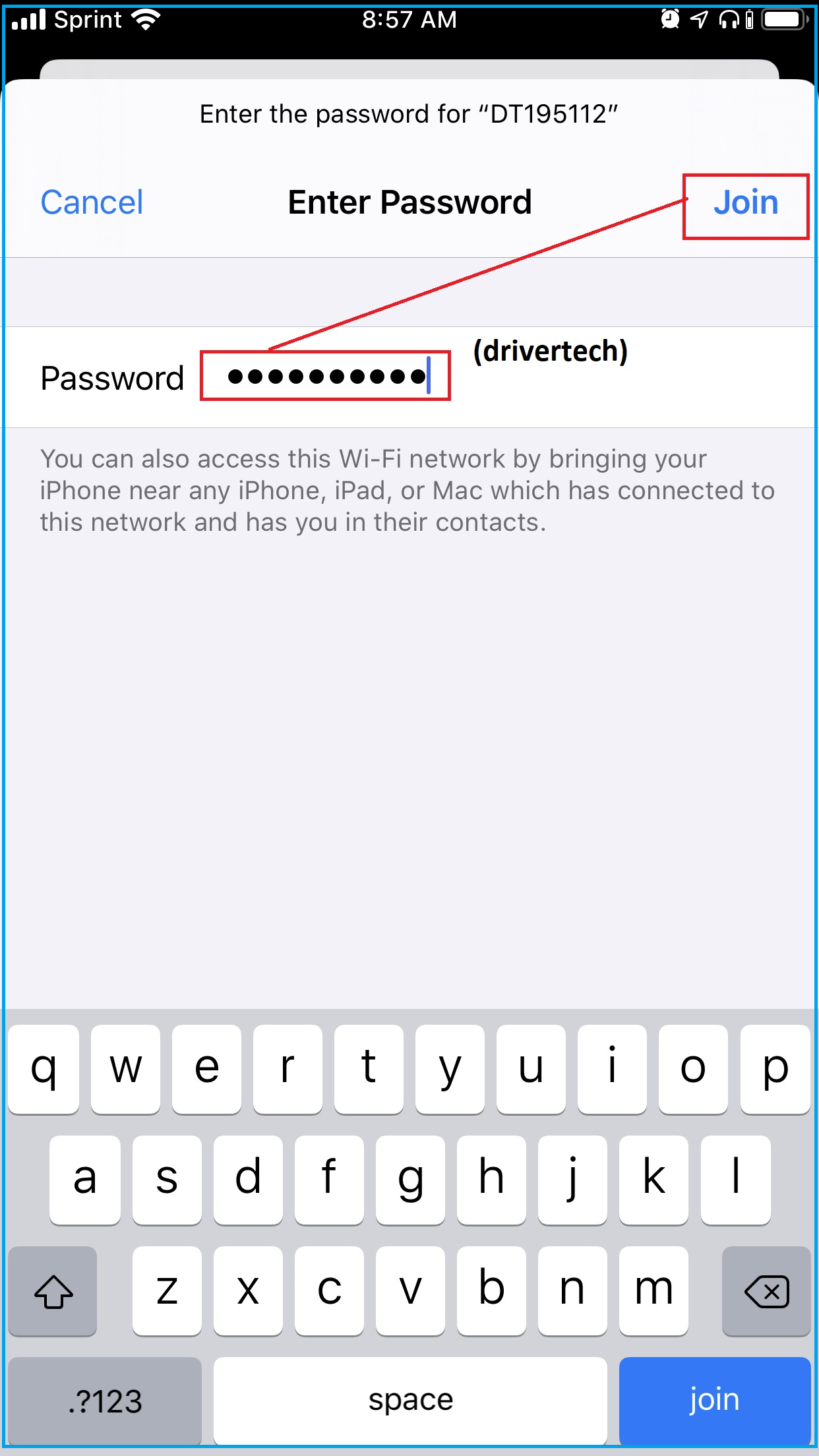
- Select sign in prompt, or navigate to ra.drivertech.com, which will show this display.
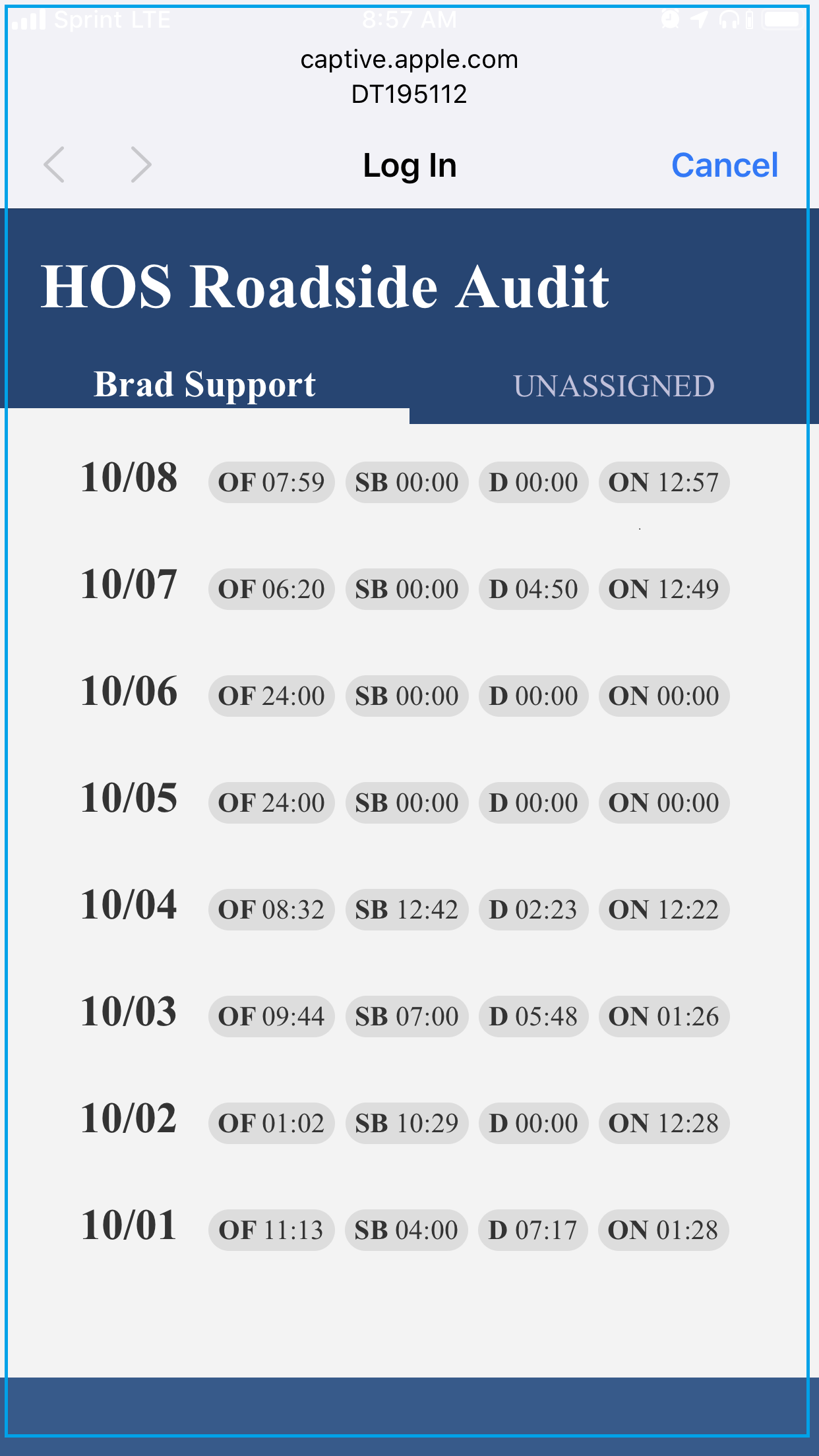
- You may now hand the mobile device to the enforcement officer or DOT representative.
For mobile instructions go to:
http://ra.drivertech.com/
For a training video, Click Here
| Step by step guide to sending HOS ELD logs to an enforcement officer or DOT representative for Roadside Audit. |
Related articles
Related articles appear here based on the labels you select. Click to edit the macro and add or change labels.

Back to The Top

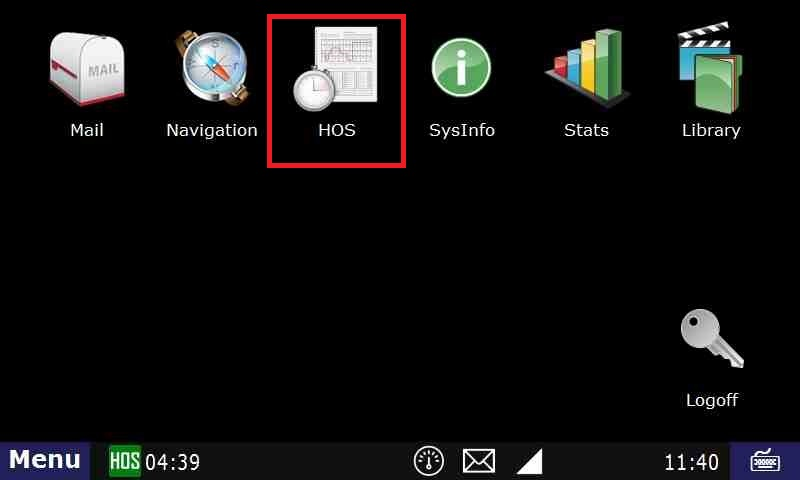
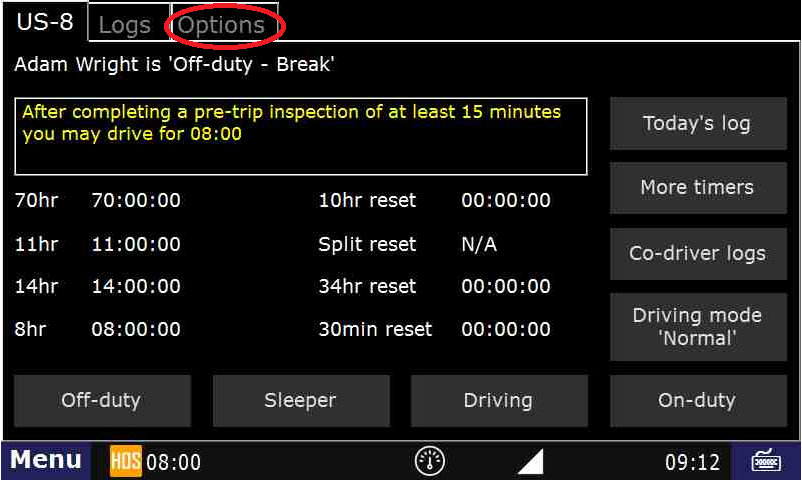
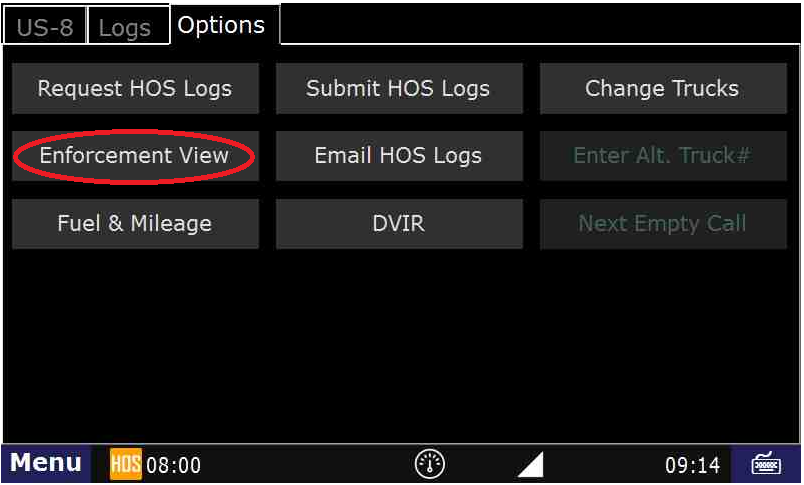
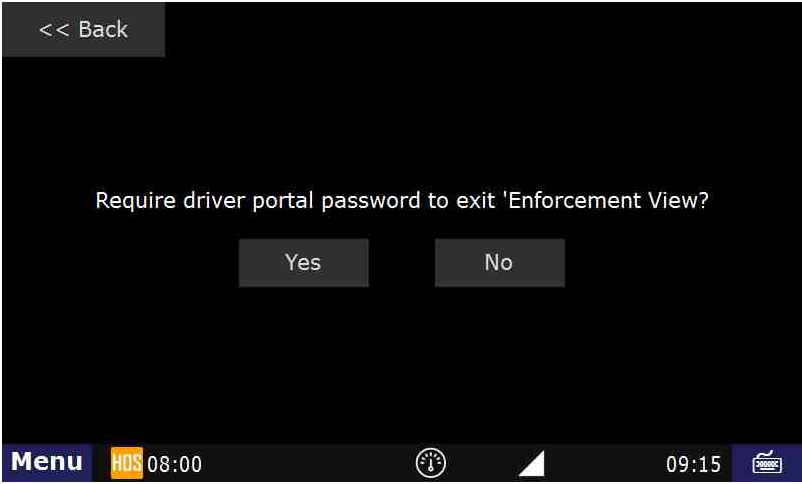
 .
.