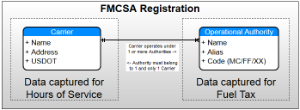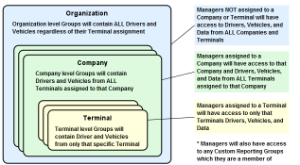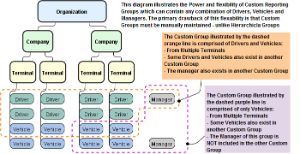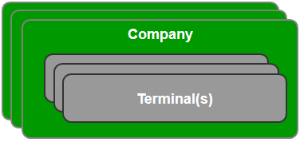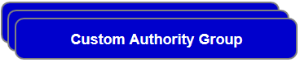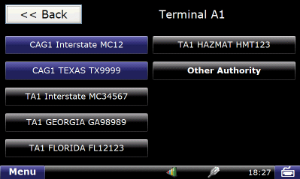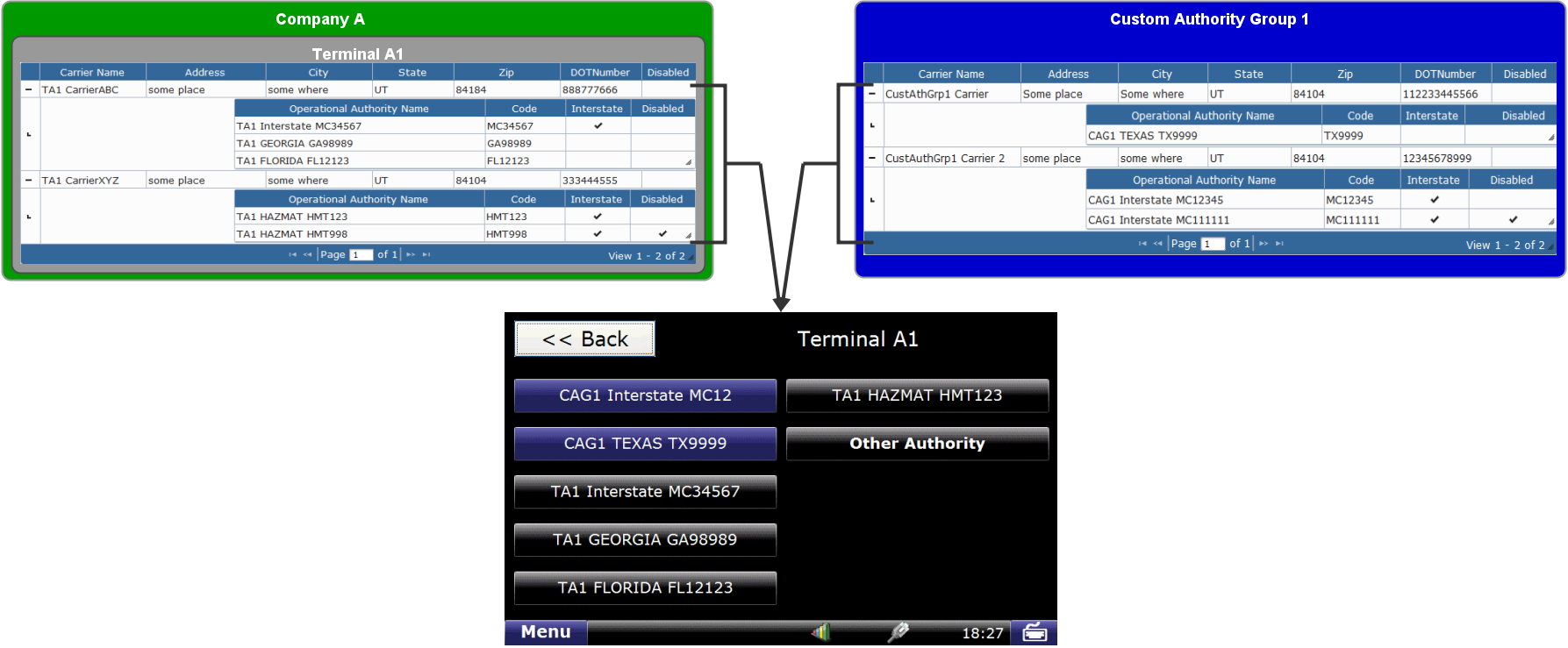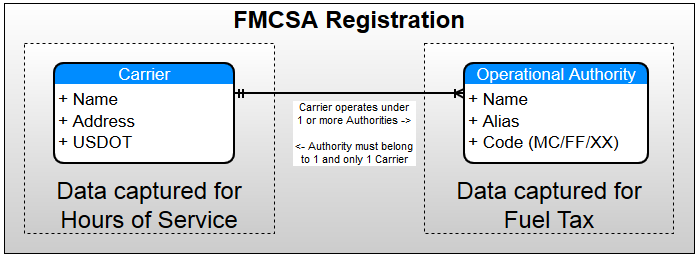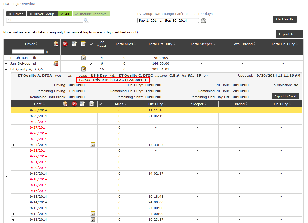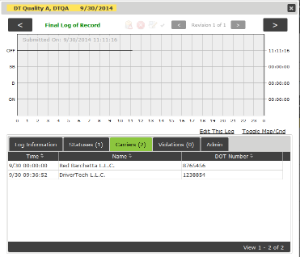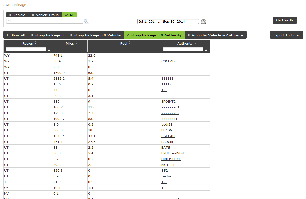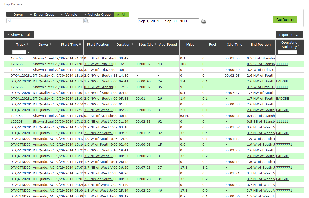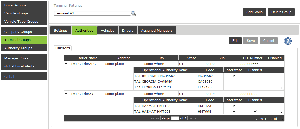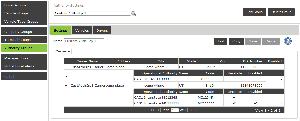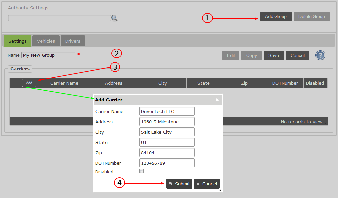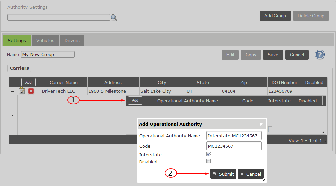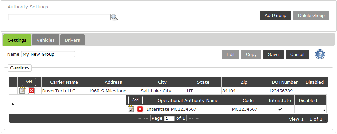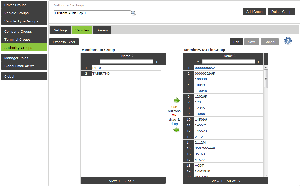Multiple Operating Authority Feature Summary
To support customers needs to operate vehicles under more than a single FMCSA Registration + Operating Authority the system supports the ability for a Driver to specify the Authority desired during Logon - the selected Operating Authority will be used in Fuel and Mileage data and the parent Registration/Carrier will be used in HOS data.
EXECUTIVE OVERVIEW
The Multiple Operating Authority (MOA) feature allows an organization to segregate and track HOS between various Carriers, as well as, Fuel and Mileage among various Authorities under those carriers.
It is important to first understand that one or more Operating Authority belong to a Single Carrier, this image illustrates this relationship:
- Detail regarding an FMCSA Registrations can be here. This is the structure applied even if you only operate intrastate.
When a Driver logs onto an ELD they will be presented with a list of Operating Authorities either from the Vehicles assigned Terminal or a Custom Group which both the Vehicle and Driver have been assigned. The Carrier which that Operating Authority belongs to will be automatically selected.
Carriers and their associated Authorities can be configured in the two previously mentioned ways which can be used: by Terminal or by Custom Group
- Carrier Authorities by Terminal provides use of those "Terminal Authorities" to all ELDs assigned to that Terminal.
Terminal Authorities are agnostic of which Terminal the Driver is assigned; any Driver will be able to select from one of the Authorities from the Terminal which that ELD is assigned. - Carrier Authorities by Group provides use of those Authorities to any combination of Driver and Vehicle assigned to the group.
Authority Groups will restrict use of which Driver and Vehicle combination are allowed to use the Authority(s).
Examples of this scenario would include situations where the Authority may only be used by both a Driver and a Vehicle which are explicitly authorized. For example, if you have 5 Drivers and 3 Vehicles which are authorized for Hazmat you can put these in a single group and the Hazmat authority will only be presented when one of the 5 Hazmat Drivers logs onto one of the 3 Hazmat Vehicles. - Carrier Authorities may be duplicated between Terminals and Custom Groups if so desired to achieve additional reporting and management segregation.
Reporting of Carrier and Authority use is easily accomplished either by Hierarchical Reporting or by Custom Groups as the following images illustrate: Hierarchical , Custom Group
Feature Requirements
| Version(s) | Additional Detail | |
|---|---|---|
| ELD | v5.48+ | |
| Portal | Current | |
| Web Services for Integration | DataService 2.1 | Carrier included on records from the following Operations:
Operational Authority included on records from the following Operations:
|
Multiple Operating Authority Features
We recommend that you have a firm understanding of FMCSA Registrations before continuing, Click here for a background on FMCSA Registrations
There are two ways to configure Carrier Registrations to facilitate which Operational Authorities Drivers may select during Logon: Terminal and Custom Groups.
Both options allow multiple Carriers with multiple Operating Authorities
Registration configuration may be duplicated, in whole or in part, between Terminals and/or Custom Groups
- Registrations configured on the Terminal will be presented to any Driver logging onto an ELD assigned to that terminal
- Registrations configured on the Authority Group require both the Driver and Vehicle (ELD) to be assigned to the group for the Registrations to appear during ELD Logon
By Terminal / AgentTerminal Authority extends the current Terminal Group capability to include Carriers and Authorities authorized for any Driver operating a Vehicle assigned to that Terminal. Configuration by Terminal is preferred over Custom Groups as it requires less maintenance because membership will be managed automatically when Drivers and Vehicles are assigned to terminals | By Custom Authority GroupCustom, or Ad-Hoc, Authority Groups allow you authorize any Vehicle and Driver combination to use the Authority of the Group. The Driver will be able to select from the Authorities of a Custom Authority Group when they Log onto a Vehicle which is also in the Custom Authority Group they are assigned. Example: If some Drivers and Vehicles within the organization are Hazmat certified you can create a Custom group for Hazmat and assign applicable Drivers and Vehicles to this group no matter what Company/Terminal they are additionally assigned. Any Custom Authority selections will be included at the top the Drivers Logon authority selection screen highlighted in blue. | Logon Authority SelectionDuring the Logon process the Driver will be presented with a list of Authorities to select from based upon your configuration. In addition, the Driver may select "Other" and manually enter a DOT and Carrier Name. |
Currently, a maximum of 9 authorities will be provided to the driver in addition to the ability to select "Other". The maximum number of Authorities shown at Logon may be expanded in the future
Note that records for State Mileage and Trip Detail recorded when the Driver was using the "Other Authority" option will have their associated Operational Authority code set to NULL.
Example Implementation
The following shows both Terminal / Agent and Custom Authority Group having multiple Carriers with multiple Operational Authorities (some disabled) being aggregated for Driver Selection during the Logon process of the Device
How the Selected Authority is applied after Logon
Once the Driver has selected an Authority and continued past the confirmation screen the Carrier and DOT will be automatically selected. The following diagram represents how the data is used
For more information see the FMCSA Registration detail document
The Carrier Name, Address, and DOT will be applied to HOS related records (HOS Totals and HOS Logs)
The Operational Authority Code will be applied to State Mileage and Trip Detail record
Example UI showing Carrier Name and USDOT | Example UI showing Operational Authority Code click on images to enlarge |
Setup and Configuration
General Configuration
First, there are a few basic items to cover before adding Authority detail:
| Portal Menu: Management -> System Settings -> General Settings | Database Type | Default: Allows new ELDs to be registered without entry of a Device Registration Code which will assign the ELD to the default Terminal MOA: Requires that a Device Registration Code be entered during registration of a new ELD which will be used to select which Terminal the ELD is assigned to. This further allows your Agents to manage themselves - see Manager Roles You will need to contact support to have this setting changed | |
|---|---|---|---|
| Enable Hierarchical Reporting Groups | Enabled/Disabled: This option can be changed at any time - see Reporting Groups |
Authority Configuration
In the following we will be referring to parts of an FMCSA Registration when the term Carrier or Authority is used. Because a Registration is comprised of one or more Authorities which belong to a single Carrier, the Carrier must exist and will be automatically selected when Driver or Portal User selects an Authority. In the event that a specific Authority is not required (i.e. HosLogs) the Driver or Portal User would only be presented with a Carrier selection.
There are two distinct ways in which FMCSA Registration can be configured in FleetWatcher which will provide detail of the Registration: Custom Authority Group and by Terminal
When logging onto an ELD the Driver will be presented with a list of Authorities to choose from based upon those which BOTH the Driver and ELD are found to be members of.
If you recently added or edited the Authority details and the ELD is not presenting the expected set of Authorities to the Driver during logon it is possible the ELD has not yet received the updated Vehicle and Driver settings.
Driver and Vehicle Settings updates are queued for delivery to the ELD when changed and will be communicated to the ELD after select actions occur. One of the actions is a Driver Logging onto the ELD - which triggers both Driver and Vehicle settings to be communicated to the ELD within about 15-20 seconds.
If the Driver does not see the expected list of Authorities during Logon then the Driver should Logout, wait 30-60 seconds and attempt logging back in.
An ELD must be assigned to a Terminal for the Authority list to be presented to the Driver during Logon; it is not required that the Terminal have any Authorities configured.
The ELD is assigned to a Terminal during ELD Registration or can be changed to another terminal using the FleetWatcher Management -> Vehicles page
Authority Group or Terminal Authority Configuration
Both Terminal Groups and Custom Authority Groups are accessed via Management -> System Settings
Terminal Group Registration Settings:
Custom Authority Group Registration Settings:
Adding Carrier and Authority Details to an Authority Group or Terminal
Select Terminal Group or Authority Group via Management -> System Settings. The process is nearly identical both Custom Authority Groups and Terminal Groups.
Click Add Group
Enter Group NameClick the "+Add" link in the Carrier Section to add a new Carrier
- If you're adding to a Terminal, the Terminal must be 'saved' and then selected and put into 'edit' mode to enter Carrier and Authority details
Click "Submit" to set the new Carrier
After you have entered a Carrier record you will be able to follow a similar process for adding Authorities to the Carrier
Click the "Add" button below the Carrier row of which you would like to add an Authority
Click "Submit" after entering details about the Authority to set the new record
Once completed you will see something similar to the following. You may repeat the process for adding Carriers and/or Authorities as needed.
NOTE: the configuration will not be saved to the data center until the "Save" button above the Carriers table is clicked and confirmation provided.
Assignment of Driver and Vehicle Members
This is only necessary for Custom Authority Group because, unlike Terminals, membership is not automatically tracked (hence, the Custom aspect of the group)
Click the Group you would like to Administer
Click the Vehicles or Drivers Tab and then Select "Edit"
Use the tools available to add or remove Vehicles from the Group
Click "Save" when your satisfied with your selections