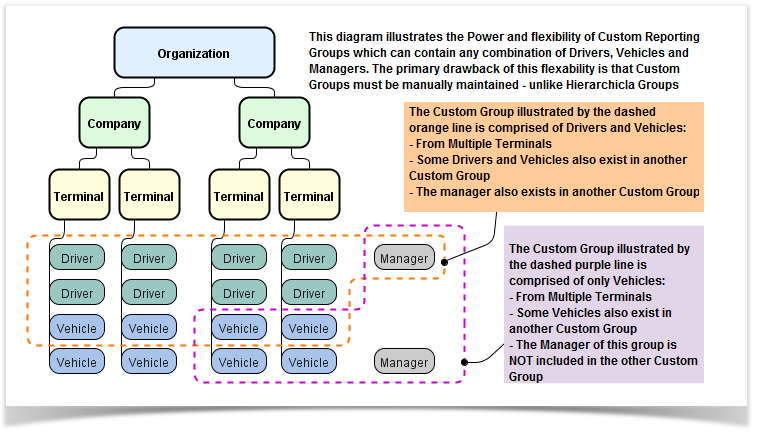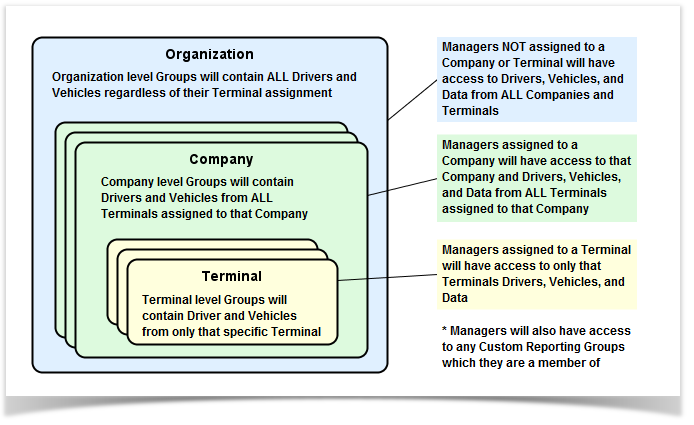Reporting Groups allow you to divide your system into categories in order to both segregate what records are included in reports and limit which Drivers and Vehicles any single Managers may access There are two different types of Reporting Groups which may co-exist within the same system:
| Hierarchy DISABLED vs ENABLED
|
Overview and Comparison of Custom vs Hierarchical Reporting Groups
Custom Reporting Groups - Introduced 2003 | Hierarchical Reporting Groups - Introduced Feb 2015 |
|---|---|
Using BOTH Hierarchical Reporting Groups + Custom Reporting Groups
The following table illustrates the "Nested" nature of Hierarchical Reporting Groups when combined with Custom Reporting Groups | |||||||
|---|---|---|---|---|---|---|---|
Organization | |||||||
A Manager assigned with Organizational level access
|
| ||||||
Hierarchical Reporting Groups
Disadvantages of Hierarchical Reporting Groups
Hierarchical Reporting Groups automatically track the organizational structure but with that comes limits:
- Managers only have access to the Group(s) below their assignment within the hierarchy
- Drivers cannot appear in more than one Group
- Vehicles cannot appear in more than one Group
Advantages of Hierarchical Reporting Groups
Hierarchical Reporting Groups do have an advantage over Custom Reporting Groups in that they don't require manual up-keep
- It's easy peasy
- A Terminal Group will contain only those Drivers and Vehicles currently assigned to that Terminal
- A Company Group will contain only those Drivers and Vehicles currently assigned to any of the Terminals of that Company
- If a Driver or Vehicle is re-assigned to another Terminal then that change is immediately reflected in the Hierarchical Reporting Group for that Terminal
Guidance on when to use Hierarchical Reporting Groups
Hierarchical Reporting Groups are fantastic at representing groups within the organization which conform to a Organization->Division->SubDivision structure (i.e. Org -> Company -> Terminal):
- You've created Custom Reporting Groups which mimic your Company->Terminal structure - convert them to Hierarchical Reporting Groups right away!
- Dispatch Groups are based upon Terminals
- Groups don't need to share members
Coordinating Hierarchical Reporting Groups with Manager Roles
You can leverage your Hierarchical strategy to support delegation of managing Manager accounts. Management -> Settings -> Manager Roles
Configuration of / Migration to Hierarchical Reporting Groups
The only thing required is to Enable Hierarchy via General Settings but for accounts Migrating we have provided a guide below
If your account was created after 02-2015
Hierarchical Reporting Groups are already enabled. Simply continue adding Vehicles and Drivers to Terminals and your groups will update themselves automatically.
If your account was created prior to 2015
You are utilizing Custom Reporting Groups; The following guide describes the process for enabling Hierarchical Reporting Groups to either Augment or Replace your Custom Groups:
- First Thing First, perform the following in the order provided
Because Hierarchical Reporting Groups mimic your structure it's important to get the structure configured properly before enabling the feature otherwise Fleet Managers may gain access to Driver and Vehicle detail which they should not have access to
- Ensure you have each desired Company configured using Management -> Settings -> Company Groups
You may also add additional Companies using the same address to provide greater separation.
For example: if you have distinct business units operating out of the same physical location you can create a Company for each business unit along with Terminals for each Unit/Company - Ensure you have each desired Terminal configured using Management -> Settings -> Terminal Groups
You may also add additional Terminals using the same address to provide greater separation. For example: Terminal Drivers vs Terminal Warehouse Staff - For each Manager who should have only limited access to Drivers, Vehicles and Data you may assign them to a specific Company Group or Terminal Group using Settings -> Managers
Remember that, unlike Custom Groups, a Manager can be assigned only to the Organization, a Company, or a Terminal - Ensure each Manager from Step 4 has an appropriate Management -> Settings -> Manager Role which has been configured to use within your Hierarchical strategy
Any new managers created once Hierarchical Reporting Groups is enabled will be assigned to the Default Manager Role (the lowest level) automatically.
You may edit the account after it has been created to change the role. - Assign each Driver to a specific Terminal Group using either Management -> Settings -> Drivers or Management -> Settings -> Terminal Groups
Unlike Managers, Drivers may only be assigned to Terminals as the Terminal is used for the Drivers Hours of Service - Assign each Vehicle to a specific Terminal Group using either Management -> Vehicles or Management -> Settings -> Terminal Groups
Unlike Managers, Vehicles may only be assigned to a Terminal - Review your configuration
- Turn on Hierarchy using Management -> Settings -> General Settings -> "Enable Hierarchical Reporting Groups"
Custom Reporting Groups
Disadvantages of Custom Reporting Groups
Custom Reporting Groups provide benefits beyond the standard Hierarchical Reporting Groups BUT they require additional manual maintenance which Hierarchical Groups do not:
- When a Manager, Driver, or Vehicle is added to the system it must also be assigned to one or more Reporting Groups
- When a Manager, Driver, or Vehicle has a role change (dispatcher moved to safety, Drivers home terminal re-assigned, etc) that change must also be made manually to the Custom Reporting Group configurations
- Reporting Group Members will not change as your organization changes
- Etc
Advantages of Custom Reporting Groups
Custom Reporting Groups do have an advantage over Hierarchical Reporting Groups in that they allow you to separate your system into various Reporting Categories regardless of organizational structure:
- Groups may contain some of the same members as other groups
- Hierarchical groups do not support this
- Reporting Group Members will not change as your organization changes
- Yes! this was also stated as a 'disadvantage' - its a double edged sword
Guidance on when to use Custom Reporting Groups
Custom Reporting Groups are fantastic at representing groups within the organization which cannot be clearly mapped into a Organization->Company->Terminals type of structure:
- Eastern vs Western Safety Department
- Dispatch Groups where each group covers multiple terminals
- Groups which need to share members (i.e. a single Vehicle can exist in more than one group)
- Drivers or Vehicles belonging to a particular Region not covered by a single Terminal
- Long Haul vs Short Haul Drivers
- Flatbed vs DryVan Vehicles
- .... the options are virtually limitless!
Configuration of Custom Reporting Groups
The following page documents configuration of Reporting Groups using the Web Portal