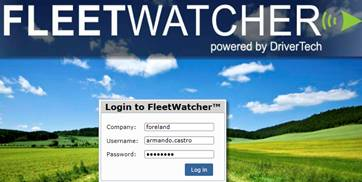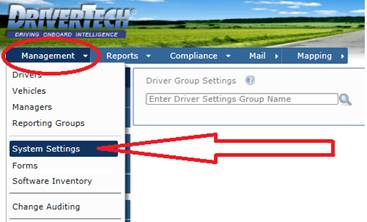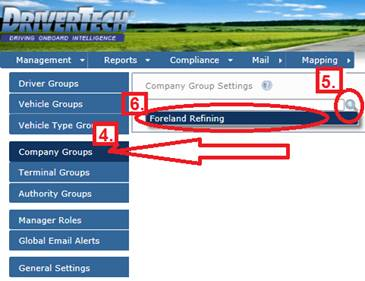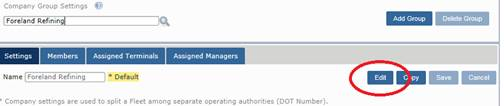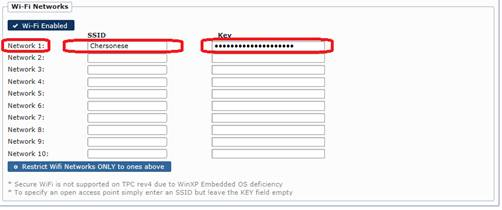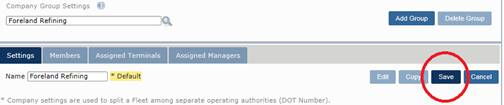How-to Turn On Wifi for all trucks
Step-by-step guide
- As soon as each units reboots that will start using the new settings and start searching for this Wifi Access Point.
- This will happen automatically and will not require any interaction from any of your drivers.
- Below are the steps used to add the Wifi Settings. You can use these same steps to add up to 10 different Secured Networks.
- Log in FleetWatcher - http://fw.drivertech.com/
- Click Management
- Click System Settings
- Click “Company Groups”
- Click “Magnifying Glass”
- Click “(Your Company Name)”
- Click “Edit”
- Scroll down
- For your First named “Network 1:” Copy and Paste your SSID under the “SSID” column
- For your First named “Network 1:” Copy and Paste your Password under the “Key” column
- For your Second named “Network 2:” Copy and Paste your SSID under the SSID column
- For your Second named “Network 2:” Copy and Paste your Password under the “Key” column
- You may enter 1 or up to 10 different Networks setup.
- Scroll up
- Click Save
Related articles