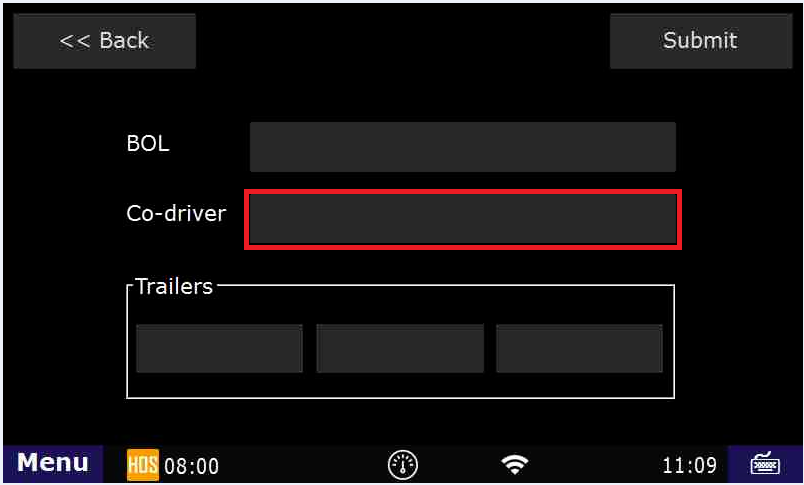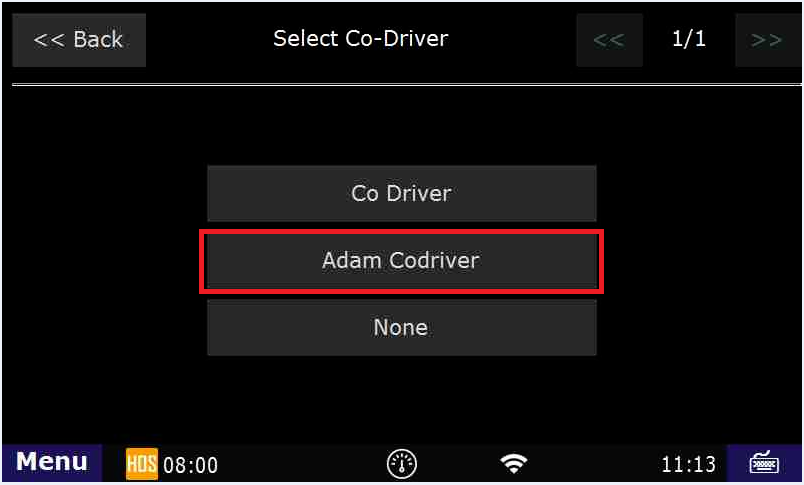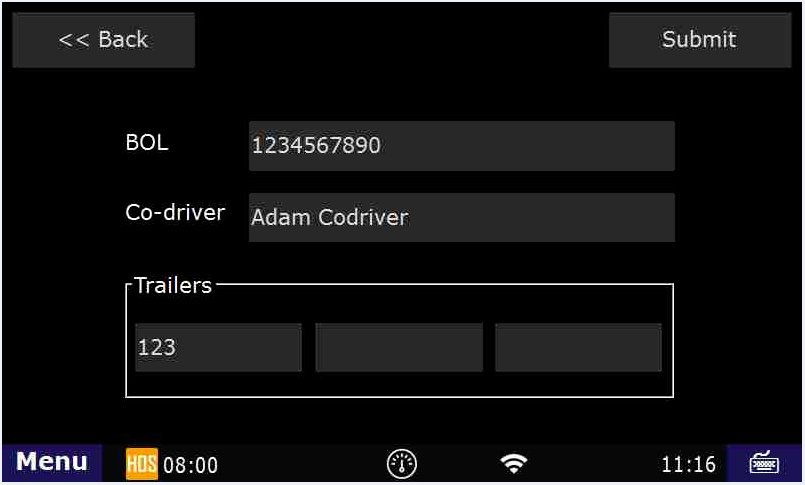...
How-to Assign a Co-Driver
1st driver logs in , and goes into Sleeper Berth. Or, Driver #1 logs in, goes on duty, then logs out.
The current driver always logs in 2nd. Driver #2 then goes into Driving status.
Current driver always logs in last.
Step-by-step guide
The co-driver (the person who is not driving first) logs into the unit
- The co-driver should enter their desired status (on-duty is most likely)
- The co-driver logs out
- The driver logs in
- The driver goes on-duty
- While going on-duty the driver selects the "Co-driver" field
From the "Select Co-Driver" screen select your co-driver's name
- After selecting your Co-driver you screen will look similar to this:
- Now, as long as the information on this screen is correct, you can select "Submit"
- Answer any additional prompts and then select "Submit" again
- You now have a co-driver assigned, and can use the "Co-Driver" button on the US-8/Main HOS screen
...
WARNING: BOTH DRIVERS MUST LOGIN TO THE UNIT WITHIN THE LAST 24 HOURS IN ORDER TO BE SELECTABLE AS THE CO-DRIVER
| Excerpt | ||
|---|---|---|
| ||
Description of how to use the Co-Driver feature |
Related articles
| Content by Label | ||||||||||||||||||
|---|---|---|---|---|---|---|---|---|---|---|---|---|---|---|---|---|---|---|
|
| Page properties | ||
|---|---|---|
| ||
|
...
| Include Page | ||||
|---|---|---|---|---|
|