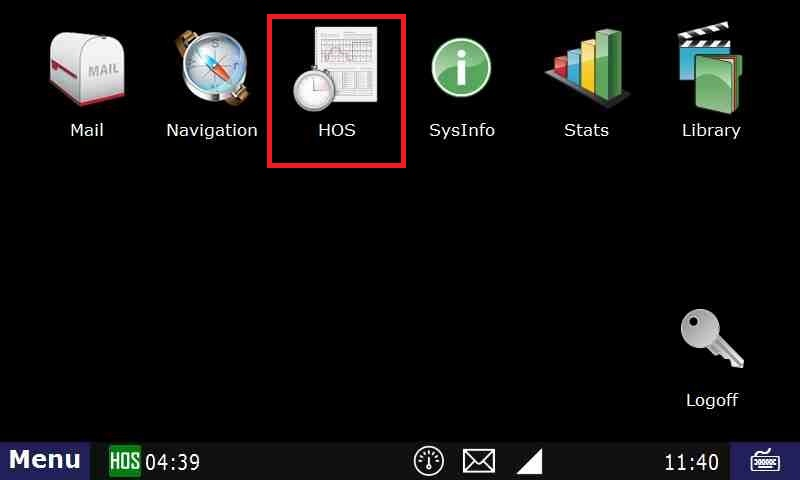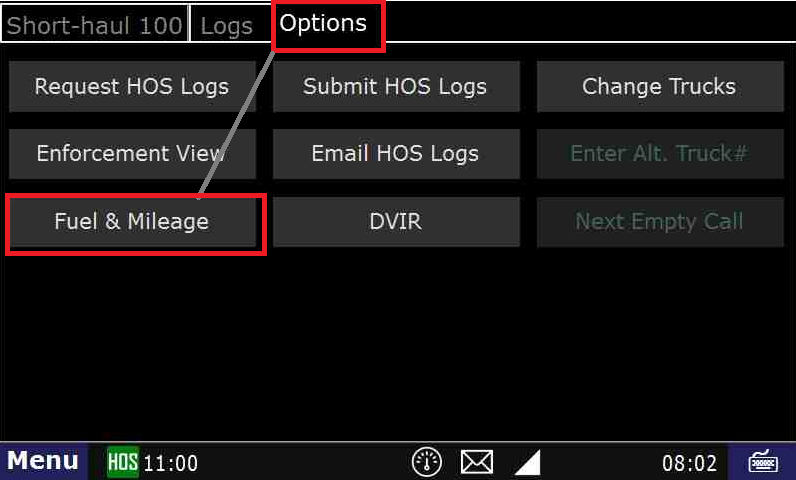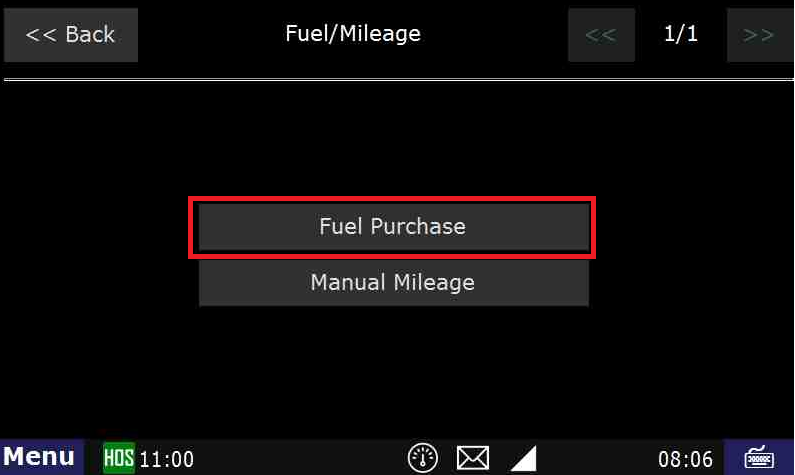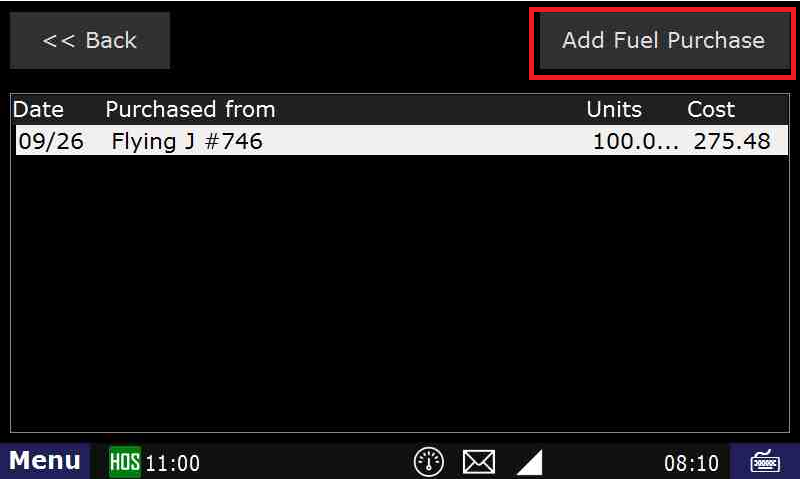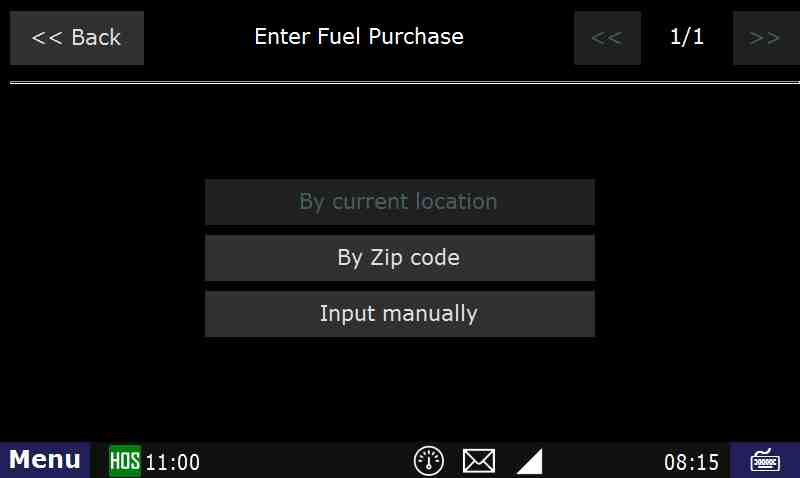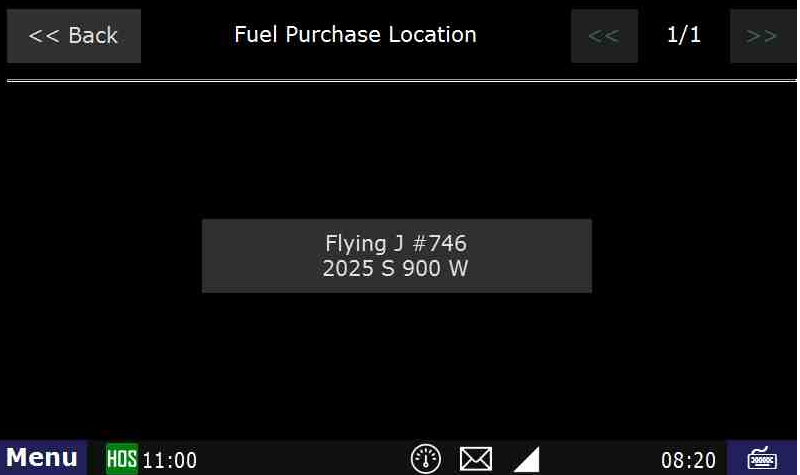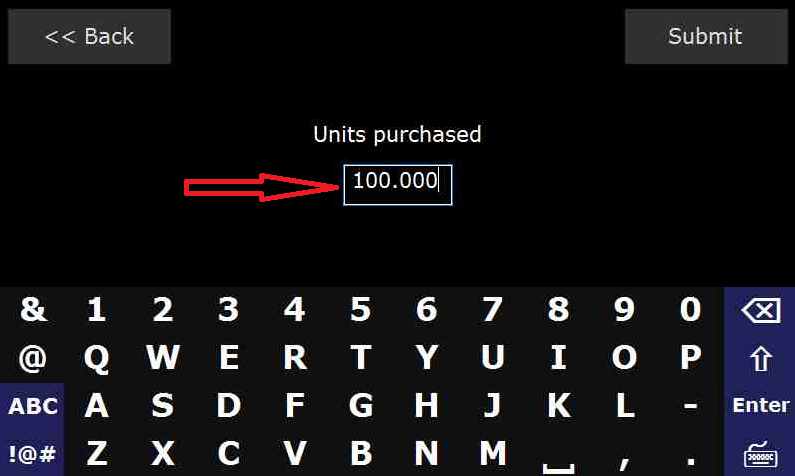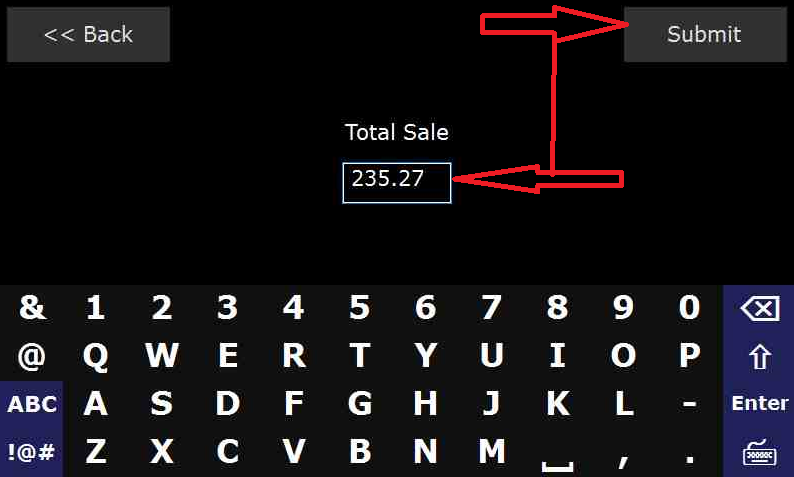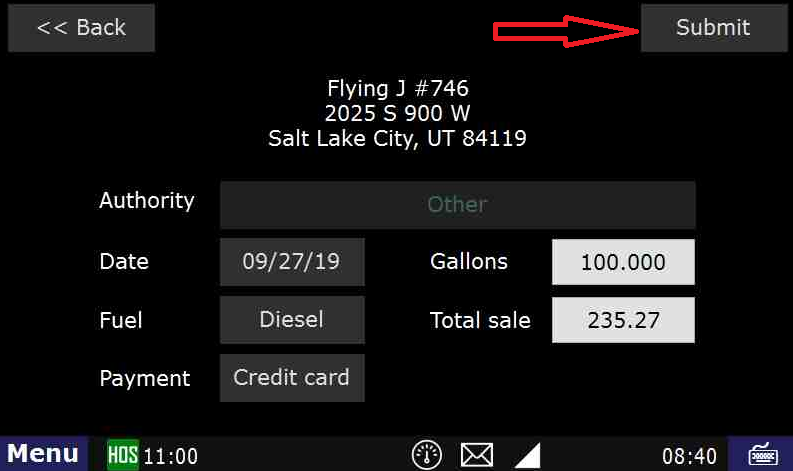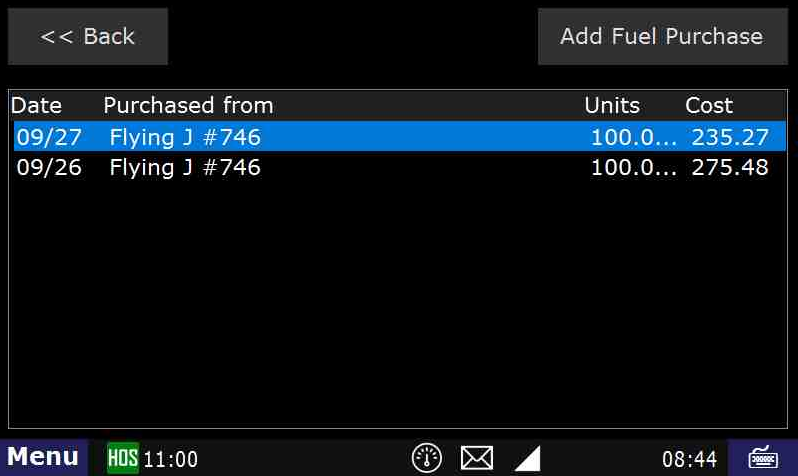...
- Touch the HOS icon from the menu.
- Touch the Options tab
- Select Fuel & Mileage
- Select Fuel Purchase
- Touch Add Fuel Purchase at the upper-right
- Select a location option
- Preferred: By current location
- By Zip code: Enter the zip code.
- The keyboard does not come up by default. You must bring up the keyboard from the lower-right icon.
- Input Manually: You will be prompted for the Name, Street, City, State, zip code.
- Touch Next and select a fuel stop from the list in the next screen.
- Enter the units purchased (Gallons to three decimal places), then touch Submit
- Enter the Total Sale and touch Submit. A summary screen will come up
- If the summary looks correct, touch Submit. The new entry will appear on the list that comes up
- Touch Menu to get back to the home screen
| Excerpt | ||
|---|---|---|
| ||
How to enter a fuel purchase into the ELD |
Related articles
| Content by Label | ||||||||||||||||||
|---|---|---|---|---|---|---|---|---|---|---|---|---|---|---|---|---|---|---|
|
...