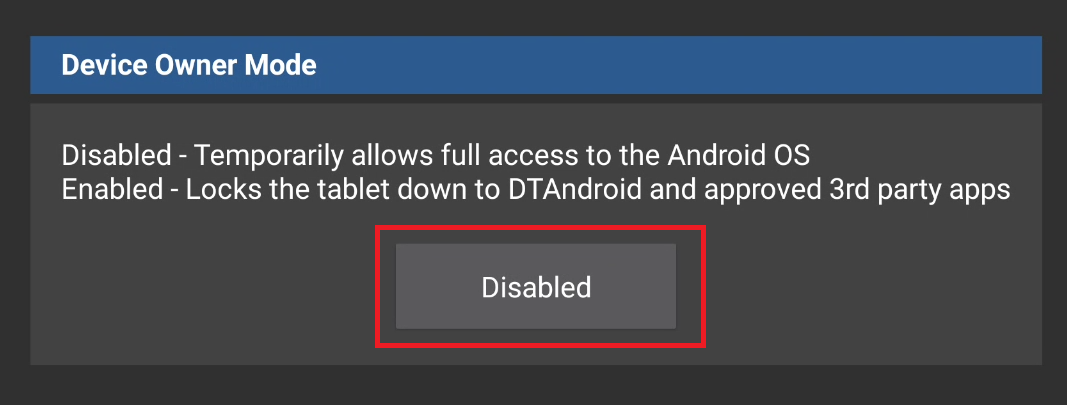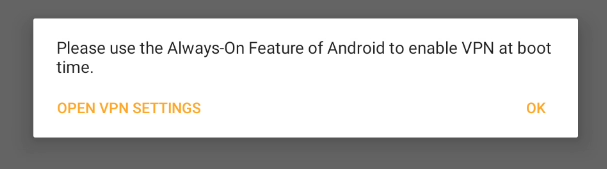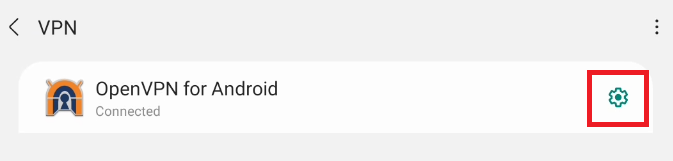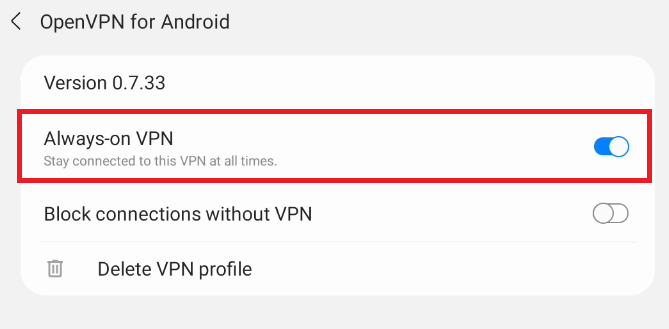Problem:
"No internet connection detected" - Error 808 screen appears when opening CoPilot on the Rev8
Possible issues:
-The cradle does not have communication
-The CoPilot Application itself is not able to detect the internet connection that is established on the cradle*
-The VPN is not connected to allow the CoPilot application to establish an internet connection**
Solution:
This can be the result of different issues and will need to be troubleshot each time to determine the cause - if all of these steps are completed and the issue persists, the tablet will need to be replaced
- Check Connection to see if the unit has communication and the link icon is green:
- Attempt to open CoPilot to see if this has resolved
- Check Software Inventory in the Truck Info Tool for SoftEther VPN Config (55)
- If yes and showing 1.0.0.0, proceed to the next step
- If no, send SoftEtherConfig_v1-0-0.zip to the unit and then proceed to the next step
- Reboot Tablet
- Have the driver log out of the device then press the button and select "Tablet Restart"
- Pressing and holding the physical power and volume down buttons is no longer needed or necessary as this software option is available
- Have the driver log out of the device then press the button and select "Tablet Restart"
- Wait for the tablet to boot back up and the link icon to turn green
- Have the driver log on when asked to submit Driver ID.
- Attempt to open CoPilot again
- If the "No internet detection connected" screen comes up again have the driver send a test message to FW and open CoPilot again after it has been received
- Check the VPN: This is the last thing that we want to check as it should always be on and working, but if it is not, it will prevent CoPilot from detecting the internet connection
- Navigate the user to System Information > Diagnostics > Admin Options
- Provide the driver an access code via FW
- Have the driver go to Device Owner
- Press the button to ensure it says "Disabled"
- Press the back arrow in the top left - NOT the house
- Press the button to ensure it says "Disabled"
- Have driver press on Android Settings - IT IS IMPORTANT THE DRIVER DOES NOT CLICK AROUND IN THE SETTINGS BUT ONLY DOES WHAT YOU INSTRUCT
- Scroll down to "Apps"
- Find "OpenVPN" and click on it
- Press "Open" in the bottom left corner
- If it does not open and the driver states "Nothing happens" then this most likely indicates that they did not properly ensure the Device Owner button was set to "Disabled" and will need to go back to step B.
- When the driver opens the application, they should see "DTVpn" followed with "Connected: SUCCESS"
- If they do not see this, have them press on DTVpn and it should start the connection process
- Have the driver press on "Settings"
- Ensure "Default VPN" is set to "DTVpn"
- Ensure "Connect on Boot" setting is enabled
- if it is not, the driver may need to go through additional self-explanatory Android prompts to allow the setting to be enabled**
- Open VPN Settings
- Click on the gear
- Ensure the "Always-on VPN" setting is Enabled
If the driver needs to enable the setting above, please annotate everything i.e: When was the last time this tablet was able to open CoPilot. Has the tablet been turned off for a long time? Has the battery died? How long have they had the tablet?