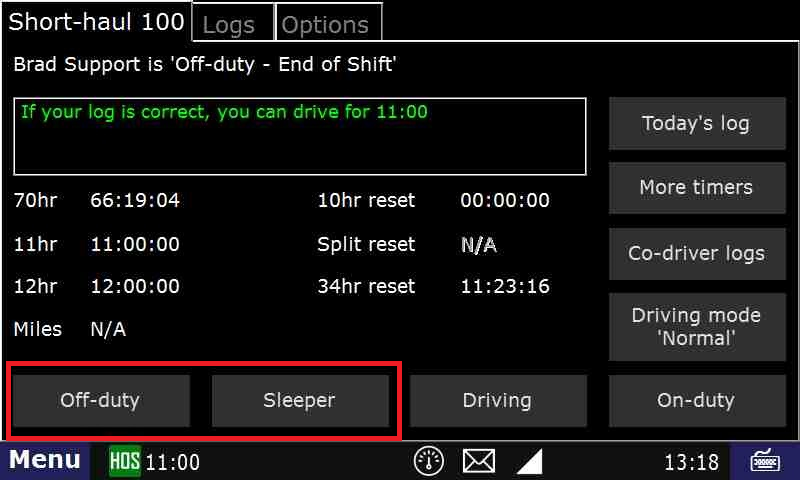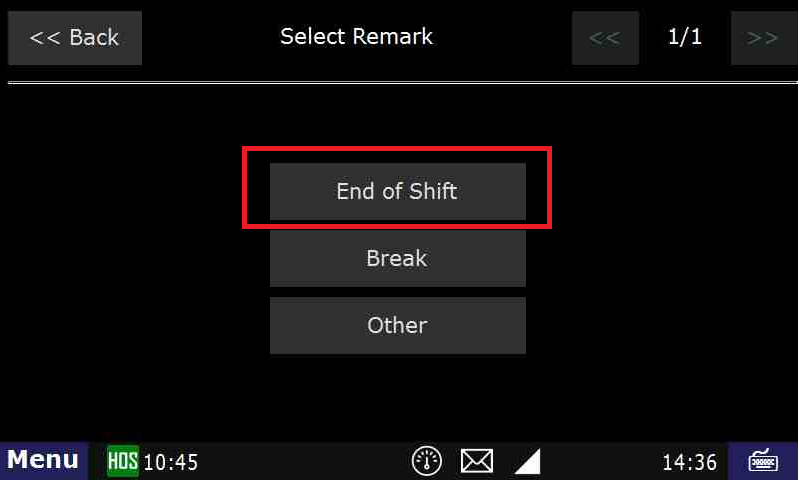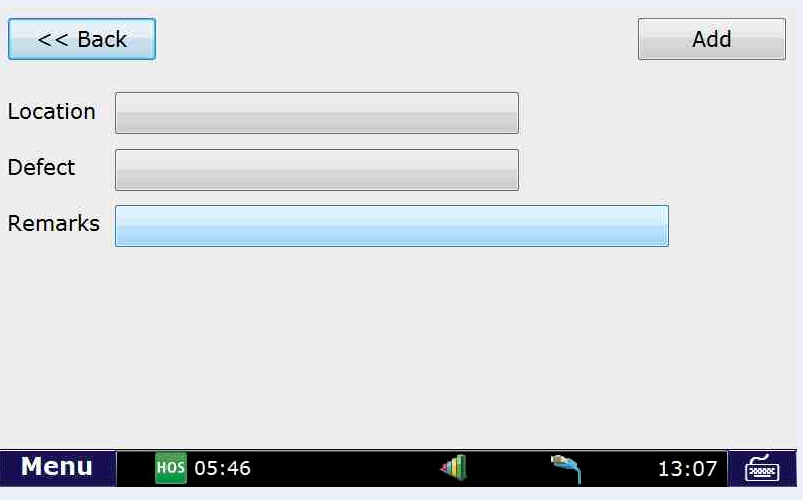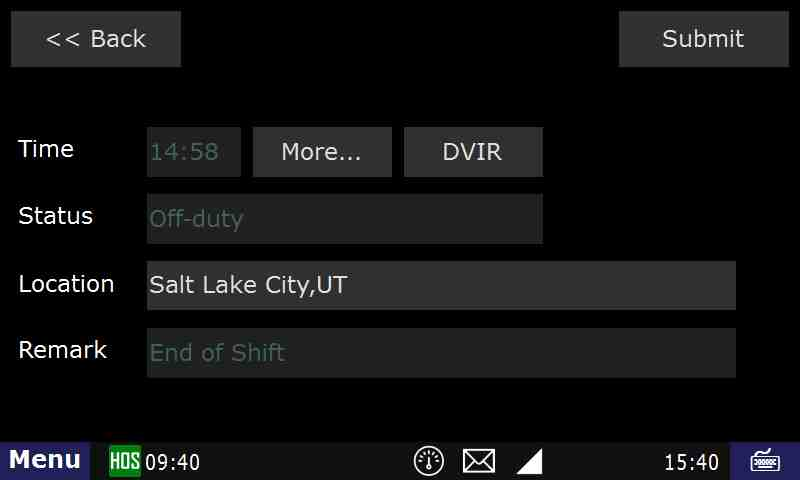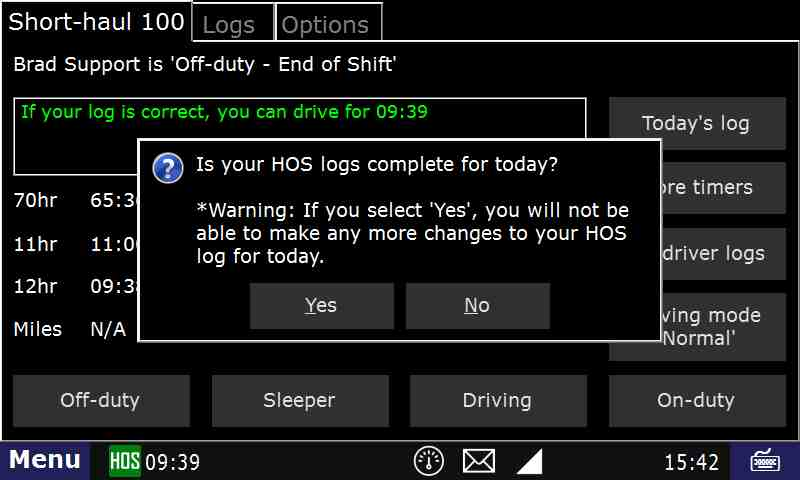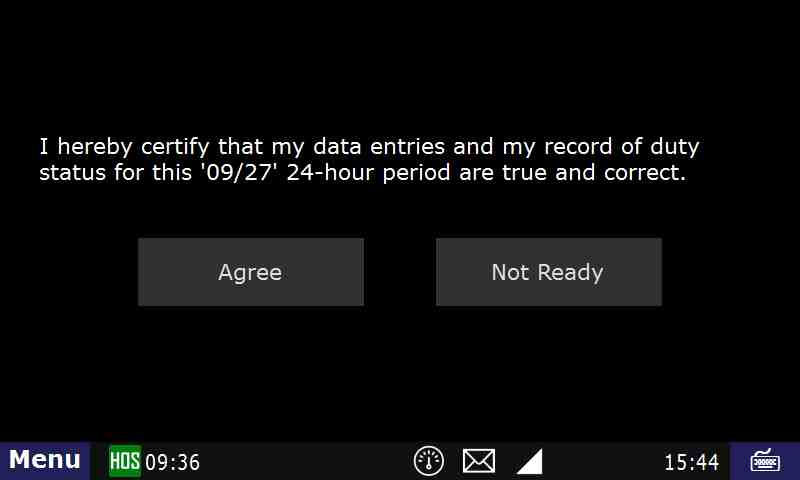...
Ending your shift is accomplished by touching "Off-duty" or Sleeper berth" from the "US-8" or "Logs" tab.
- Touch "End of Shift"
. - Touch "Yes" when asked "Enter Driver Vehicle Inspection Report?"
Touch "Yes" if any defects were found during your inspection. If "yes," touch "Location".
- We will select "General" for this example. Select the option that best suits your defect location.
- Touch the "Defect" field.
- In this example we select "Safety BeltCab/Doors/Windows"
- Touch the "Remarks" field, enter your remarks and touch "Submit".
- Touch the "Add" button to complete entering the defect.
- If there are no more defects, select "No" on the "Any More Defects?" screen, or touch "Yes" to add another defect.
- Confirm Off-duty or Sleeper Berth, and end of shift, by touching "Submit".
- If your logs are correct and up to date, press "Yes" on the following screen. If not, press "No".
- Your duty day has now ended and your log for the day is certified.
- If you need to go back on-duty after ending and certifying your day, you may select "On-Duty" from the HOS screen and touch "Yes"
touch Not Ready. If you don't, touch Agree.- There will be one more confirmation screen to ensure that you do not un-certify your logs by mistake.
...