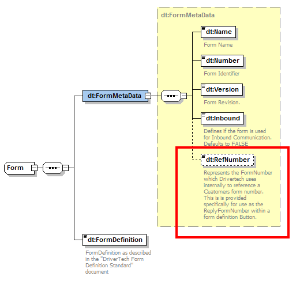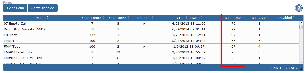...
| Field Modifiers | Format Type | Example | Notes | |||||||
|---|---|---|---|---|---|---|---|---|---|---|
Standard FieldsFields not defined as Mandatory or Read-Only work as regular input or description form fields. These are the most common and are defined below in this table. Any standard field can be modified to operate as a Mandatory or Read-Only using the following characters: | ||||||||||
Mandatory ModifierAnchor |
Fields enclosed in < > (brackets) become mandatory and all field types below support mandatory definition. | < field() > | <T(10)> | Mandatory fields are obvious on a form only when they are described as mandatory, or when a user attempts to send a form without completing such a field and receives an error message. TIP! It is helpful (but not required) to provide information about which fields are Mandatory by including a note at the top of your form stating An * indicates a required field; then use the static text functionality to include an * next to each mandatory field | ||||||
Read-Only Modifier
Fields enclosed in { } (curly brackets) become read-only and all field types below support Read-Only definition. | { field( ) } | {T(10)} | There is no need to identify read-only text on your form. Should a driver attempt to change a read-only field, an error message appears to explain the field's status | |||||||
Field Descriptions Each field description includes the following information:
The descriptions are designed for modularity. We meet with you to assess your requirements, bundle the options you need together, then provide you with the formulas for the other options so you can modify your set as your company evolves.
Also common to multiple formulas are brackets. When a formula includes brackets, the term length may appear both inside and outside the brackets as highlighted by the superscript numbers in this formula: T(length 1)[P=length 2,padChar,justificationLeftRight]. The term functions as follows:
When length appears only once in a formula, the field width is the same for the back end as it is for the ELD. | ||||||||||
| Field Type | Format Type | Example | Example Result | Notes | ||||||
Static Text (Comments)Field descriptions are created using Static Text. Anything enclosed by " " (double quotes) is displayed as static text on the form. Static text can be composed of any characters (alpha, numeric, or symbols) | "Static text here" | "Name" | Name | Name fields composed of static text are closed fields. Generally, static text is used to identify the form (title) and delineate sections (heads and sub-heads), to explain the form's use, and to indicate the information to be provided in associated open fields | ||||||
Free Form (Text Box)Free-form text boxes accept alphabetic, numeric, or special characters configured in a variety of ways. These fields can store data padded with trailing blanks to fill out the field to its full length when the pad option is used. | T(length) | T(10) | ABCDEFGHIJ | |||||||
| T(length:MaxChars) | T(10:8) | 12345678_ _ | ||||||||
| T(length:MaxChars:height) | T(30:200:10) | This is a multi-line text field. In the example, 30 equals the width of the text box, 200 equals the maximum number of characters allowed in the box, and 10 equals the length of the box. | ||||||||
| T[P=length, padChar, justificationLeftRight] | T[P=10, ,R] T[P=10, ,L] | _ _ _ ABcd123 | ||||||||
Mask Field (multi-purpose)This is the most flexible do-it-all field. Use the following symbols to define the content for the mask field:
| T[M=maskChars] | T[M=###] | 123 | |||||||
| T[M=+###] | -123 | Using value: -1234 | ||||||||
| T[M=???] | ABC | Using value: ABCDE | ||||||||
| T[M=~~~~~~~~~~] | A1,?+=#'(b | Using value: A1,?+=#'(b | ||||||||
| T[M=###???~~~] | 123ABC*,$ | Using value: 123ABC*,$ | ||||||||
Mask Field Options (deprecated)Warning! These definitions are not functional on all platforms. Using this alternate format you can pad the field with a specific character or optionally strip characters out when the strip option (S) is used at the time the form is sent to the data center. | T[M=padChar,maskChars | stripOption] | T[M=0,##-??-~~] | 01-0a-0* | |||||||
| T[M=###.# | S] | 123.4 | Using value: 1234 | ||||||||
| T[M=???-?? | S] | ABC-DE | Using value: ABCDE | ||||||||
Numeric / DecimalThis field accepts number only, and they are entered from right to left. | T(length)[F=N,numbers to the left of decimal,numbers to the right of decimal, padChar] |
| 123.45 |
| ||||||
T[F=N,3,0, ] | _12 | |||||||||
T[F=N,5,0,0] | 00123 | |||||||||
T[F=N,3,3] | _ _1.234 | |||||||||
AlphaThis field accepts only alpha characters. | T[M=?...] | T[M=?????] | ABCDE | |||||||
Unsigned IntegerThis field accepts numbers only. Sign characters (+ or −) are not accepted. | T(length)[F=I | P=length,padChar,justificationRightLeft] | T(10)[F=I | P=10, ,L] | 12345_ _ _ _ _ | |||||||
T(10)[F=I | P=10, ,R] | _ _ _ _ _12345 | |||||||||
T(10)[F=I | P=10,0,R] | 0000012345 | |||||||||
Signed IntegerThis field accepts numbers and an optional positive or negative sign (+ or −) as the leading character. | T(length)[F=i | P=length,padChar,justificationRightLeft] | T(10)[F=i | P=10, ,L] | −12345_ _ _ _ | |||||||
T(10)[F=i | P=10, ,R] | _ _ _ _−12345 | |||||||||
Full Field IntegerThis field accepts numbers only. Leading and trailing spaces are not accepted. | T[M=###...##] | T[M=#####] | 12345 | |||||||
Monetary
This field has a dollar sign ($) fixed as the first character. | T[M=$####.##] | T[M=$###.##] | $_ 7.45 _ | |||||||
| T(length)[F=N,numbers to the left of decimal,2,padChar] | T(6)[F=N,3,2, ] | _ _7.45 | ||||||||
DateThis field accepts numbers in a long date format (mm/dd/yyyy). TIP! Also See: Auto-Fill DateTime | T(length)[F=D | S]
| T(10)[F=D] | 10/22/1995 | Long Date: This field accepts numbers in a long date format (mm/dd/yyyy). The entire field must be filled in. | ||||||
T(10)[F=D | 10221995 | Long Date without Slash | ||||||||
T(length)[F=d | S]
| T(8)[F=d] | 10/22/95 | Mid Date: This field accepts numbers in the date format (mm/dd/yy). If the field is not filled, six blanks with two slashes (_ _/_ _/_ _ ) are stored, or if the strip option is applied, six blanks ( _ _ _ _ _) are stored. | |||||||
T(8)[F=d | S] | 102295 | Mid Date without Slash | ||||||||
T(length)[F=d | S]
| T(5)[F=S] | 04/25 | Short Date | |||||||
T(5)[F=S | S] | 0425 | Short Date without Slash | ||||||||
Time (24 hr clock)This field accepts a 24-hour time entry in the hh:mm format. | T(length)[F=C | S]
| T(5)[F=C] | 21:45 | Time (24hr) | ||||||
T(5)[F=C | S] | 2145 | Time (24hr) without Colon | ||||||||
Date and Time | See: Auto-Fill DateTime | |||||||||
Library Content (File reference)This field is used to link library content to a form. This field is displayed as a button on a form and when pressed it launches the content in the library. | T(length:MaxChars)[F=BL] | T(10:30)[F=BL] | The content of the field contain both the file name to be launched within the library and an optional description. The file name is separated from the optional description with a '~' character (i.e. <file name>~<description>). If no description is provided then the file name will be used for the button description. Here are some examples:
| |||||||
Phone # (w/area code)This field accepts a phone number entry with an area code in the format nnn-nnn-nnnn | T[M=### - ### - ####] | T[M=### - ### - ####] | 123-456-789 | |||||||
Item ListThis field accepts any item belonging to an associated list of items. TIP! Various pre-configured lists of commonly used terms are available for your use in various list types can be referenced using the following values:
| L(length:Item1, Item2 ,ItemN) Warning! Value of | L(6:1234,ABCD,AA11BB) | A list of trucks might include items such as Peterbilt, Volvo, or Freightliner. | |||||||
Item List L1: Y or NThis field holds a single character: either Y or N. The field can be constructed to show one or the other as the default | T(length)[F=L1] | T(1)[F=L1] | Y | Y/N via defined list type: L1 | ||||||
Item List L2: Weekday AbbreviationThis field accepts a three-character day abbreviation (Sun, Mon, Tue,…, Sat) | T(length)[F=L2] | T(3)[F=L2] | Sun | Weekdays via defined list type: L2 | ||||||
Item List L3: Month AbbreviationThis field accepts a three-character month abbreviation (Jan, Feb,…,Dec) | T(length)[F=L3] | T(3)[F=L3] | Jan | Months via defined list type: L3 | ||||||
Item List L4: US States AbbreviationThis field accepts a two-character US State abbreviation (AL,AK,…,WY) | T(length)[F=L4] | T(2)[F=L4] | AL | States via defined list type: L4 | ||||||
Item List L5: Canadian Province AbbreviationThis field accepts a two-character Canadian Province abbreviation (AB, BC,…,YT) | T(length)[F=L5] | T(2)[F=L5] | AB | Canadian Provinces via defined list type: L5 | ||||||
Item List L6: Mexican State AbbreviationThis field accepts a two-character Mexican Province abbreviation (AG,BJ,…,ZT) | T(length)[F=L6] | T(2)[F=L6] | AG | Mexican Provinces via defined list type: L6 | ||||||
Item List L7: North American State or Province AbbreviationThis field accepts a two-character US State, Canadian Province, or Mexican State abbreviation | T(length)[F=L7] | T(2)[F=L7] | AL | North American State or Province via defined list type: L7 | ||||||
Auto-Fill or Auto-Population of DataIts often valuable to more accurate to have form data automatically populated instead of requiring manual entry. Below are various data elements which support auto-population | ||||||||||
Odometer (in miles)This formula automatically populates a text field with the truck's lifetime odometer reading at the time the form is pulled up.The odometer reading can be displayed with or without the MI (miles) designation (#o = with, #O = without) | T(length)[#O | P=length,padChar,left or right justification]
| T(11)[#O] | 75000.0 | |||||||
T(11)[#o] | 75000.0 MI | |||||||||
T(11)[#O | P=11,0,R] | 000075000.0 | |||||||||
T(11)[#o | P-11,0,R] | 000075000.0 MI | |||||||||
Fuel (in gallons)This formula automatically populates a text field with the truck's lifetime fuel consumption at the time the form is accessed.Fuel consumption can be shown with or without GAL appended (#f = with, #F = without) | T(length)[#F | P=length,padChar,left or right justification]
| T(11)[#F | P=11,0,R] | 0000050000.0 | |||||||
T(11)[#f | P=11,0,R] | 0000050000.0 | |||||||||
Date and TimeAnchor |
This formula creates a text field that automatically populates with the current date and time at the time the form is accessed. Warning! The value in this field is not validated after being set or modified. | T(length)[#T] | T(20)[#T] | 17:02 04/07/2009 170204072009 | Date and Time (24hr) Date and Time (24hr) without Colon, Space, or Slash | |||||
| D[#T] | D[#T] | 04/07/2009 04072009 | Long Date | |||||||
| d[#T] | d[#T] | 04/07/09 040709 | Mid Date Mid Date without Slash | |||||||
| S[#T] | S[#T] | 04/07 0407 | Short Date Short Date without Slash | |||||||
| C[#T] | C[#T] | 17:02 1702 | Time (24hr) Time (24hr) without Colon | |||||||
LocationThis formula defines a text field that automatically populates the vehicle's current position by latitude and longitude. | T(length)[#P] | T(20)[#P] | 40.7293,-111.9654 | |||||||
Trailer(s) - BiDirectional updates to and from HOSThis formula defines a text field that automatically populates the vehicle's current hooked trailer(s). Up to 3 possible hooked trailers. This formula defines a text field that automatically populates the last supplied Trailer(s). The Trailer(s) value comes from either the last entered Trailer(s) Value on the drivers HOS logs, or the last form/macro with a Trailer(s) auto-fill field. The value comes from either HOS logs or a form/macro depending on which occurred last. You will need device software 6.07.xx or newer for this functionality to work. | T(length)[#H1] T(length)[#H2] T(length)[#H3]
T(length)[#H] |
| 13000 23000 33000
13000,23000,33000 | Trailer 1 Trailer 2 Trailer 3
All 3 trailers or up to 3 trailers (if exist) comma separated | ||||||
Trailer(s) - UniDirectional update of HOSThis formula defines a text field that automatically populates the vehicle's current hooked trailer(s). Up to 3 possible hooked trailers. Unlike its BiDirectional counterpart, this field will not retrieve an updated value from HOS and can only be updated by the Driver. Also see the "Auto-Fill Variables" section below. | T(length)[@H1] T(length)[@H2] T(length)[@H3]
T(length)[@H] |
| 13000 23000 33000
13000,23000,33000 | Trailer 1 Trailer 2 Trailer 3
All 3 trailers or up to 3 trailers (if exist) comma separated | ||||||
BOL (Bill of Lading / Shipping document number) - BiDirectional updates to and from HOSThis formula defines a text field that automatically populates the last supplied BOL. The BOL value comes from either the last entered BOL on the drivers HOS logs, or the last form/macro with a BOL auto-fill field. The value comes from either HOS logs or a form/macro depending on which occurred last. You will need device software 6.07.xx or newer for this functionality to work. | T(length)[#B] | T(20)[#B] | J12322 | Could list one or more BOL(s) values | ||||||
BOL (Bill of Lading / Shipping document number) - UniDirectional update of HOSUnlike its BiDirectional counterpart, this field will not retrieve an updated value from HOS and can only be updated by the Driver. Also see the "Auto-Fill Variables" section below. | T(length)[@B] | T(20)[@B] | Could list one or more BOL(s) values | |||||||
Auto-Fill: VariablesAn auto-fill variable is typically used to transfer value(s) between a forward and return form. For example: if the load# that is on the forward form needs to be populated on the return form, then an auto-fill variable can be used to facilitate this. | ||||||||||
Storing dataData is 'stored' into an specific position of an array using the @ char | T(length)[@n] | T(20)[@1] | Stores form field value into array element 1 Storage Array is limited to 30 elements beginning at 1: @1, @2, @3, ... @30 | |||||||
Retrieving dataData is 'retrieved' from a specific position of an array using the # char | T(length)[#n] | T(20)[#1] | Retrieves value from array element 1 into form field Storage Array is limited to 30 elements beginning at 1 and data retrieved using the # char: #1, #2, #3, ... #30 Note:
| |||||||
Auto-Reply with Specific Macro/FormThis form definition syntax makes it possible to automate part of the information on a driver's reply form. | [R=<form#>] | [R=20] |
This form definition syntax imposes itself on a driver's response. | |||||||
| ||||||||||
...