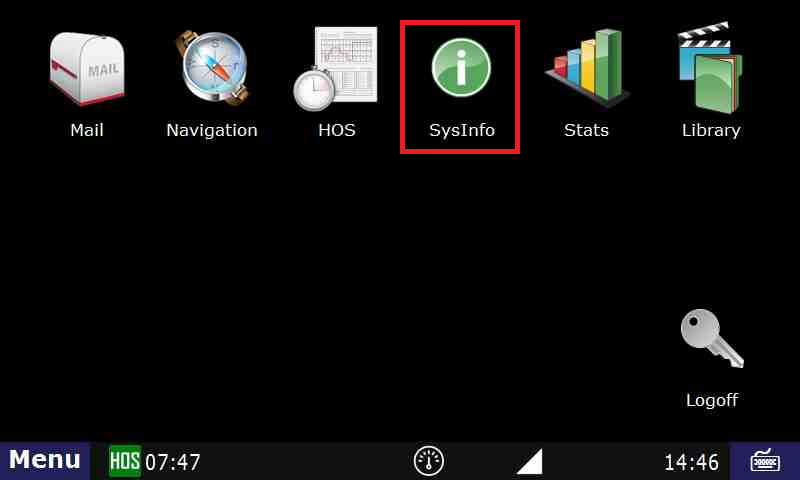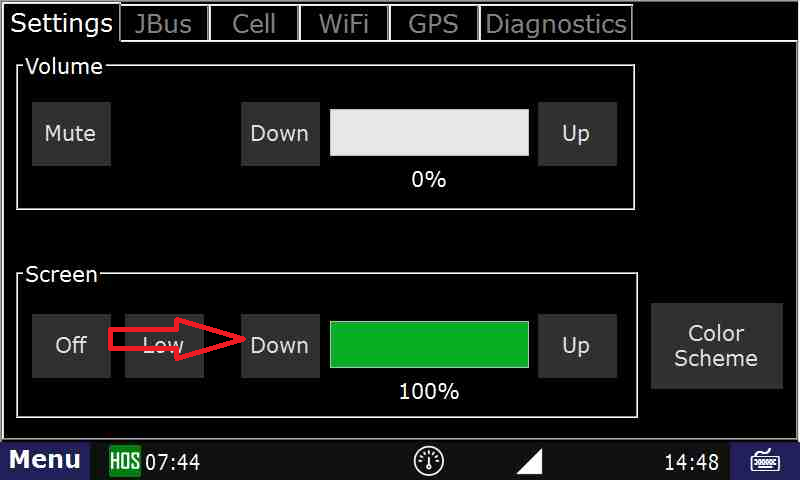...
How can I change the backlight/volume on my TruckPC?
Answer:
- To adjust the backlight or volume on your device, select the SysInfo icon on the TruckPC Main Menu. This will bring you to a Settings tab.
- Here, you can select to adjust the screen’s brightness/volume by
...
- touching the Down and Up buttons. You can
...
- also touch and draw your finger across the percentage box.
...
- Touching "Low" for the backlight settings dims the screen to 1%.
...
- Touching "Off/Mute" will shut off the backlight/volume completely
...
- .
...
- If you have
...
- touched "Off" on the backlight, press the physical button that says "Menu" to bring the screen back up to the same brightness it was at BEFORE the "Off" button was
...
- touched.
| Excerpt | ||
|---|---|---|
| ||
How to change settings of the unit. Test |
Related articles
| Content by Label | ||||||||||||||||||
|---|---|---|---|---|---|---|---|---|---|---|---|---|---|---|---|---|---|---|
|
| Page properties | ||
|---|---|---|
| ||
|
| Include Page | ||||
|---|---|---|---|---|
|