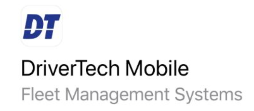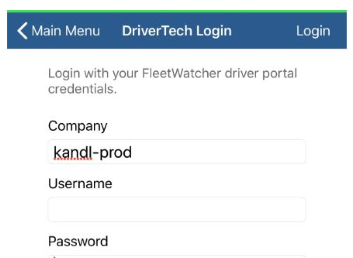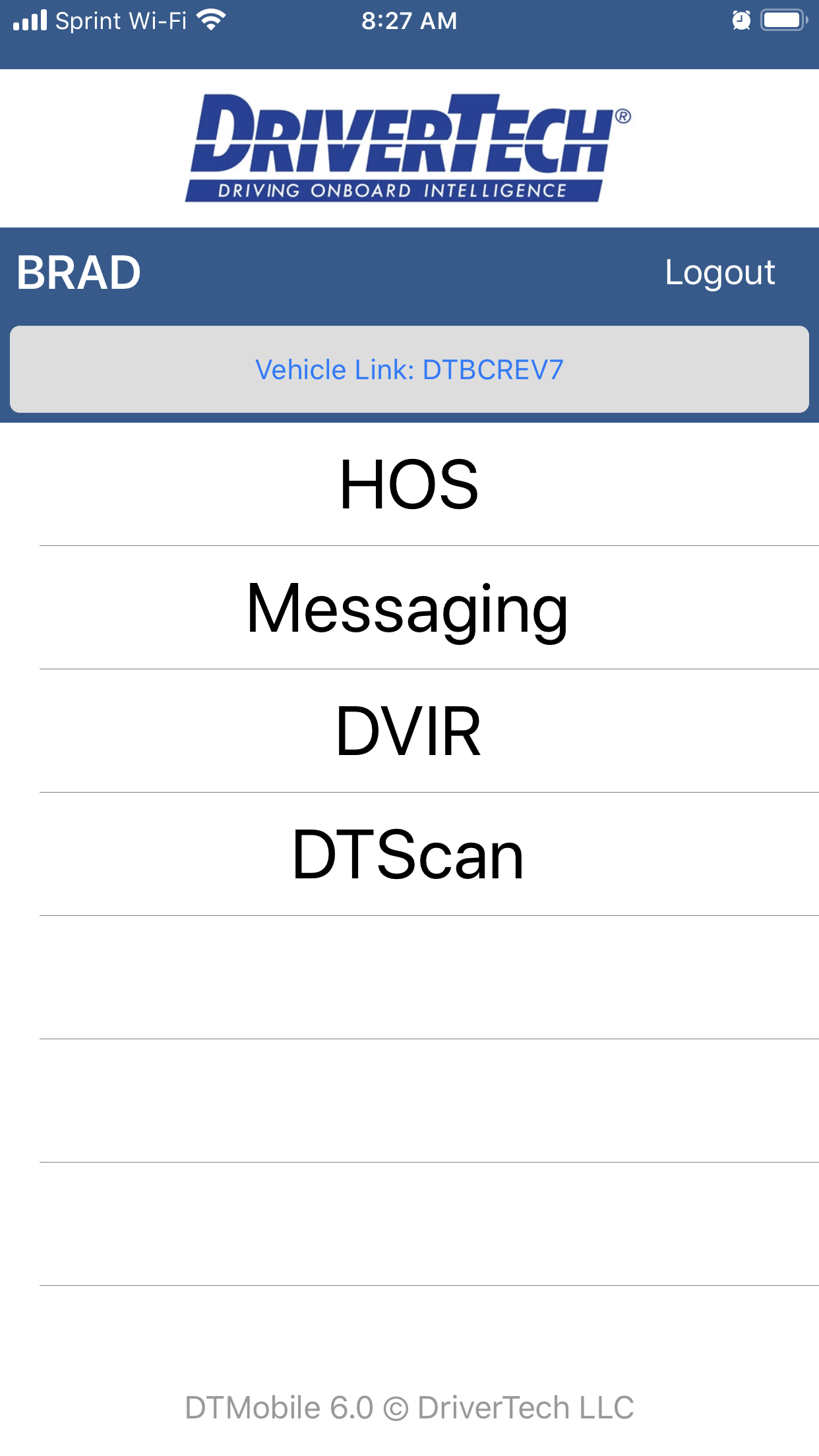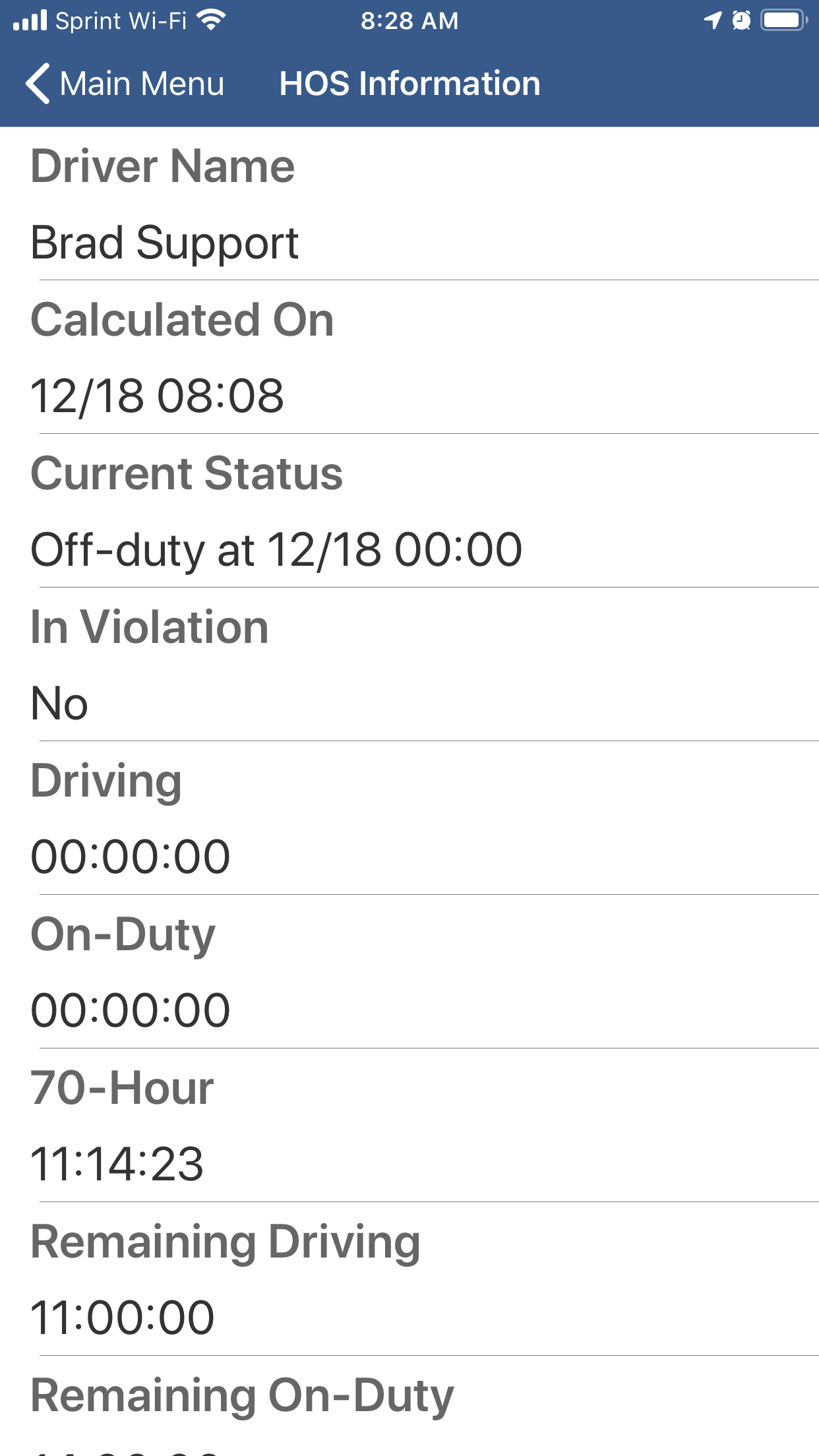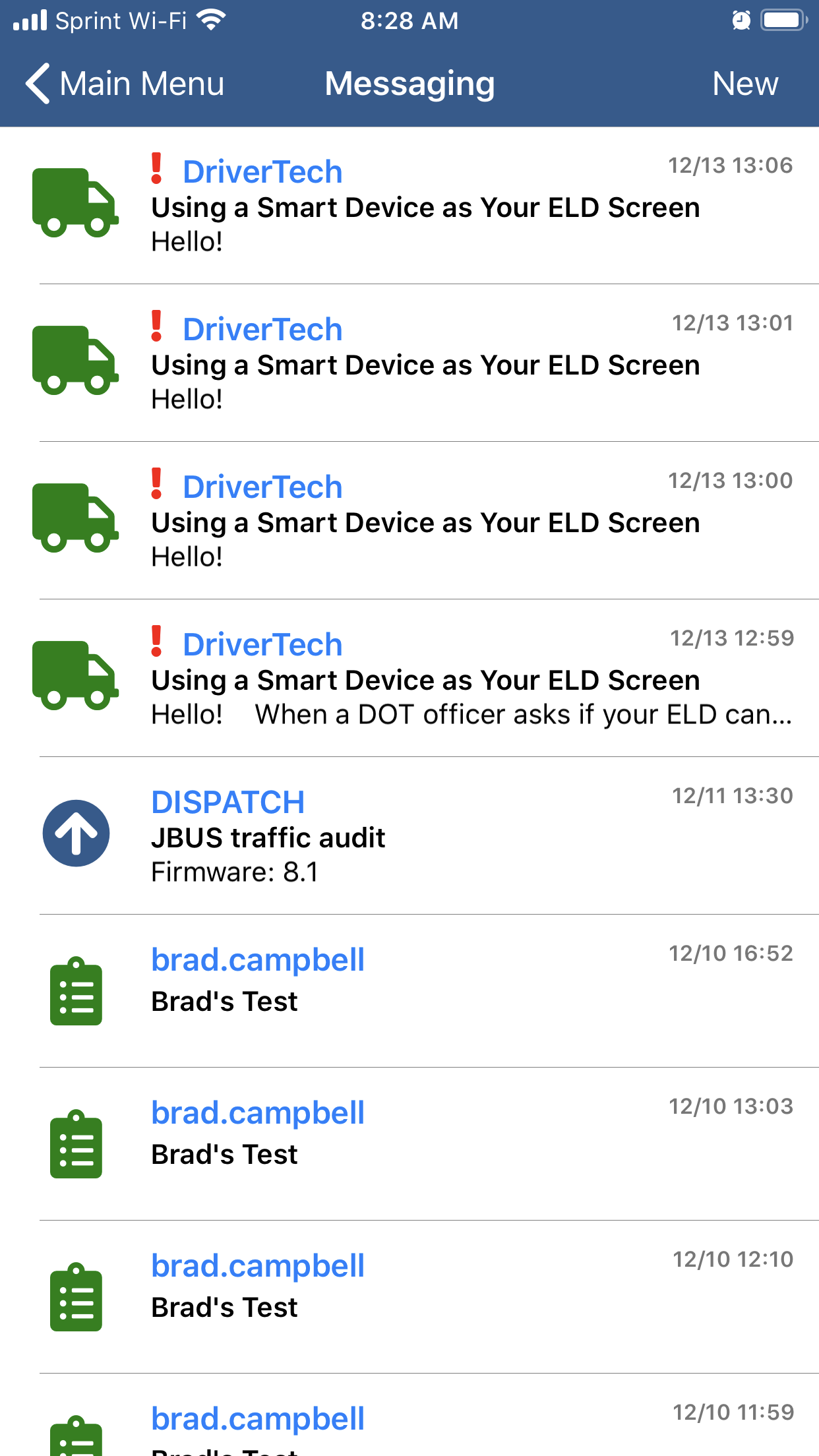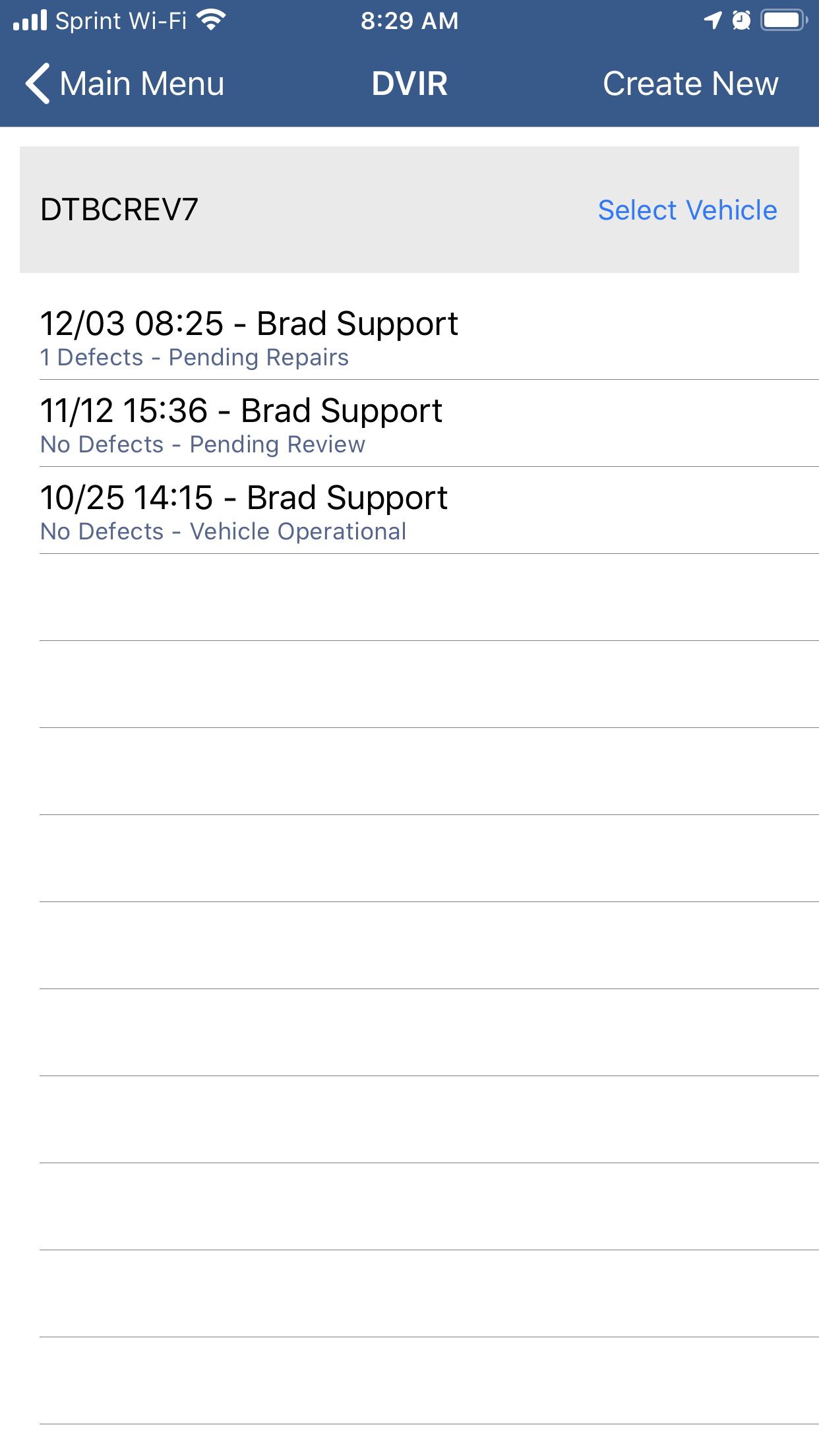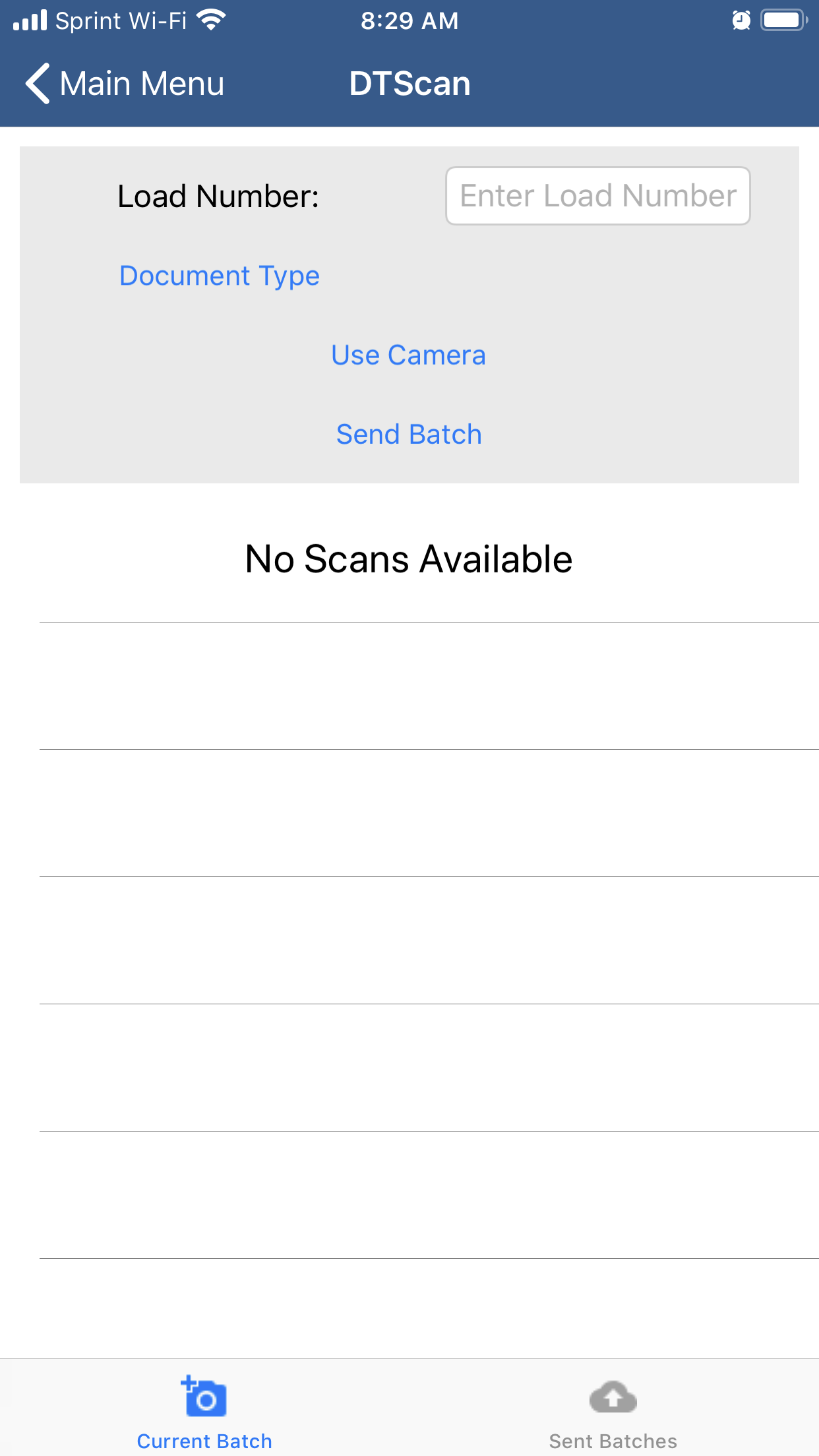- Download the DT DriverTech Mobile app from the Google Play store or the Apple IOS Store
- Once downloaded, open the app and enter your COMPANY info, your Username and Password (obtain this from your company)
- Once logged in, the mobile app contains options for HOS, Messaging, DVIR, DTScan
- Download the DT DriverTech Mobile app from the Google Play store or the Apple IOS Store
- Once downloaded, open the app and enter your COMPANY info, your Username and Password (obtain this from your company)
- Once logged in, the mobile app contains options for HOS, Messaging, DVIR, DTScan
- HOS will show the same information that you would see on the DT unit's screen when you first open HOS
Messaging will show the past and present messages that were sent to the DT unit. A new message can also be created from here
Q: Can messages be deleted from the mobile app?A: No, not at this time. We don't know whether this will be a feature in the future.
- DVIR shows the Driver Vehicle Inspection Reports that were submitted from the DT unit. A new DVIR can also be created from here
- DTScan shows the scans that were taken from the app. You can use the camera to load a scan, such as a Bill of Lading, here.
- Q. Can I use the mobile app to show a DOT officer my logs in Enforcement View?
- A. No, that is a different process found here: http://docs.drivertech.com:8090/display/SU/How-to+send+HOS+ELD+logs+to+Enforcement+Officer+for+Roadside+Audit
...