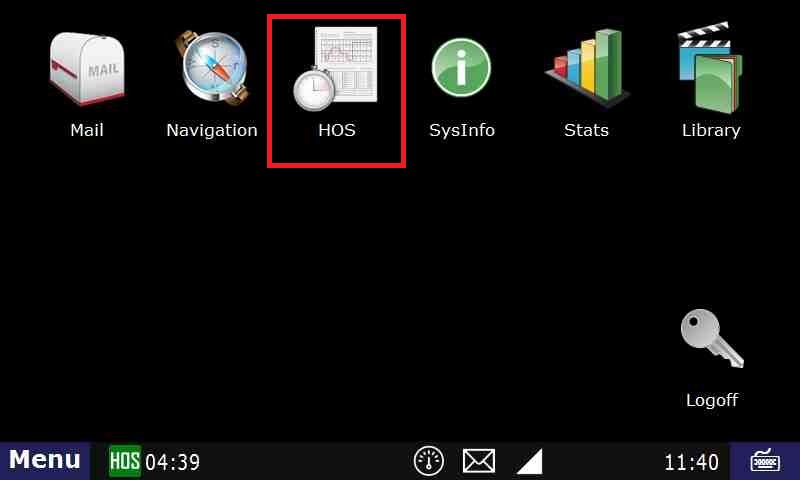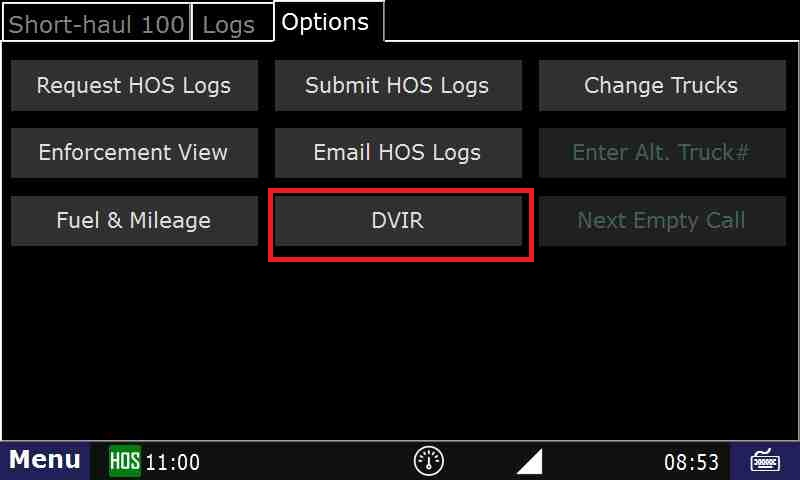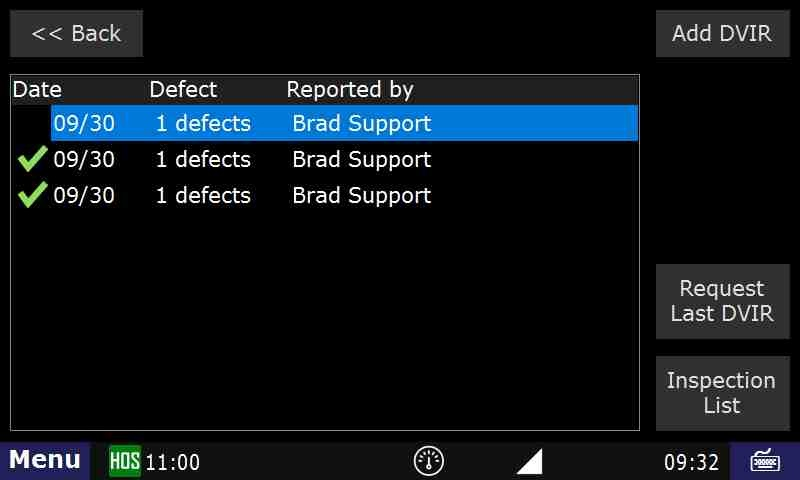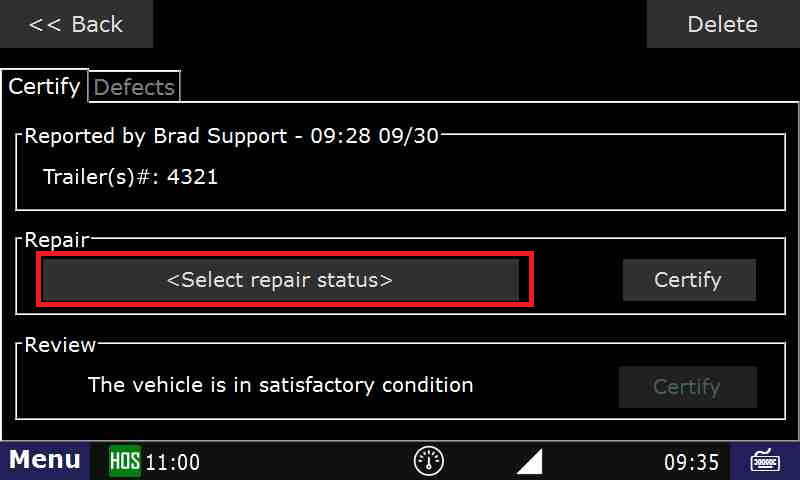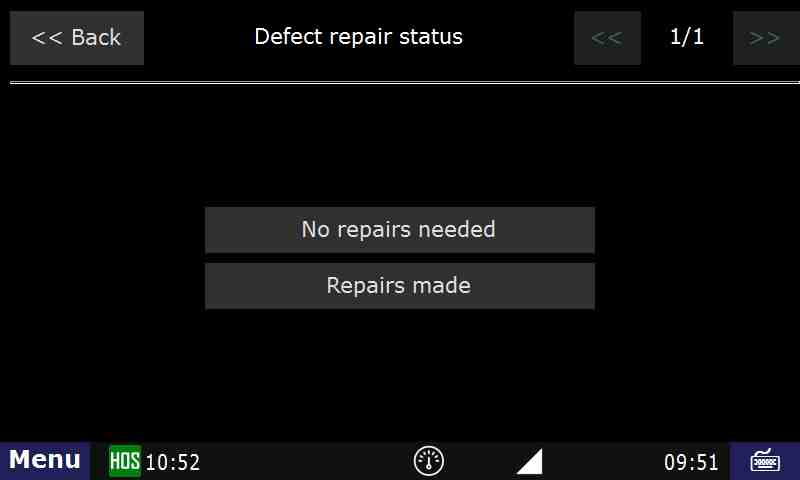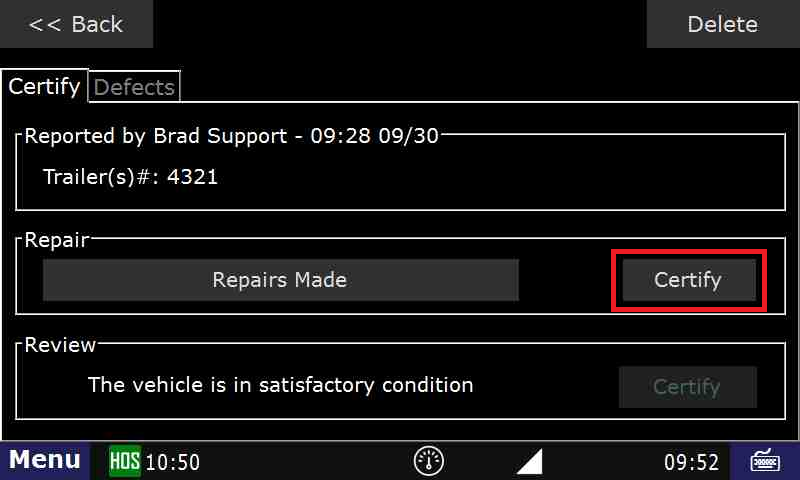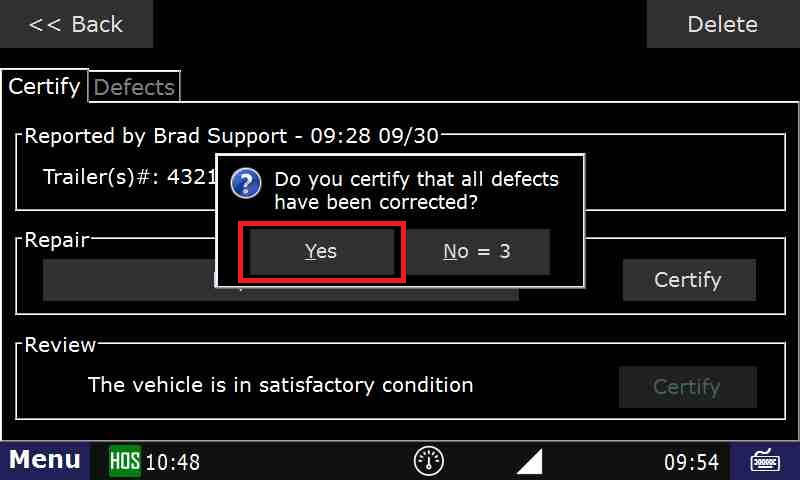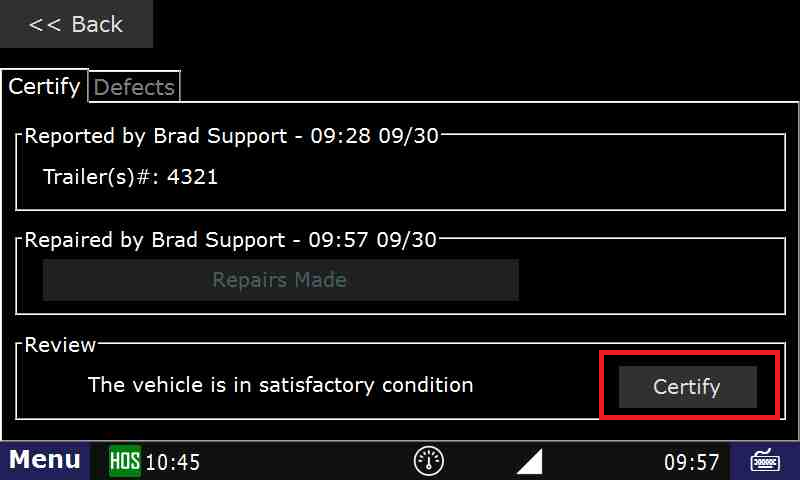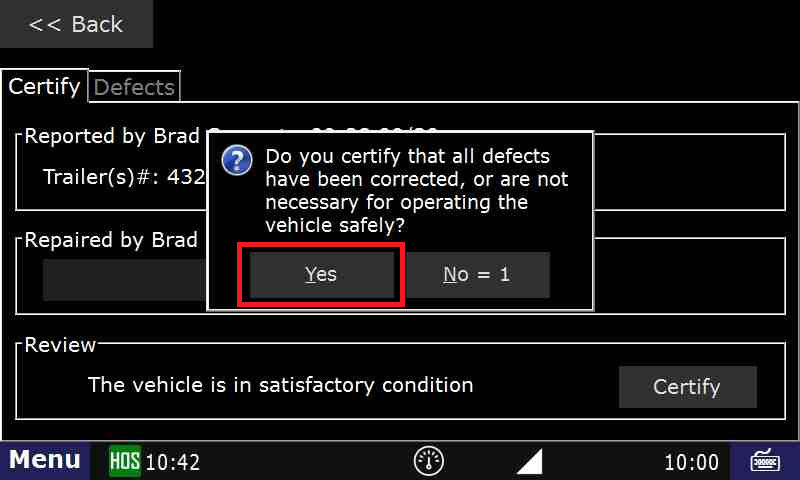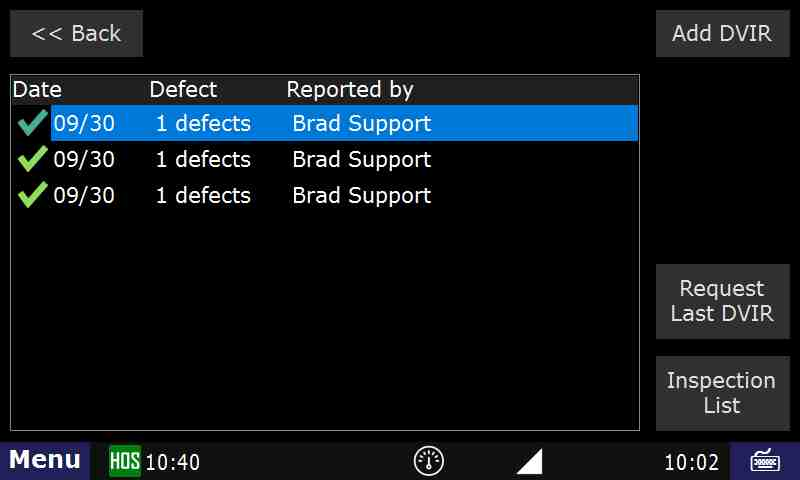| Livesearch | ||||||||||
|---|---|---|---|---|---|---|---|---|---|---|
|
How-to Review and Certify your DVIR
Step-by-step guide
- Touch "HOS" button
- Touch the " Options " tab
Touch the "DVIR" button
tab, then touch DVIR - Touch the "DVIR" you would like to review
- Touch the Small Circle(Radio Button) next to the option you would like to select:
- No repairs needed
- Repairs Made
- Touch "Certify"
- Touch "Yes", if appropriate.
- Touch "Certify"
- While going through the On-Duty status, if you click "Yes" to review the DVIR, you will be taken to this screen.
- While going through the On-Duty status, if you click "Yes" to review the DVIR, you will be taken to this screen.
- Touch <Select repair status>
- Situations will vary. Touch No Repairs Needed or Repairs made. For this example,we'll select Repairs made
- Touch Certify
- Touch Yes
- The defect section will change to "Repairs Made". Under the vehicle review, touch Certify, then touch Yes.
Touch "Yes" - The green check mark indicates that this DVIR has been reviewed, certified, and the reason the DVIR was created is no longer an issue.
...
| Excerpt | ||
|---|---|---|
| ||
How to review and certify a DVIR |
...