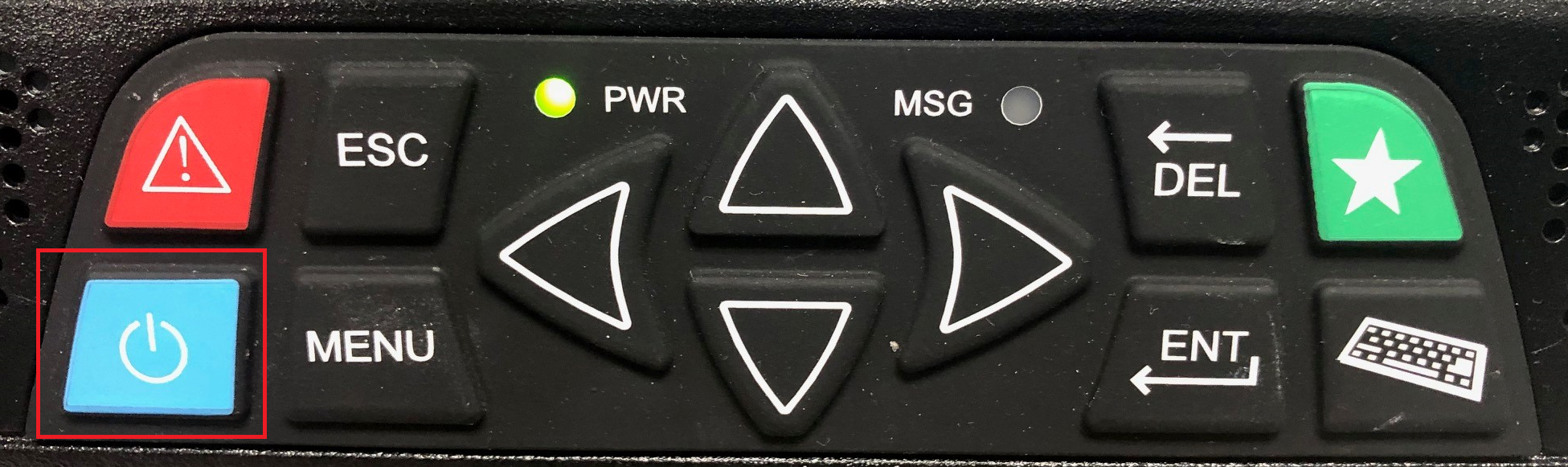Bad Touch Screen
Problem:
The touchscreen is not responding to touch.
Solution:
| Panel |
|---|
|
NOTE: The unit might seem like it is locked up but the physical buttons underneath the display are working. - Log out of the DriverTech unit by pressing the blue power button.
- Power the unit off by pressing the power button Power button once more -- leave turned off for about 2 minutes.
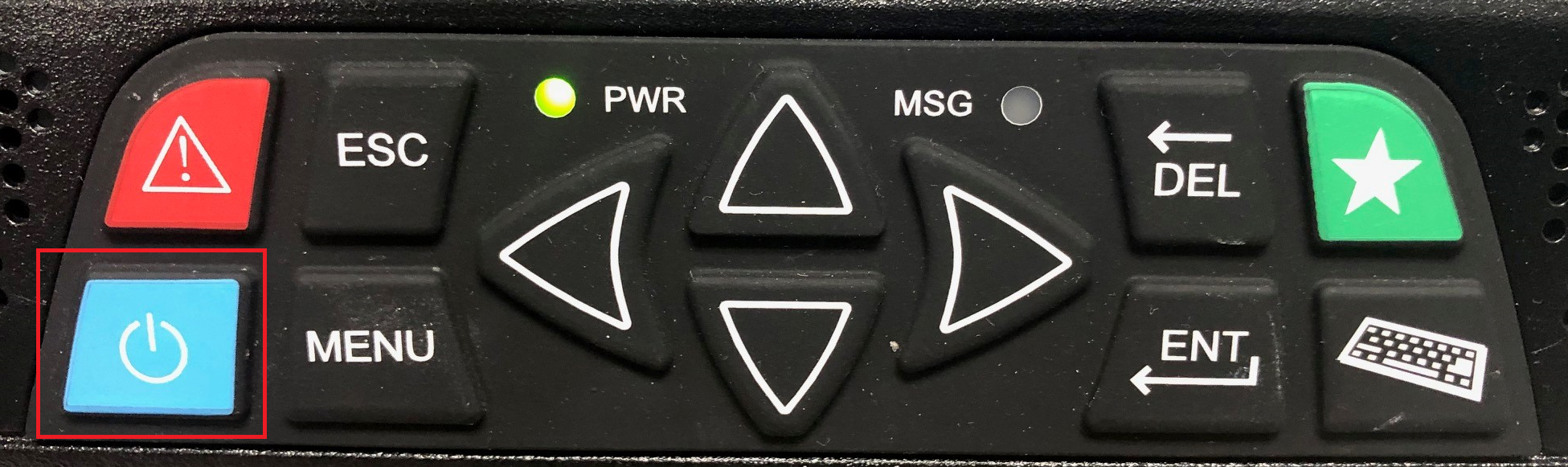 Image Added Image Added - Check connections on the back of the screen to make sure there is nothing loose.
- Then power the unit back on, by again pressing the power button .Power button.
- If the issue persists: remove power from the unit via either the fuse or the battery kill switch.
- Keep the power disconnected for 5 minutes
- Bring the unit back up and test the touchscreen
- If the issue persists remove power via either the fuse or battery kill switch for 30 minutes
- Bring the unit back up and test the touchscreen
- If the touchscreen is still inoperable, clean it using this procedure.
- Power down the unit
- With a damp cloth, with finger pressure, wipe from the top-left over to the top-right
- Continue the process row-by-row until the bottom-right is reached.
- Clean out the edges next to the bezel
- Power the unit back up
- If the screen is still not responding to touch, it will need to be brought into a shop.
- A USB keyboard and/or mouse may be used as a temporary workaround to this issue while the unit is awaiting shop repair.
|
| Excerpt |
|---|
|
| How to troubleshoot a bad touchscreen issue. |
Related articles| Content by Label |
|---|
| showLabels | false |
|---|
| max | 5 |
|---|
| spaces | SU |
|---|
| showSpace | false |
|---|
| sort | modified |
|---|
| reverse | true |
|---|
| type | page |
|---|
| cql | label in ("display","touchscreen") and type = "page" and space = "SU" |
|---|
| labels | touchscreen display |
|---|
|
Back to The Top