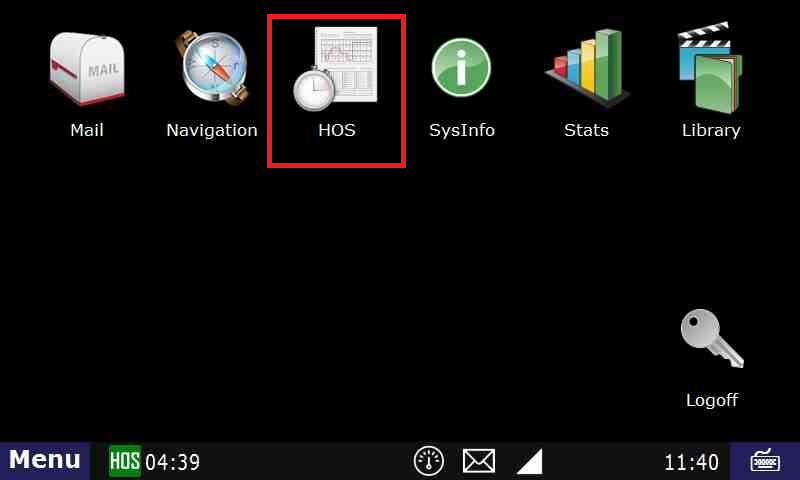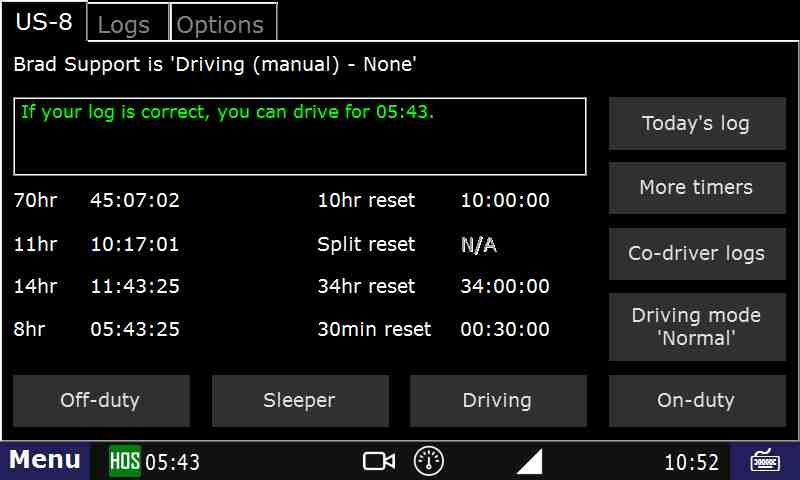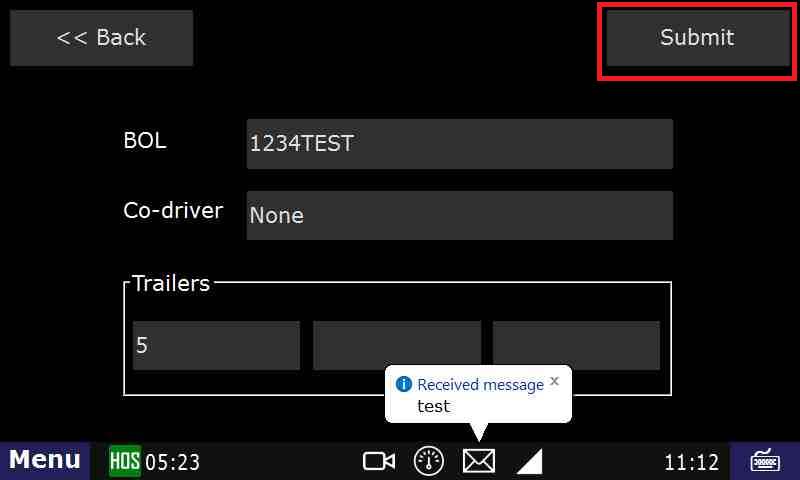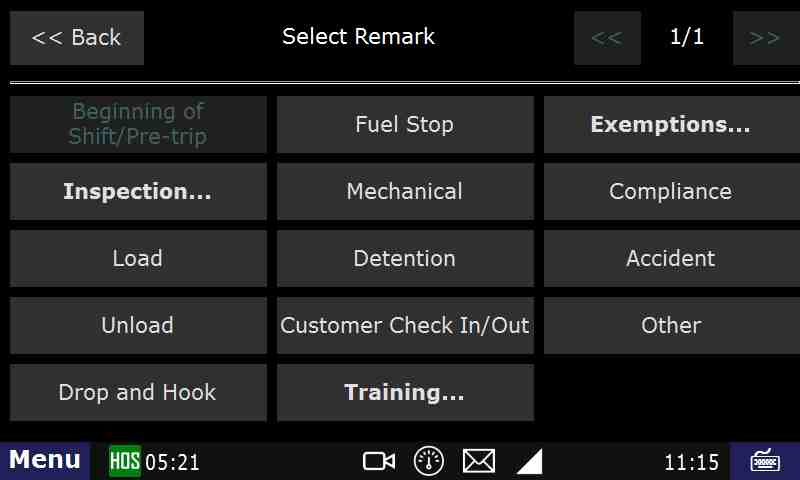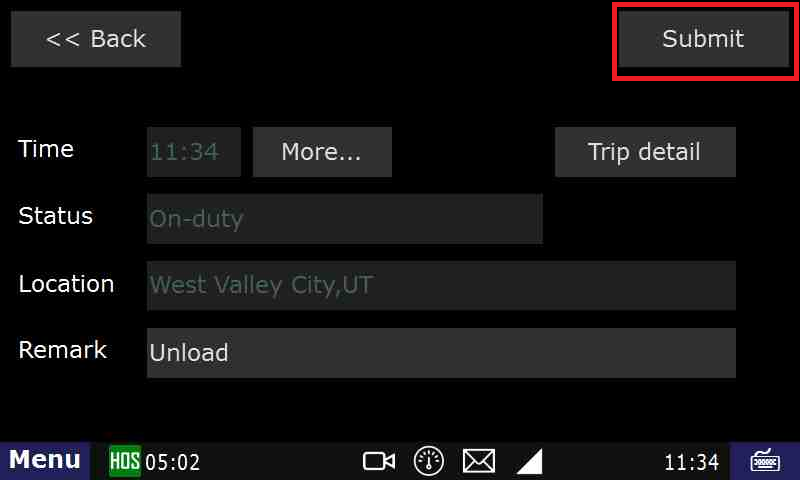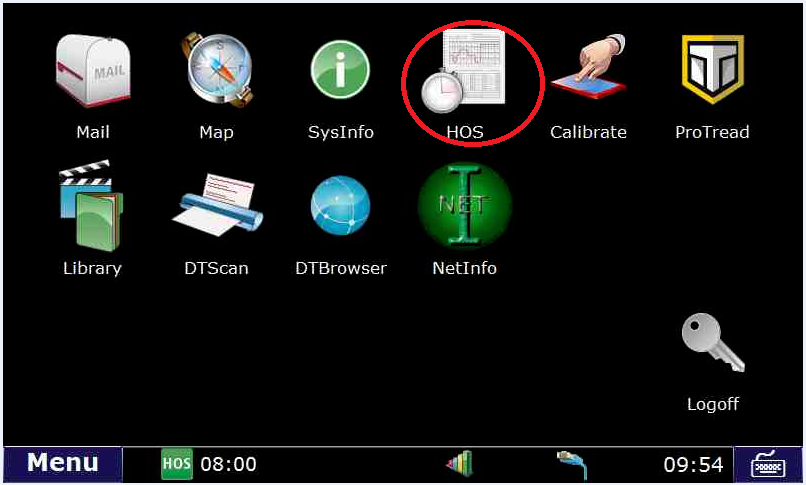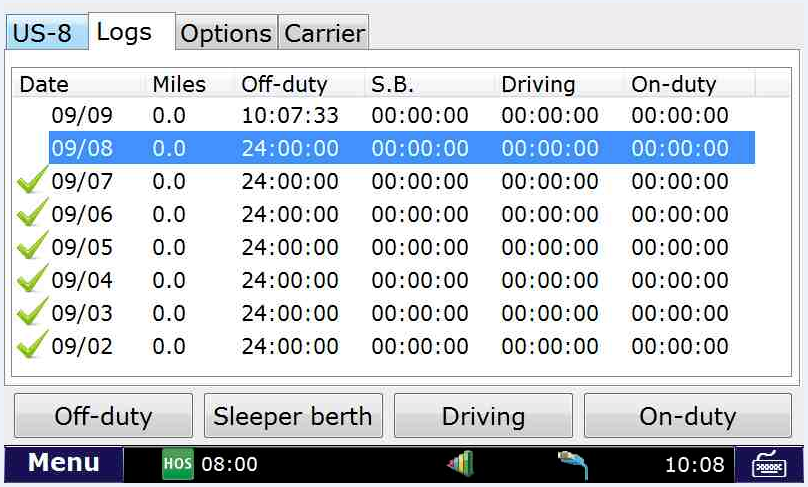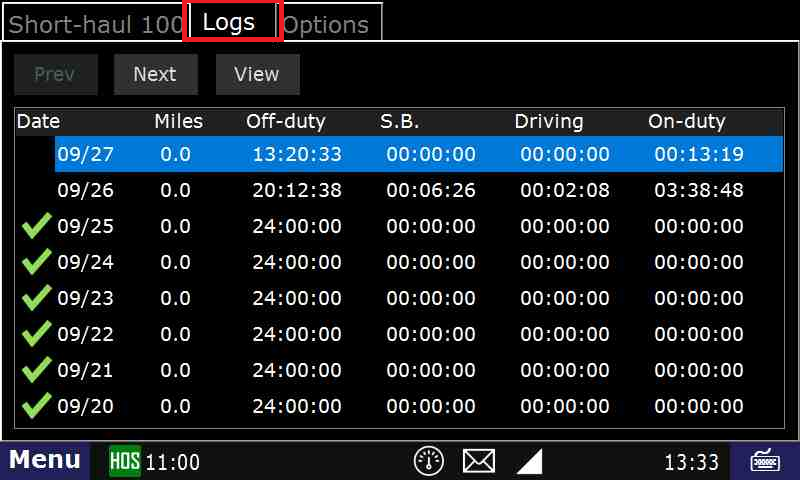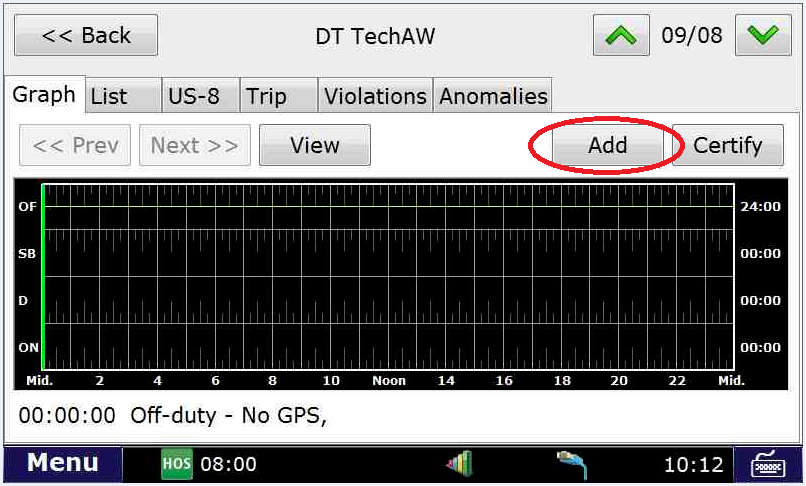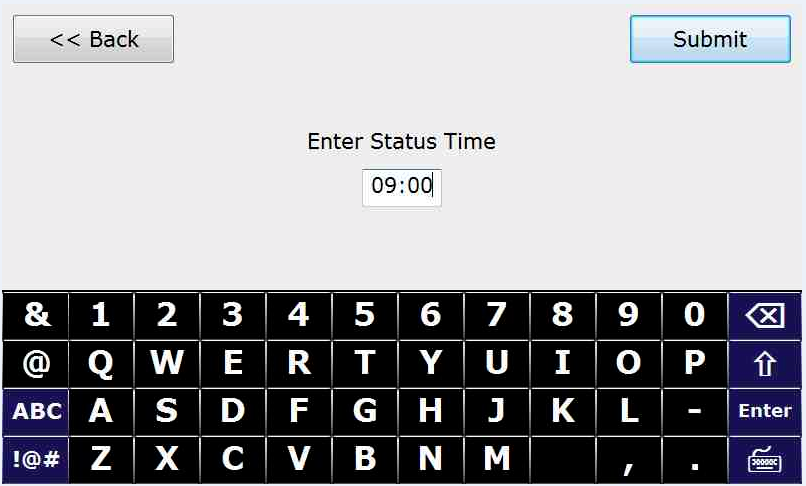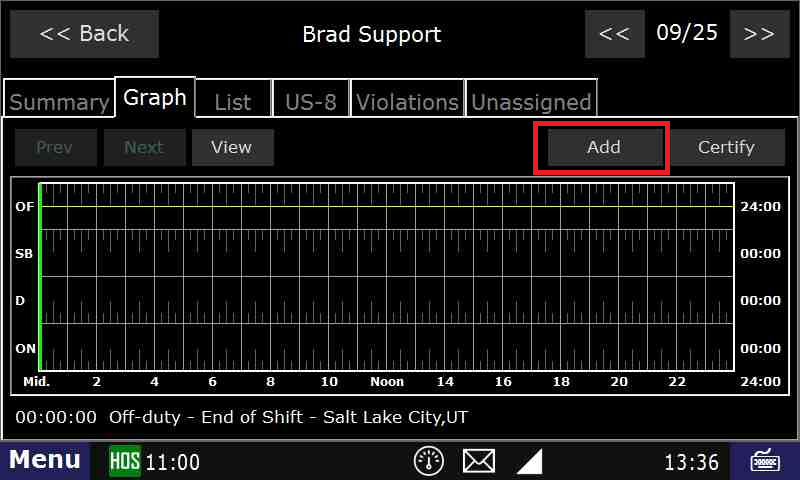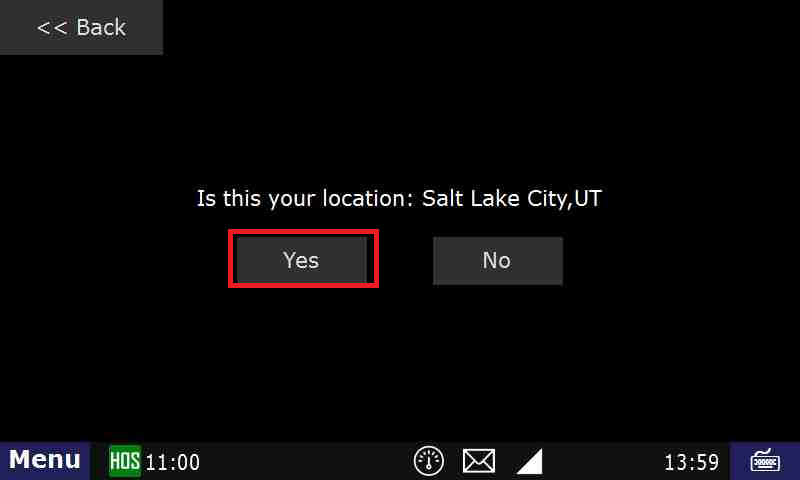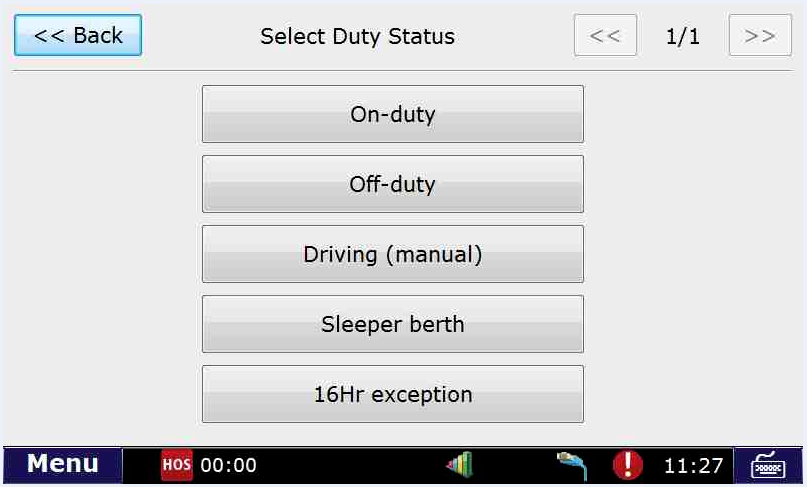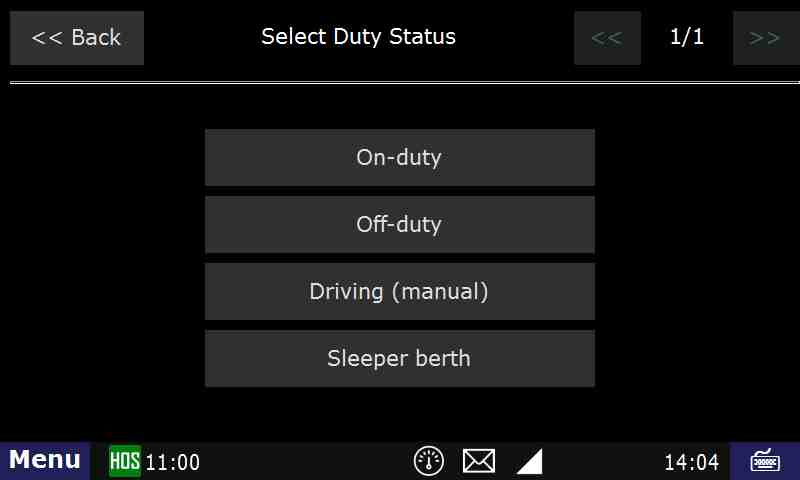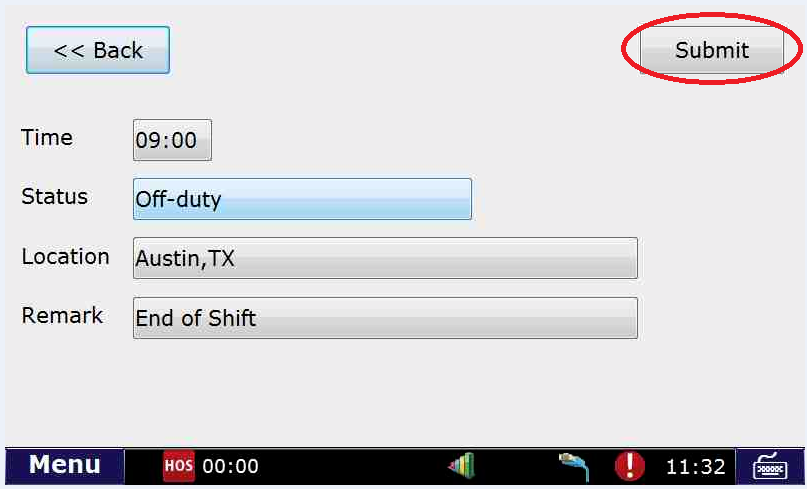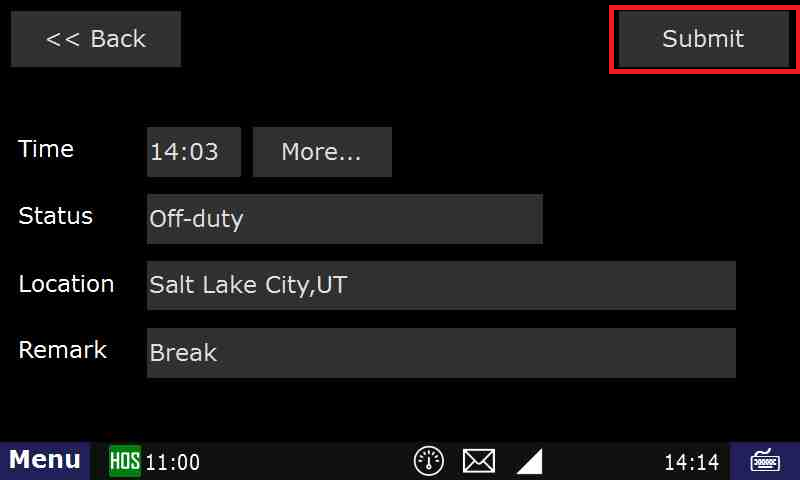A. How-to Add a Duty Status from the US-8 screen
- Touch the "HOS" icon.
- Go to the US-8 screen and select a Status from there
- If the next screen looks correct, touch Submit.
- Select a Remark. In this example, we're going to select Unload.
- If the summary looks good, hit Submit
B. How-to Add a status from the Log
| Livesearch | ||||||||||
|---|---|---|---|---|---|---|---|---|---|---|
|
How-to Add a Duty Status
Step-by-step guide
Touch the "HOS" icon.
Touch the "Logs" tab and touch the date of the log that requires an added status. This will bring up the HOS Graph screen.
- Touch the "Add" button.
- Enter the time that the duty status occurred and touch "Submit".
- If prompted, enter the location of the duty status.
- Select a duty status and follow the prompts.
For example, Off-duty - Each duty status will have different steps. Please refer to the guides for the specific step if you require further assistance.
- Choose your remark from the "Select Remark" page if prompted.
- Answer any question that appears on the screen and answer appropriately. Making sure you touch the button located in the upper left hand portion of the screen.
- Ensure that you touch the "Submit" button to complete the addition of the new status.
| Excerpt | ||
|---|---|---|
| ||
| Step by step guide to adding a duty status to an existing log. |
...