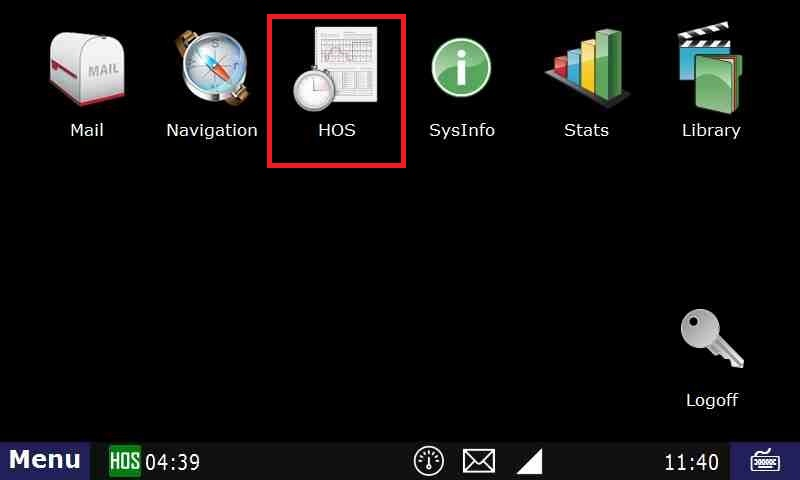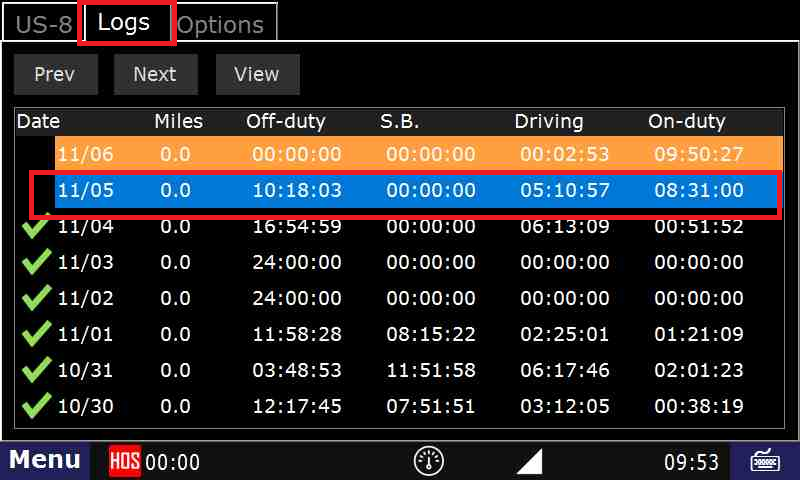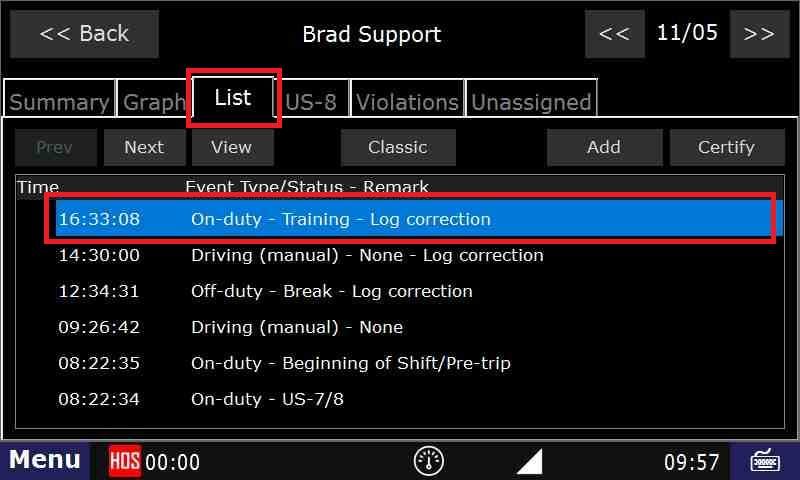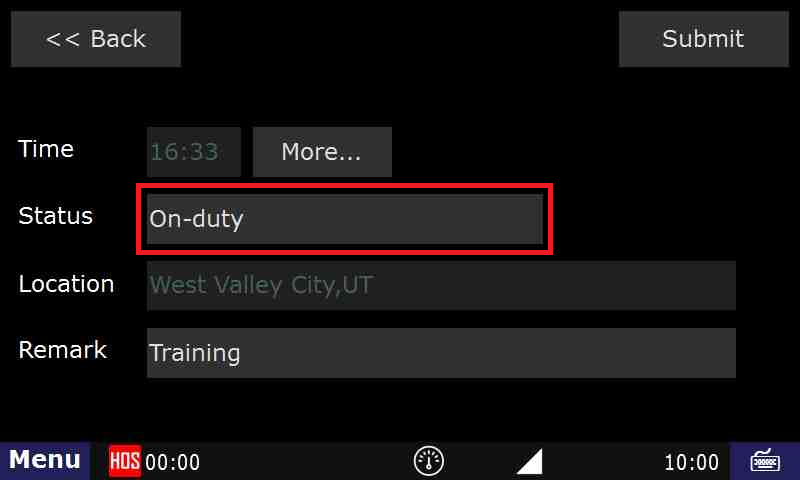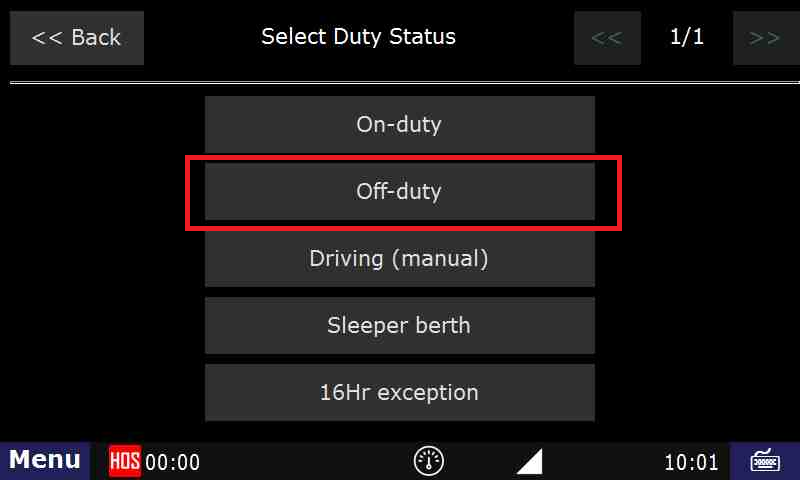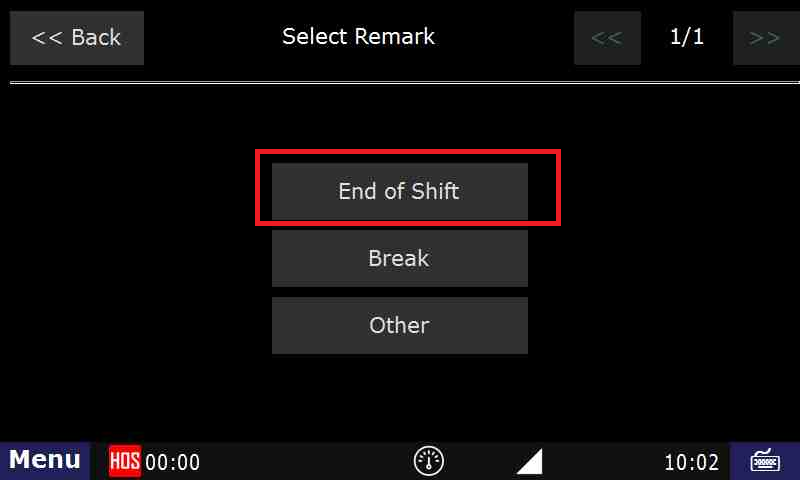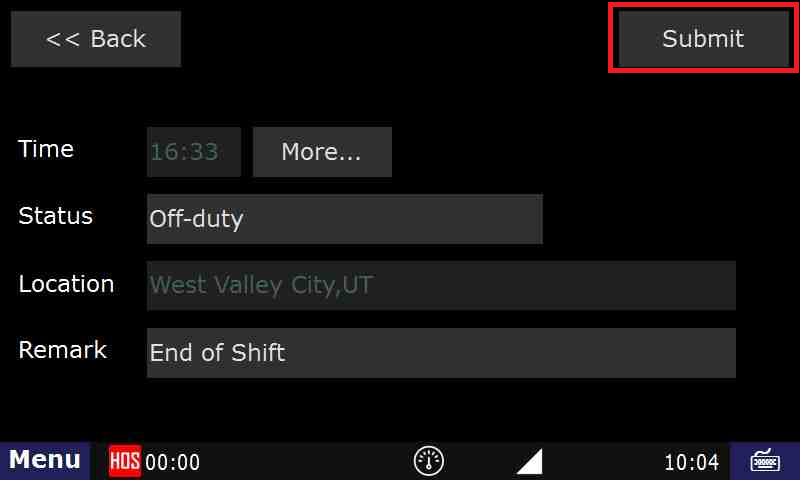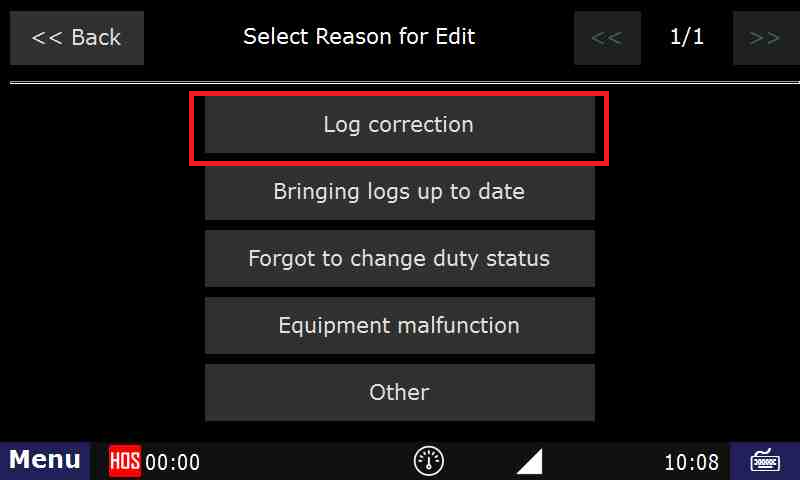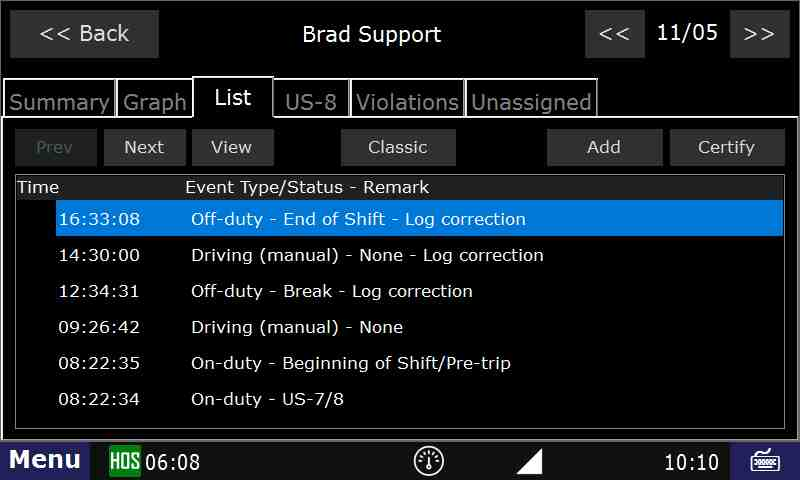...
- From the main menu, tap the HOS icon
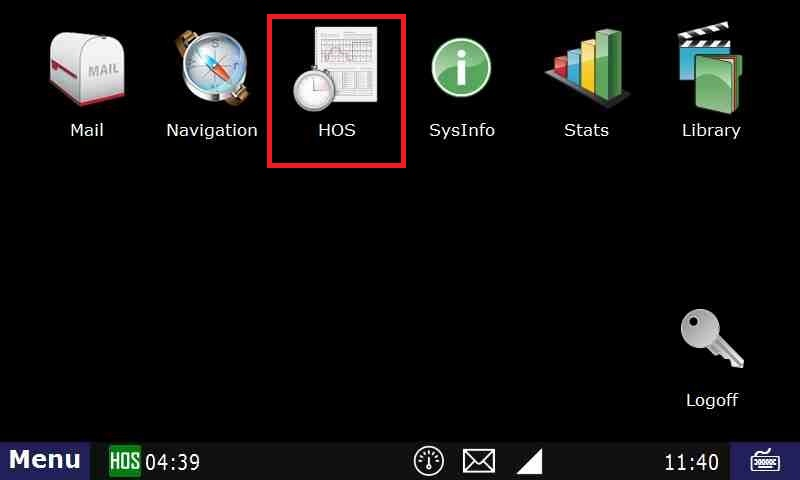
- Go to the logs tab and tap on the day with the status you want to change.
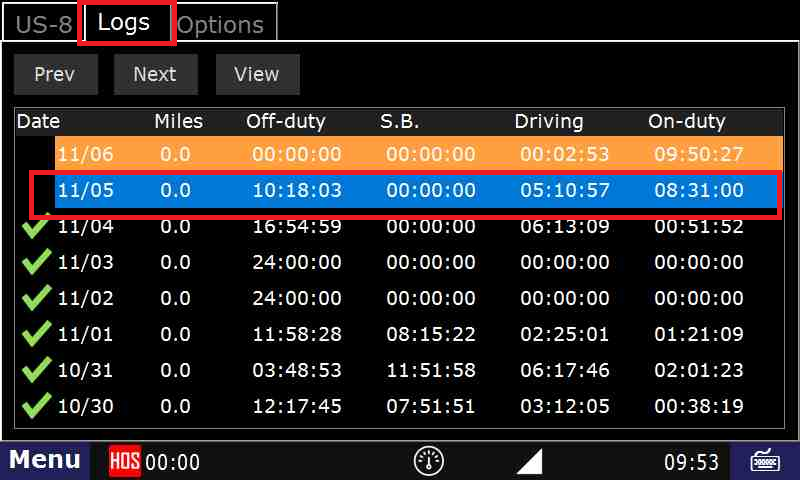
- In the next screen, tap the List tab, then on the entry you want to change.
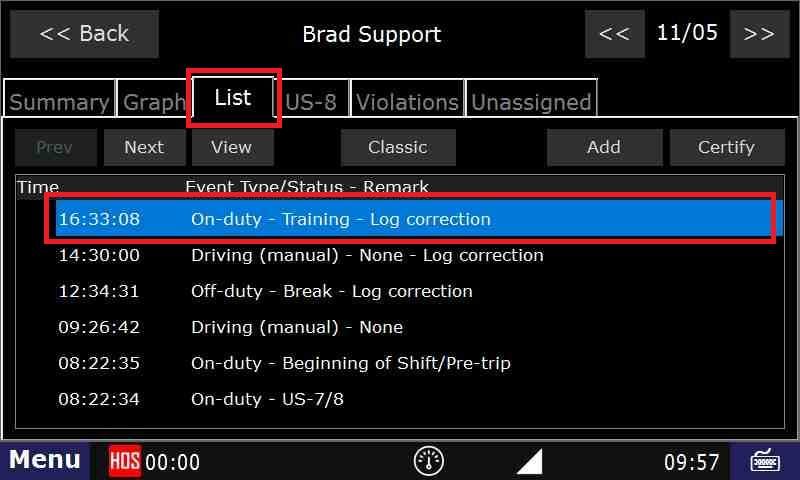
- Tap on the status you want to change. In this case, On-duty
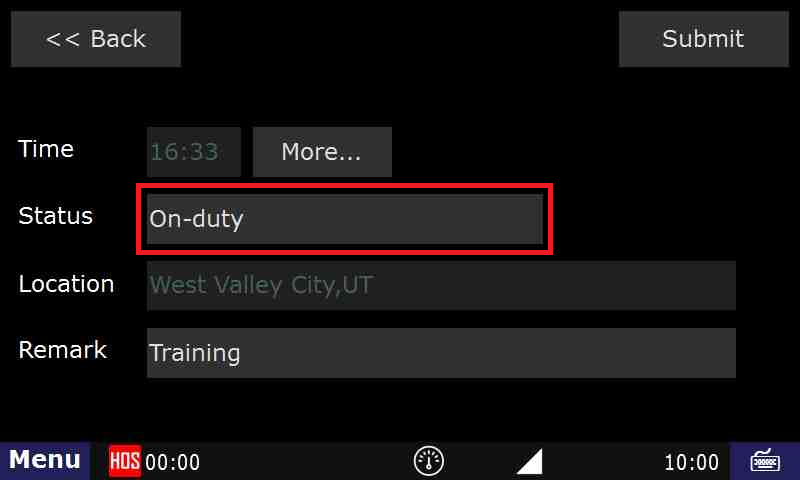
- Tap the status that you want to change to. In this case, Off-Duty
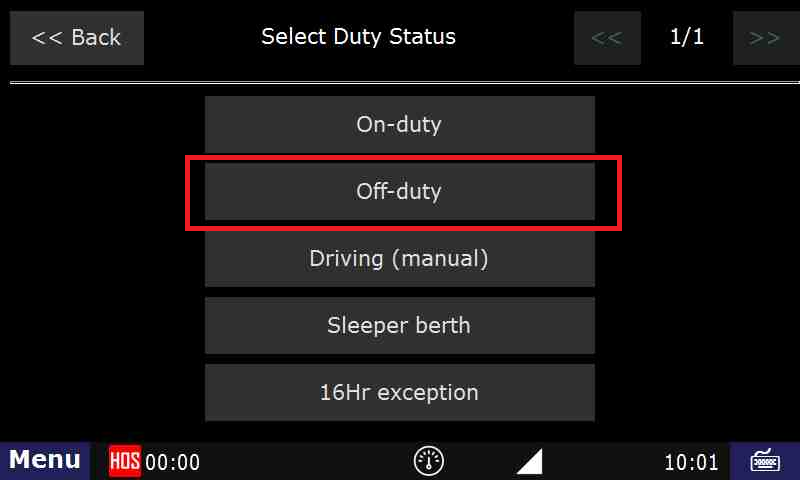
- Tap the Remark you want. In this case, End of Shift
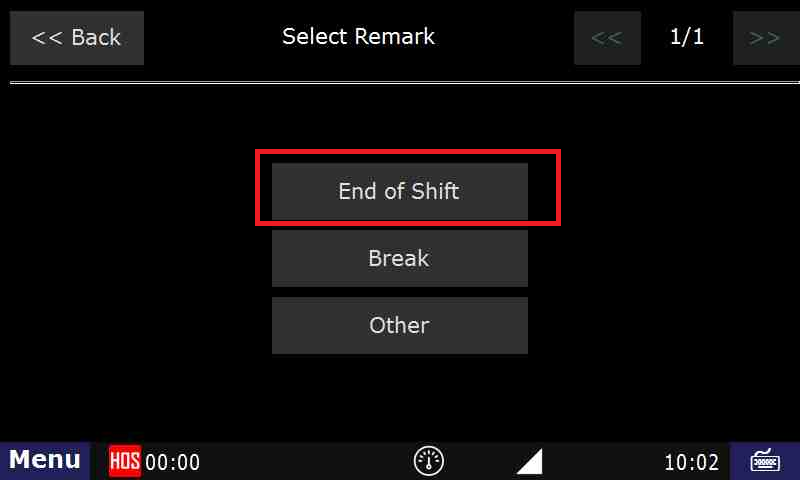
- If the preview looks good in the next screen, tap Submit.
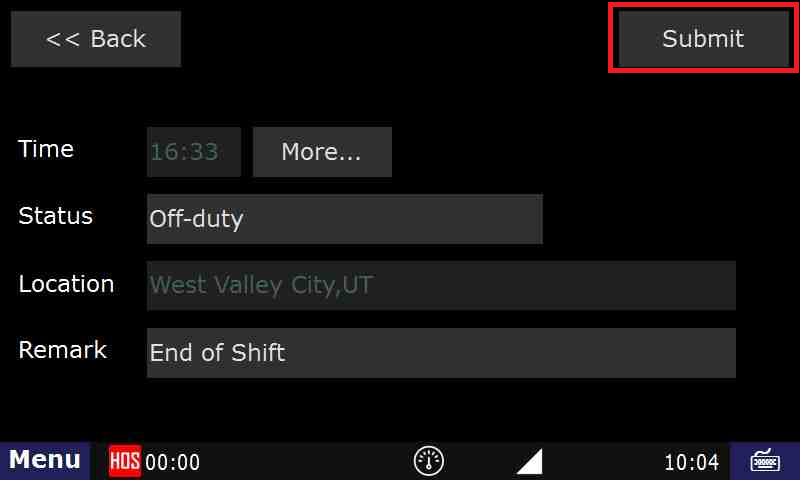
- In the next screen, tap the reason for the edit. In this case, Log Correction.
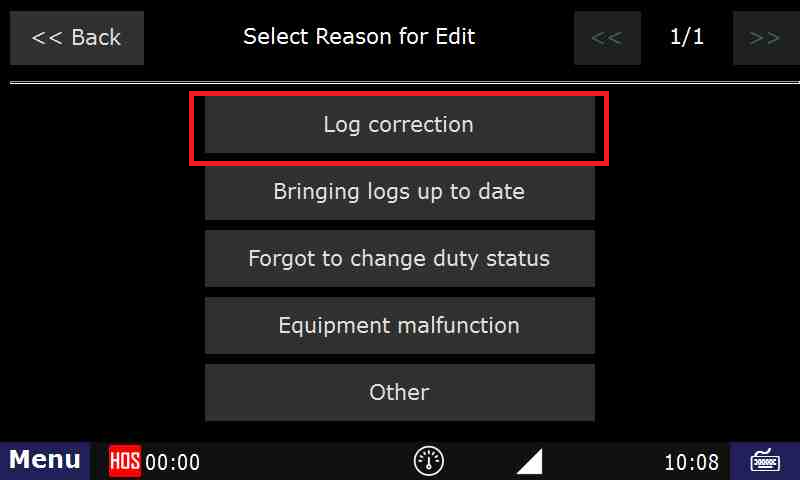
- The list will now show your correction.
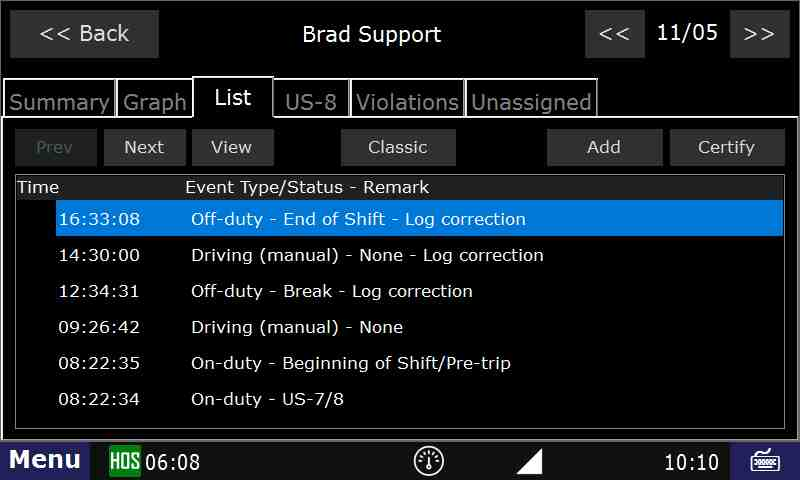
Note: This does NOT apply to a driving status that was detected automatically by the DT unit. Any driving-detected can only be changed to Yard Move or Personal use. It can NOT be changed to any kind of off-duty or on-duty-not-driving status.
| Excerpt |
|---|
|
| This is how you would go On-Duty at the beginning of your day. |
Related articles| Content by Label |
|---|
| showLabels | false |
|---|
| max | 5 |
|---|
| spaces | SU |
|---|
| showSpace | false |
|---|
| sort | modified |
|---|
| reverse | true |
|---|
| type | page |
|---|
| cql | label in ("hos","login","device") and type = "page" and space = "SU" |
|---|
| labels | login device hos |
|---|
|
Back to The Top