- Created by Support, last modified on Oct 07, 2016
You are viewing an old version of this page. View the current version.
Compare with Current View Page History
« Previous Version 25 Next »
Navigate this page:
Click on this list to go to the individual page:
- Unable to render {include} The included page could not be found.
- Unable to render {include} The included page could not be found.
How-to Start Your Day (Text Version)
Step-by-step guide
- Turn on your ignition
- Log in with your driver code
- Type in your password (if required)
- Touch "Submit"
- Touch "Continue"
You are NOW logged in but you are still most likely in Off-Duty
ENTER an ON-DUTY STATUS
- Touch HOS button
- Touch On-Duty - Which is located at the bottom of your screen.
- Touch on the BOL field
- Type in the BOL number
- Touch "Submit" – THIS IS THE MOST IMPORTANT STEP OF ENTERING ANY STATUS
- Touch the "Trailer" field
- Type in the trailer number
- Touch "Submit" – THIS IS THE MOST IMPORTANT STEP OF ENTERING ANY STATUS
- Touch "Yes" when asked "Is this the beginning of your shift?"
- Touch "Submit" – THIS IS THE MOST IMPORTANT STEP OF ENTERING ANY STATUS
TO CERTIFY YESTERDAY'S LOG
- Touch on the "Logs" tab located at the top of the screen
- Open the graph for the previous day.
- Touch on the previous day's date.
- Touch "Certify"
- Touch "Yes"
- Your log for the date selected is now certified. You can verify this by seeing the green check mark next to the date.
Related articles
-
Page:
-
Page:
-
Page:
-
Page:
-
Page:
- Unable to render {include} The included page could not be found.
- Unable to render {include} The included page could not be found.
- Unable to render {include} The included page could not be found.
- Unable to render {include} The included page could not be found.
How-to End Your Duty Day
Step-by-step guide
From the main Menu, select the HOS option
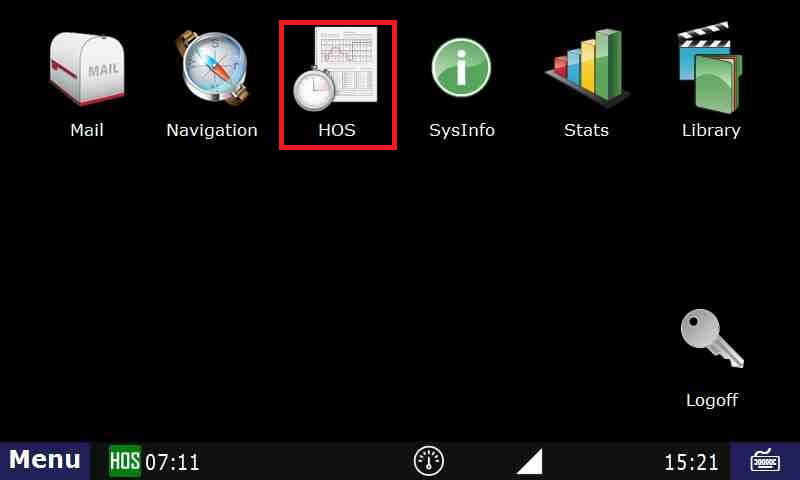
Ending your shift is accomplished by touching "Off-duty" or Sleeper berth" from the "US-8" tab, "Short-haul 100" if you're local.
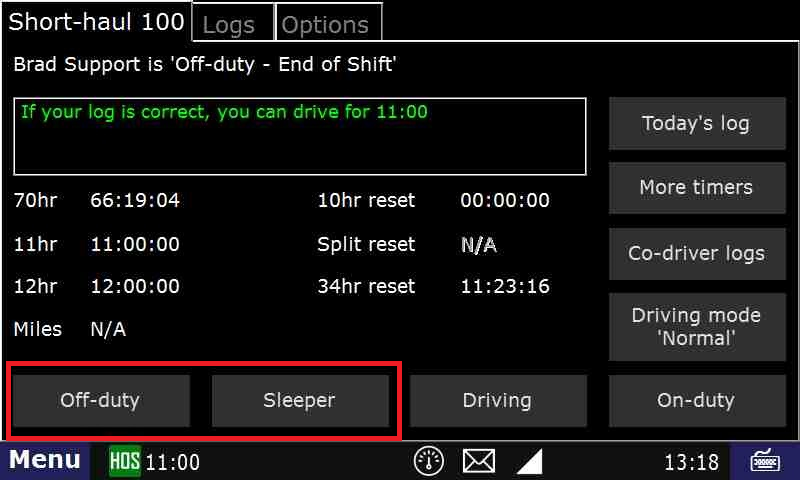
- Touch "End of Shift"
.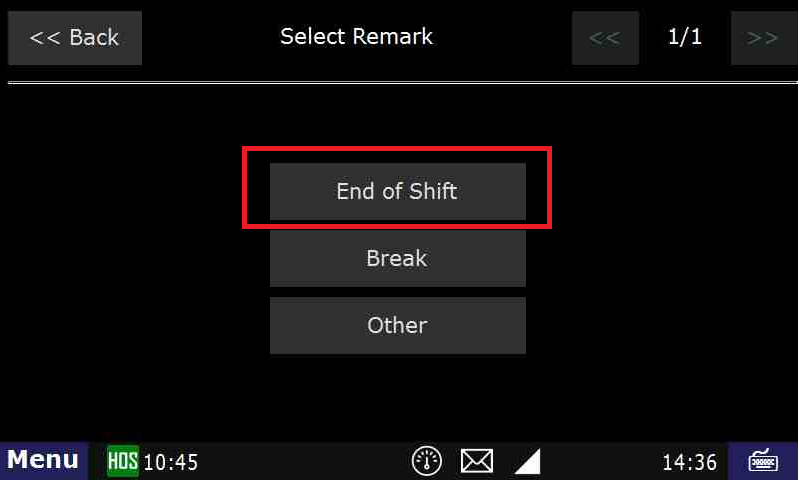
- If you need to enter a post-trip inspection (DVIR), touch "Yes" when asked "Enter Driver Vehicle Inspection Report?"
For instructions on entering a DVIR, Click Here
- Confirm Off-duty or Sleeper Berth, and end of shift, by touching "Submit".
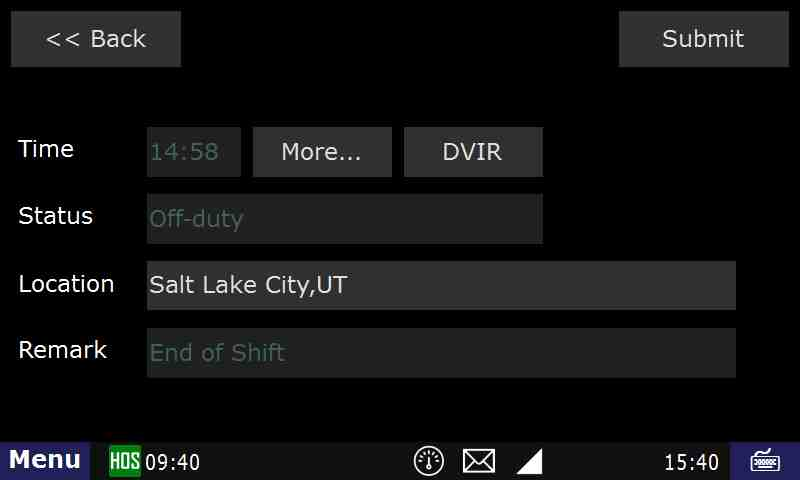
- If your logs are correct and up to date, press "Yes" on the following screen. If not, press "No".
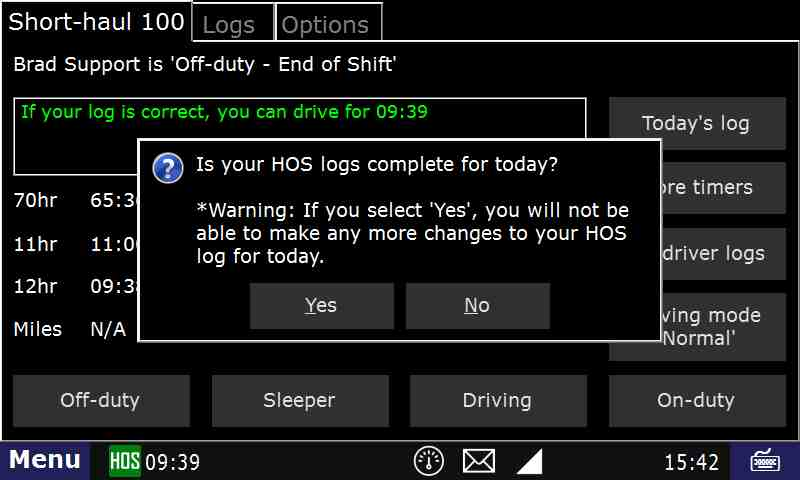
- Your duty day has now ended and your log for the day is certified.
- If you need to go back on-duty after ending and certifying your day, touch Not Ready. If you don't, touch Agree.
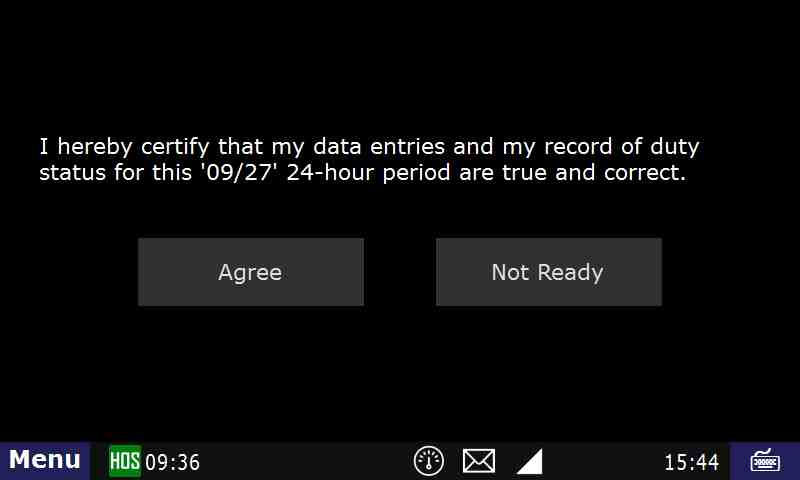
- There will be one more confirmation screen to ensure that you do not un-certify your logs by mistake.
Related articles
-
Page:
-
Page:
-
Page:
-
Page:
-
Page:
How-to End Your Duty Day (Text Version)
Step-by-step guide
- Ending your shift is accomplished by touching "Off-duty" or Sleeper berth" from the "US-8" or "Logs" tab.
Touch "End of Shift"
- If you need to enter a post-trip inspection (DVIR), touch "Yes" when asked "Enter Driver Vehicle Inspection Report?"
- For instructions on entering a DVIR, Click Here
- Confirm Off-duty or Sleeper Berth, and end of shift, by touching "Submit".
- If your logs are correct and up to date, press "Yes" on the following screen. If not, press "No".
- Your duty day has now ended and your log for the day is certified.
- If you need to go back on-duty after ending and certifying your day, you may select "On-Duty" from the HOS screen and touch "Yes"
Related articles
-
Page:
-
Page:
-
Page:
-
Page:
-
Page:
-
A-B
-
C
-
D
-
E
-
F
-
G-H
-
I-J
-
K-L
-
M
-
N-O
-
P-Q
-
R
-
S
-
T
-
U-V
-
W-Z
-
0-9
Related articles
-
Page:
-
Page:
-
Page:
-
Page:
-
Page:
- No labels