- Created by Support, last modified on Oct 13, 2016
You are viewing an old version of this page. View the current version.
Compare with Current View Page History
« Previous Version 32 Next »
Navigate this page:
Click on this list to go to the individual page:
- Unable to render {include} The included page could not be found.
- Unable to render {include} The included page could not be found.
How-to Start Your Day (Text Version)
Step-by-step guide
- Turn on your ignition
- Log in with your driver code
- Type in your password (if required)
- Touch "Submit"
- Touch "Continue"
You are NOW logged in but you are still most likely in Off-Duty
ENTER an ON-DUTY STATUS
- Touch HOS button
- Touch On-Duty - Which is located at the bottom of your screen.
- Touch on the BOL field
- Type in the BOL number
- Touch "Submit" – THIS IS THE MOST IMPORTANT STEP OF ENTERING ANY STATUS
- Touch the "Trailer" field
- Type in the trailer number
- Touch "Submit" – THIS IS THE MOST IMPORTANT STEP OF ENTERING ANY STATUS
- Touch "Yes" when asked "Is this the beginning of your shift?"
- Touch "Submit" – THIS IS THE MOST IMPORTANT STEP OF ENTERING ANY STATUS
TO CERTIFY YESTERDAY'S LOG
- Touch on the "Logs" tab located at the top of the screen
- Open the graph for the previous day.
- Touch on the previous day's date.
- Touch "Certify"
- Touch "Yes"
- Your log for the date selected is now certified. You can verify this by seeing the green check mark next to the date.
Related articles
-
Page:
-
Page:
-
Page:
-
Page:
-
Page:
How-to go into On-Duty
Step-by-step guide
- Touch "HOS" button
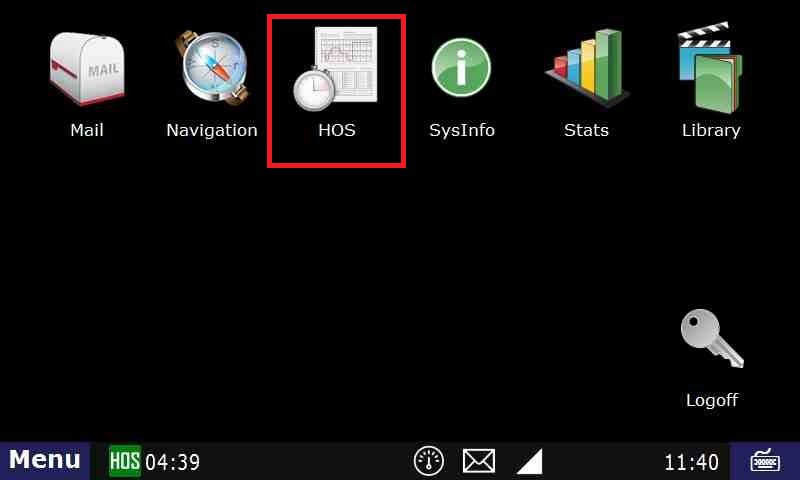
- Touch "On-Duty" - Which is located at the bottom of your screen.
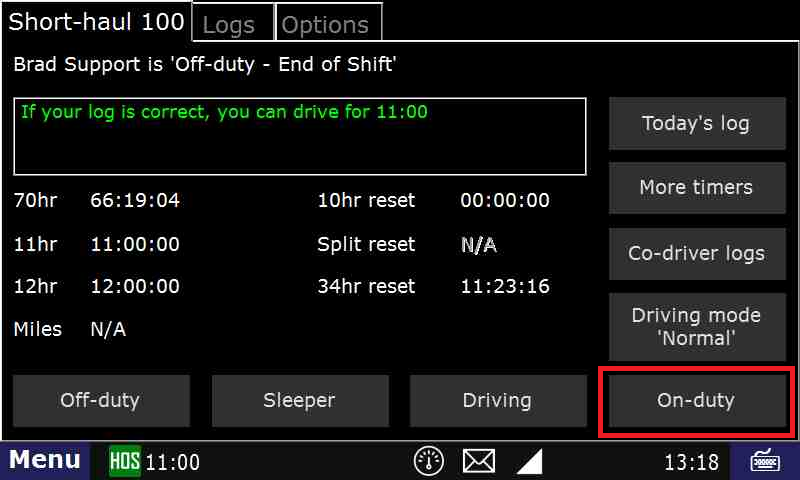
- Touch on the "BOL" field
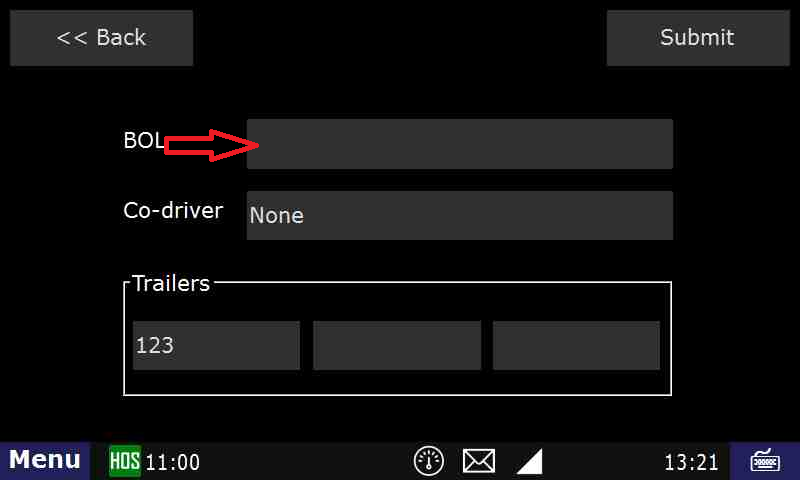
- Type in the "BOL" number
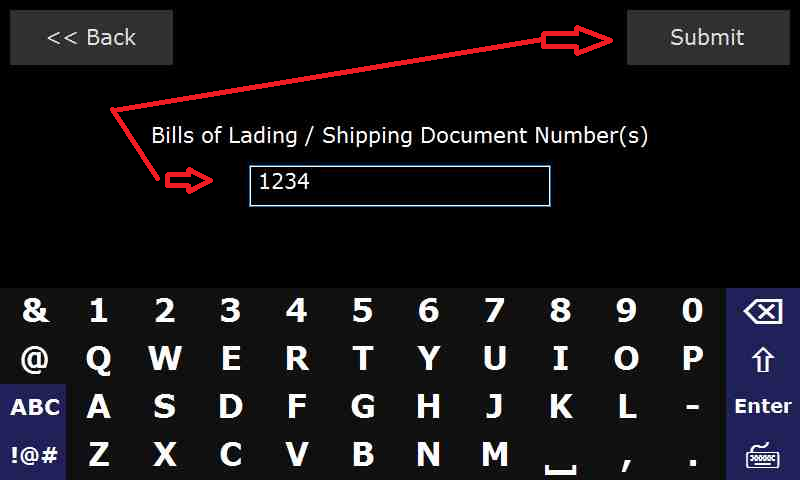
- Touch "Submit" – THIS IS THE MOST IMPORTANT STEP OF ENTERING ANY STATUS
- Touch the "Trailer" field
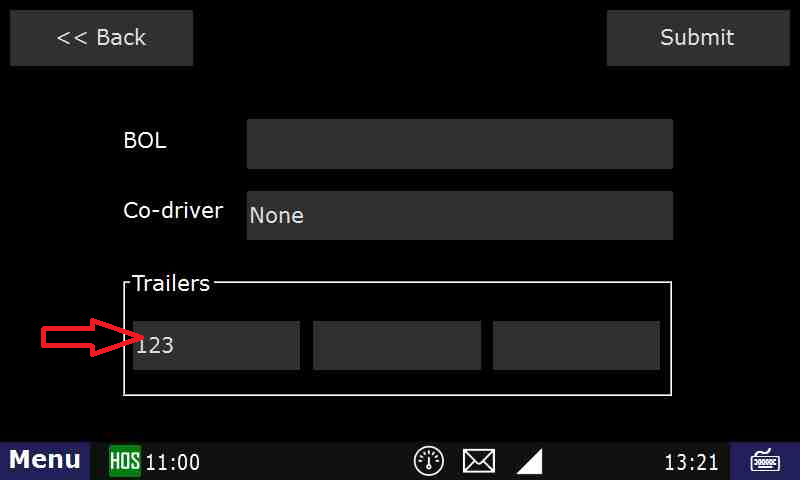
- Type in the trailer number
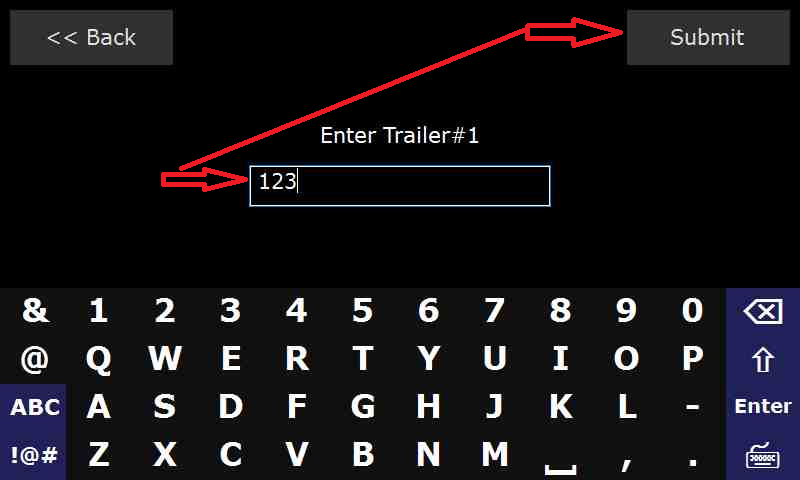
- Touch "Submit" – THIS IS THE MOST IMPORTANT STEP OF ENTERING ANY STATUS
- Touch "Submit" again.
- Touch "Yes" when asked "Is this the beginning of your shift?" NOTE: IF THIS IS NOT the "Beginning of your Shift" you will not see this page. You will be taken the "Select Remark" page. Touch the Remark you would like on your On-Duty status and then Touch "Submit"
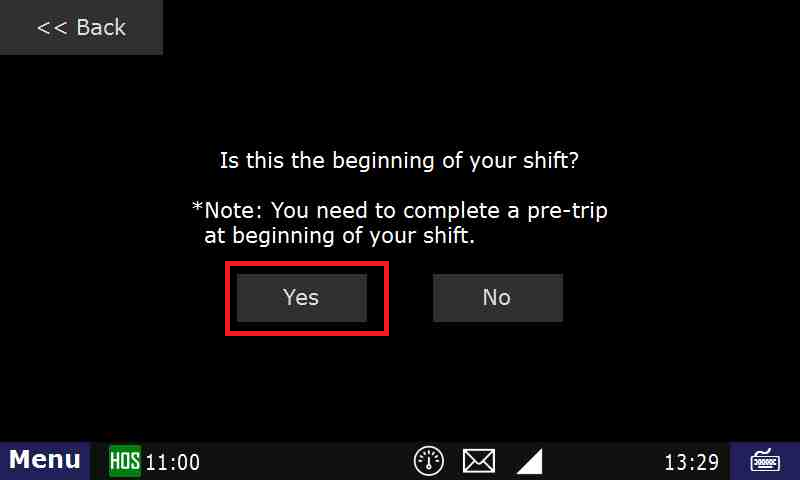
- if this is the beginning of your shift, you will be asked if you want to review the DVIR.
- If there are no issues with the truck and trailer, you can tap "No" there.
- If there is an existing DVIR that you want to review, tap Yes.
- If there are issues with the truck/trailer, you will need to create a DVIR. Click Here for instructions.
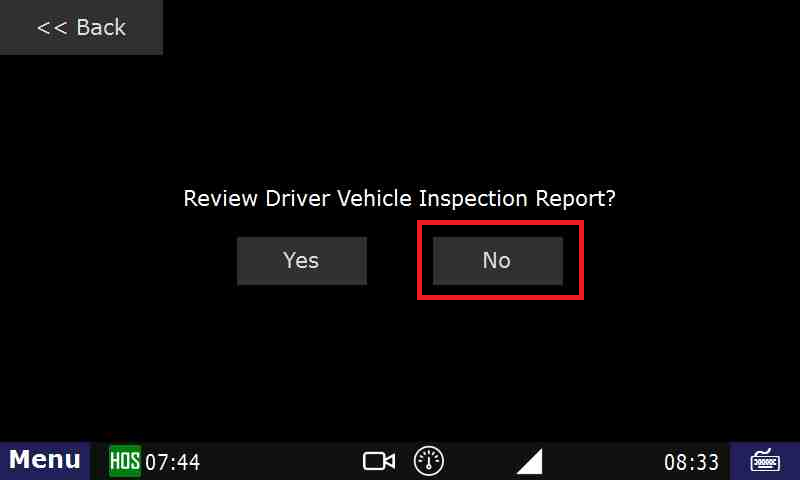
- If this is not the beginning of your shift, select a Remark.
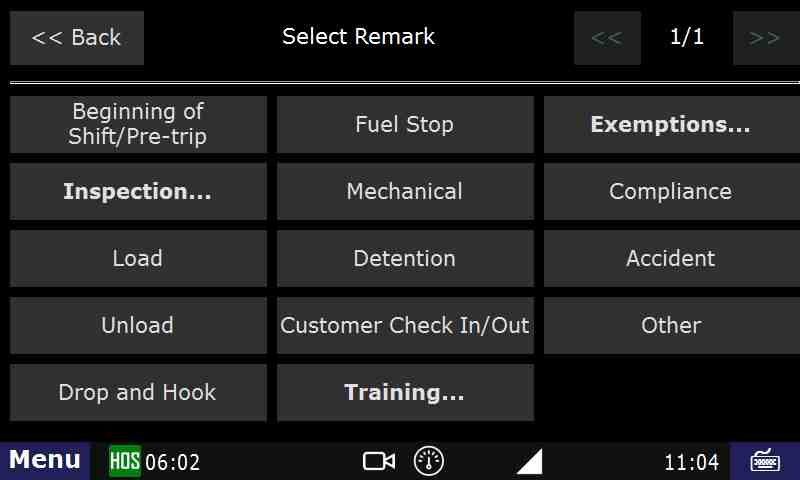
- If this is the beginning of your shift. Just hit Submit from here
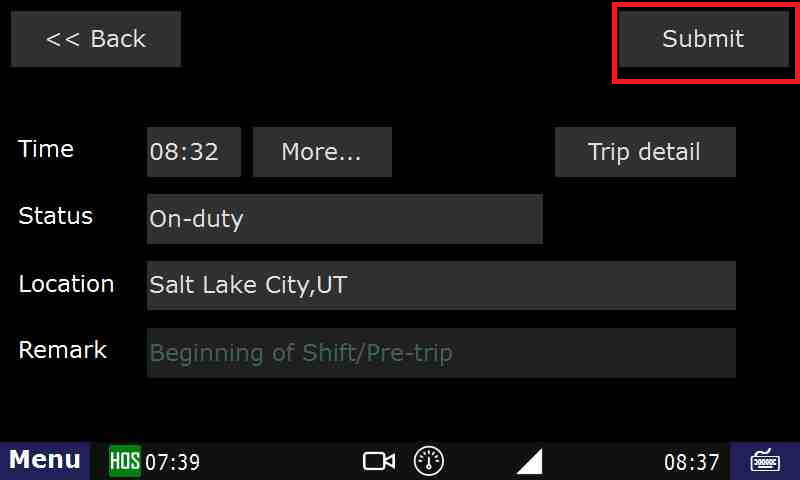
Touch "Submit" – THIS IS THE MOST IMPORTANT STEP OF ENTERING ANY STATUS
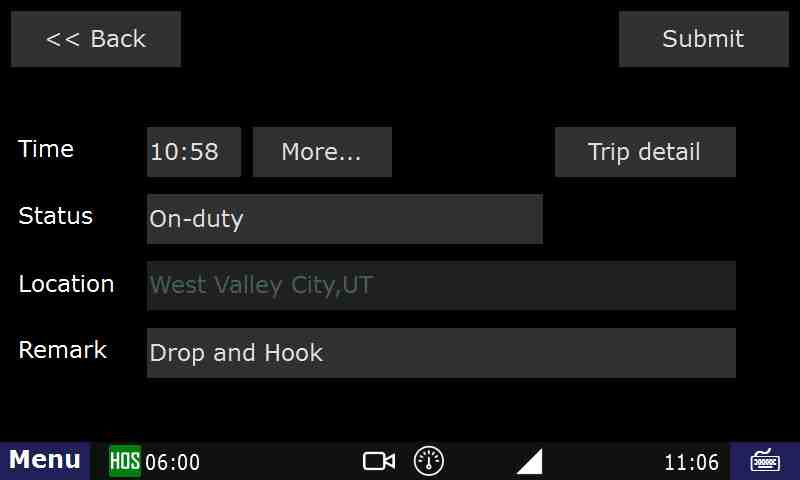
You should now be On-Duty.
Related articles
-
Page:
-
Page:
-
Page:
-
Page:
-
Page:
- Touch "HOS" button
- Unable to render {include} The included page could not be found.
- Unable to render {include} The included page could not be found.
- Unable to render {include} The included page could not be found.
How-to End Your Duty Day
Step-by-step guide
From the main Menu, select the HOS option
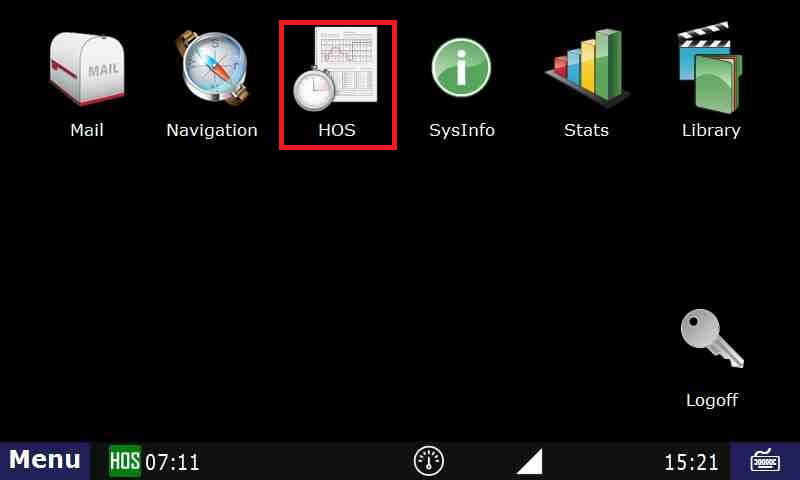
Ending your shift is accomplished by touching "Off-duty" or Sleeper berth" from the "US-8" tab, "Short-haul 100" if you're local.
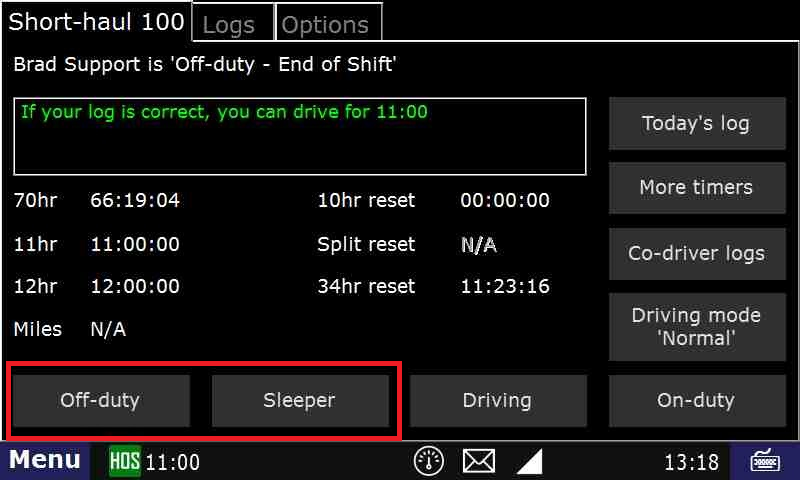
- Touch "End of Shift"
.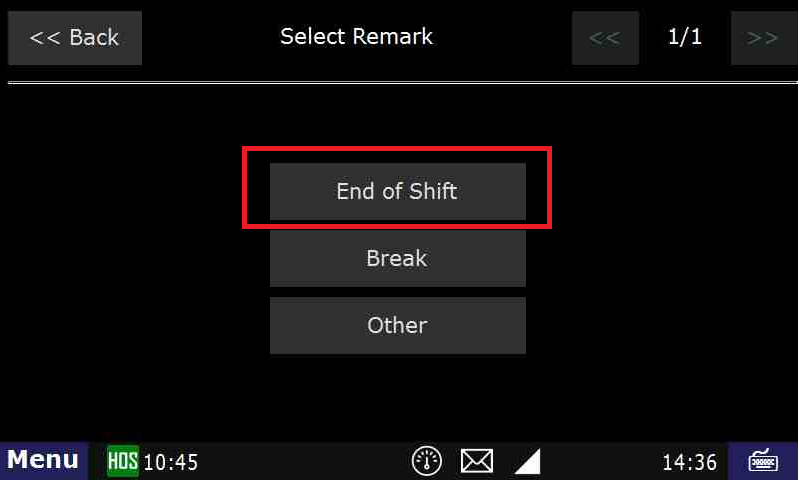
- If you need to enter a post-trip inspection (DVIR), touch "Yes" when asked "Enter Driver Vehicle Inspection Report?"
For instructions on entering a DVIR, Click Here
- Confirm Off-duty or Sleeper Berth, and end of shift, by touching "Submit".
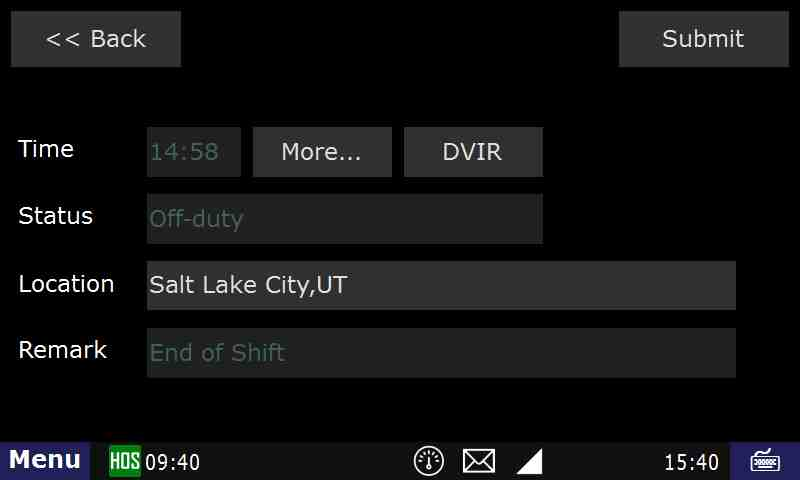
- If your logs are correct and up to date, press "Yes" on the following screen. If not, press "No".
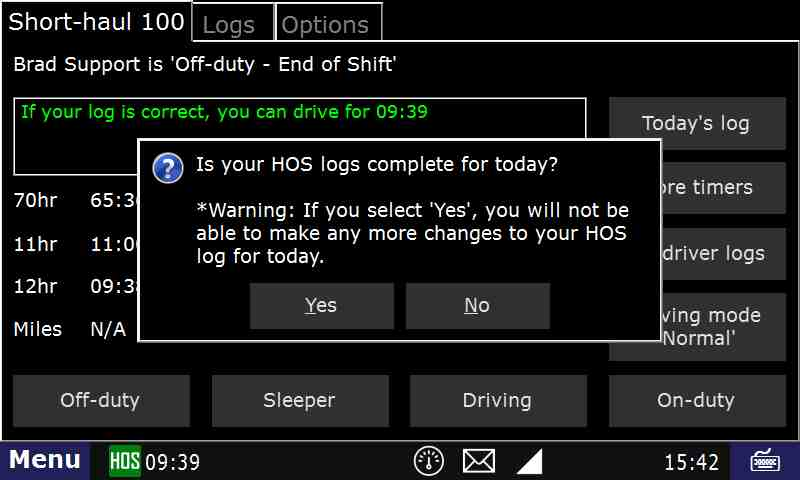
- Your duty day has now ended and your log for the day is certified.
- If you need to go back on-duty after ending and certifying your day, touch Not Ready. If you don't, touch Agree.
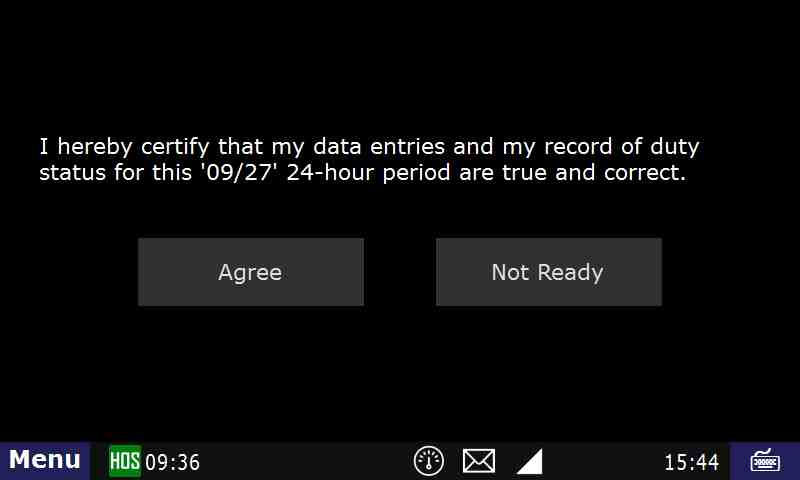
- There will be one more confirmation screen to ensure that you do not un-certify your logs by mistake.
Related articles
-
Page:
-
Page:
-
Page:
-
Page:
-
Page:
How-to End Your Duty Day (Text Version)
Step-by-step guide
- Ending your shift is accomplished by touching "Off-duty" or Sleeper berth" from the "US-8" or "Logs" tab.
Touch "End of Shift"
- If you need to enter a post-trip inspection (DVIR), touch "Yes" when asked "Enter Driver Vehicle Inspection Report?"
- For instructions on entering a DVIR, Click Here
- Confirm Off-duty or Sleeper Berth, and end of shift, by touching "Submit".
- If your logs are correct and up to date, press "Yes" on the following screen. If not, press "No".
- Your duty day has now ended and your log for the day is certified.
- If you need to go back on-duty after ending and certifying your day, you may select "On-Duty" from the HOS screen and touch "Yes"
Related articles
-
Page:
-
Page:
-
Page:
-
Page:
-
Page:
How-to Create DVIR
Step-by-step guide
While a pre-trip inspection is required to be performed by the driver every time they go On-Duty - Beginning of Shift, a DVIR is not required if no defects were found during the inspection.
For On-Duty instructions. Click Here
The driver is able to Add a DVIR at any time by opening HOS
- Tap on the HOS button from the Menu
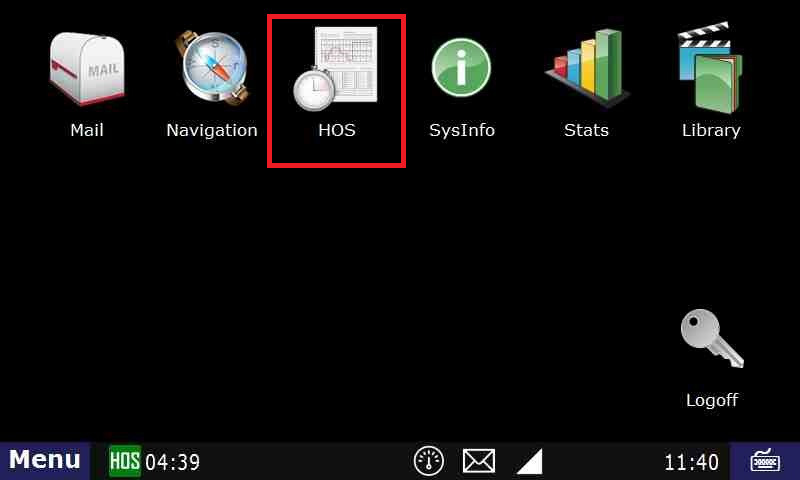
- Then select “Options > DVIR"
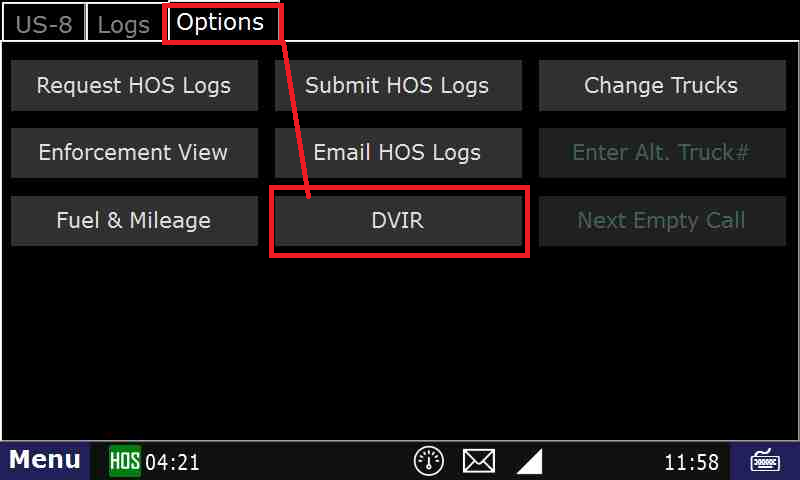
- Add DVIR.”
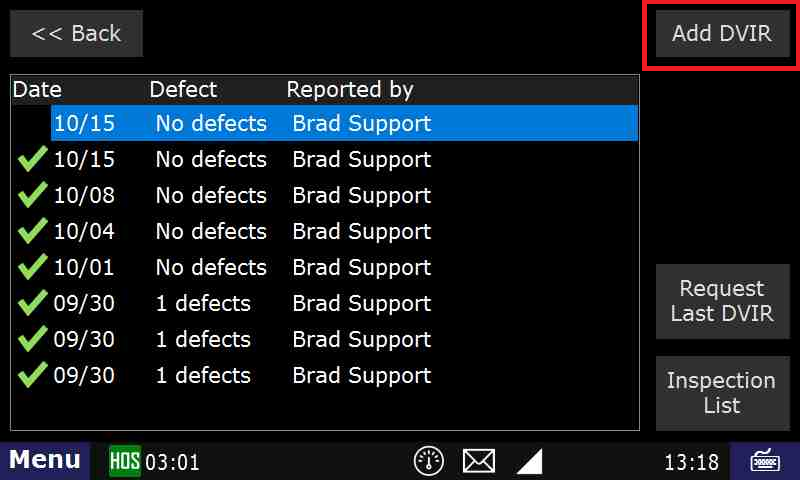
- Enter a trailer number if necessary, then Submit
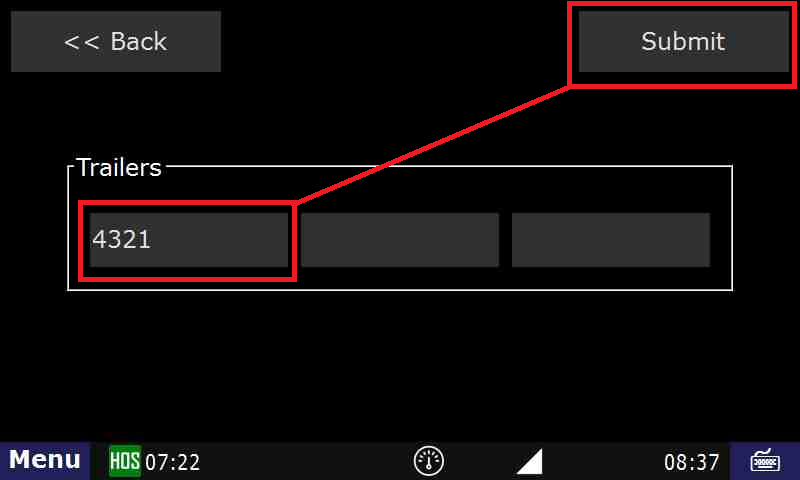
- When you start a DVIR, it will ask if any defects were found during the inspection. If so, press “Yes”
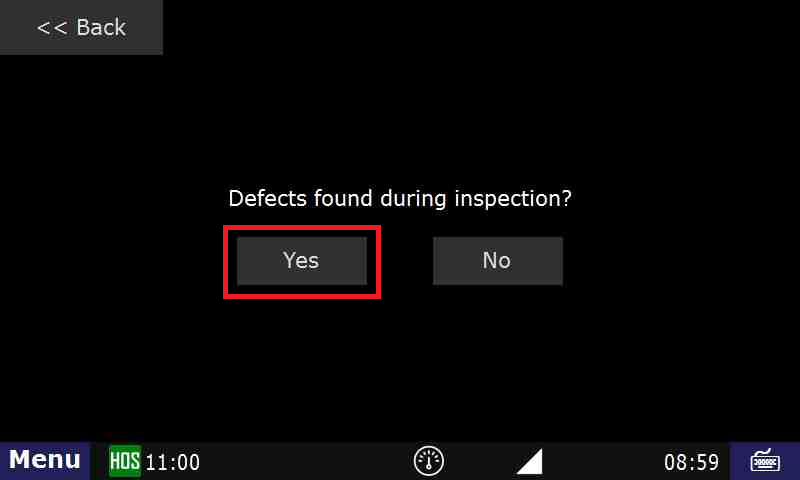
- Enter Locaion, Defect, Remarks. Then Add
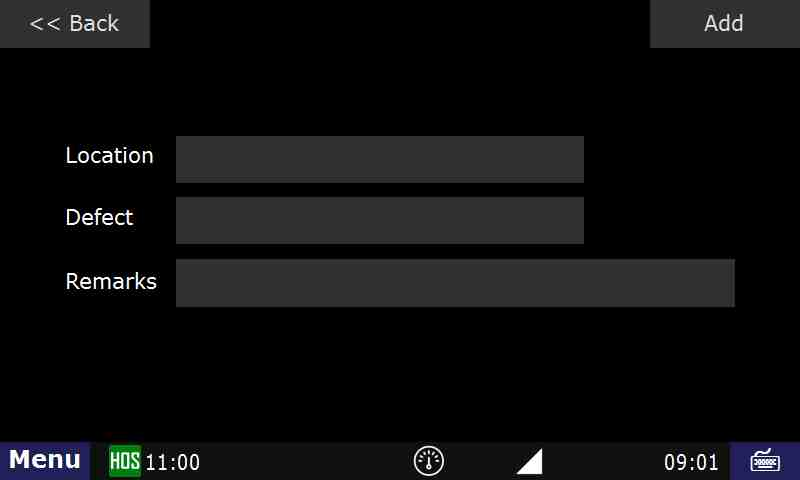
- This step will ask you where the defect is located, and a description of the defect itself. You can also add additional remarks about the defect
- After choosing “Location”, select where the defect is located. Here we will be selecting “Truck Exterior”. Click on Add
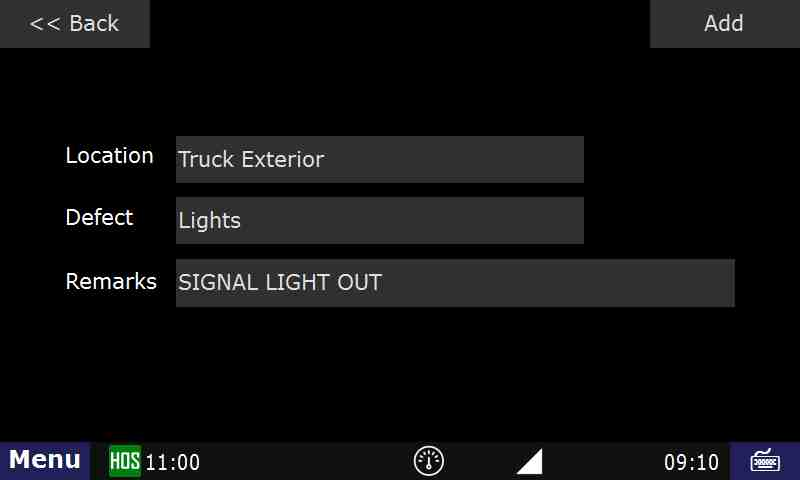
- Once the defect is added and there are no more defects to submit, touch No
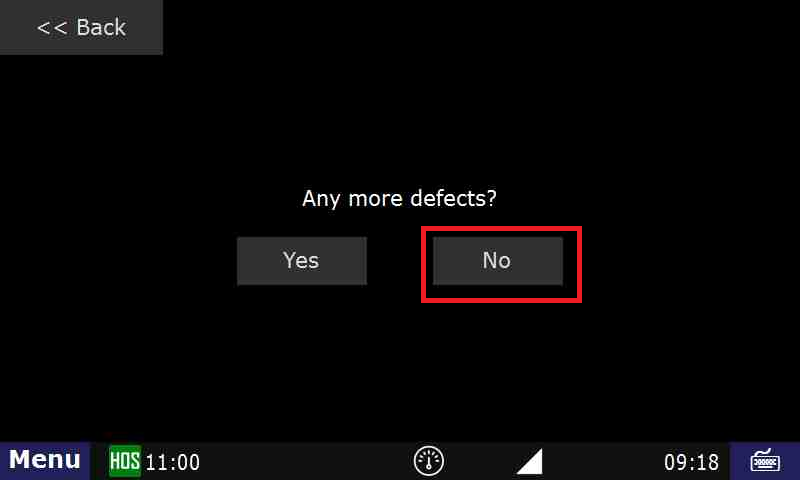
- After you press “Submit”, you will then be able to view the status and DVIR in the “List” tab for the current day’s log
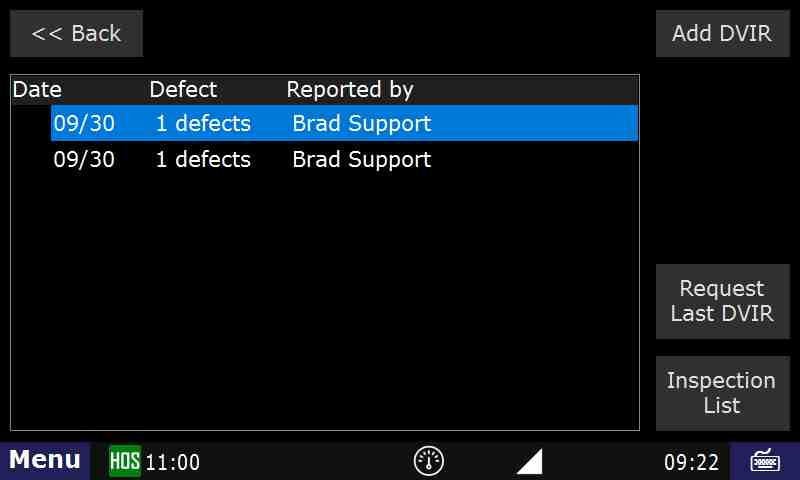
- Tap on the HOS button from the Menu
Related articles
-
Page:
-
Page:
-
Page:
-
Page:
-
Page:
How-to go into Off-duty
Step-by-step guide
From the main Menu, select the HOS option.
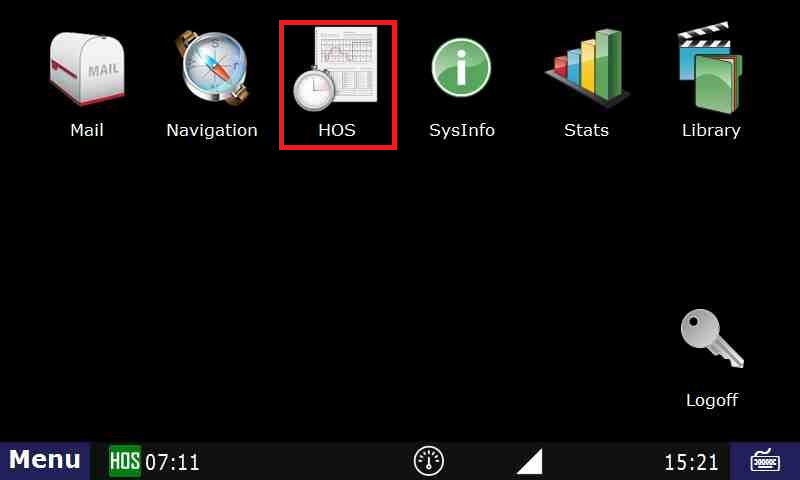
From the US-8 screen (Short-haul 100 if you're local) in HOS, touch "Off-duty"
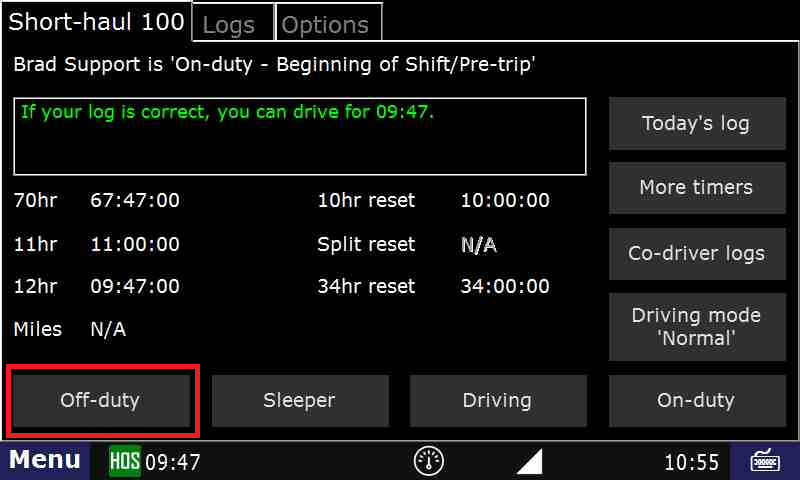
Next touch "End of Shift" if your duty day is complete, "Break" if you are taking a break, or "Other" for any other circumstance. In this example we will touch "Break".

- Review the details on the next screen. If correct, touch "Submit".
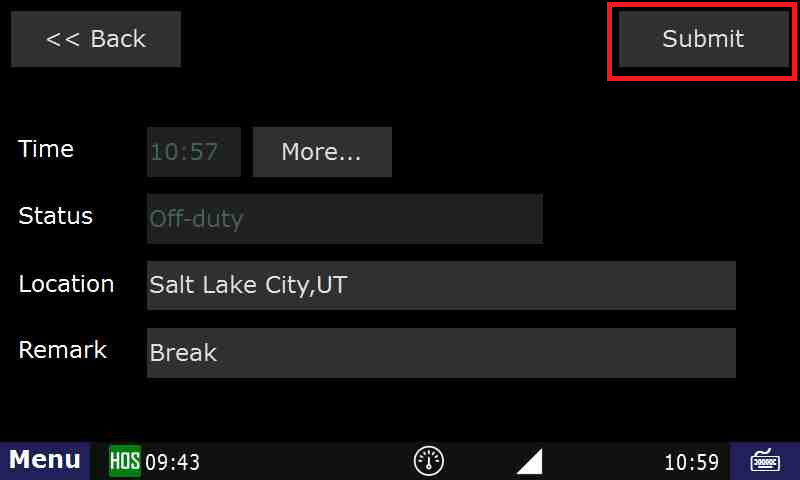
You are now in Off-duty, and on break.
Related articles
-
Page:
-
Page:
-
Page:
-
Page:
-
Page:
How-to View Your BOL
Step-by-step guide
From the main Menu, touch the HOS option
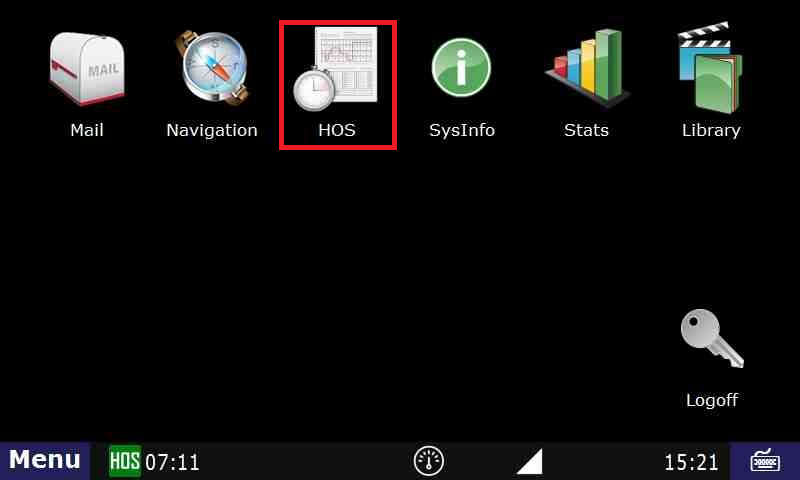
Touch the "Logs" tab.
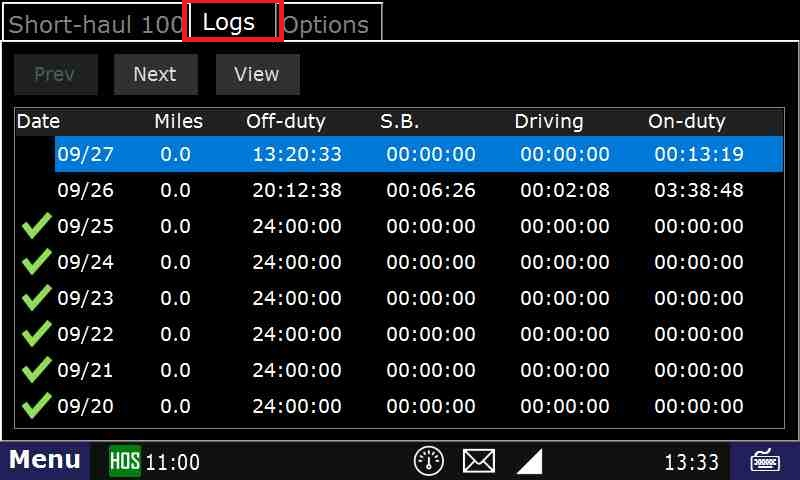
Touch the day that you would like to view.
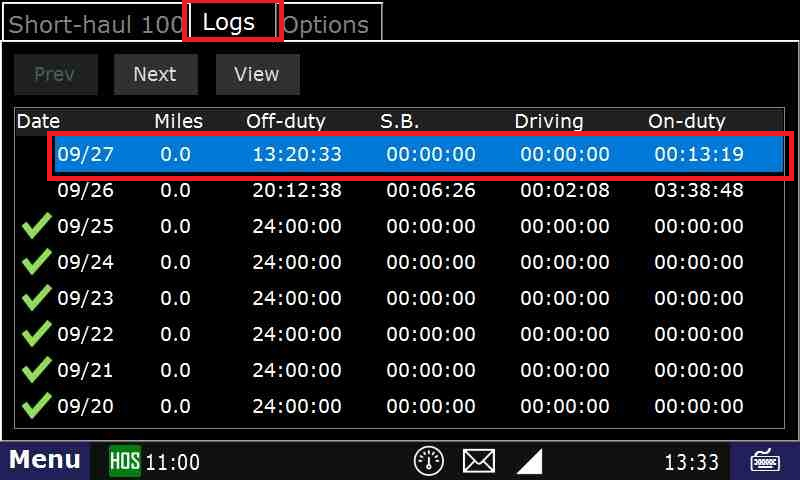
- Touch the Summary tab, (Notice your co-driver info is here) then Next
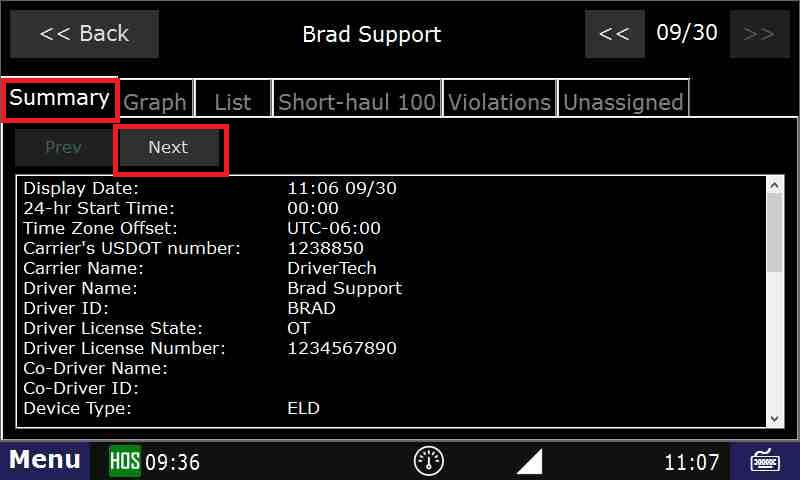
- The BOL, as well as your trailer information is displayed on this page.
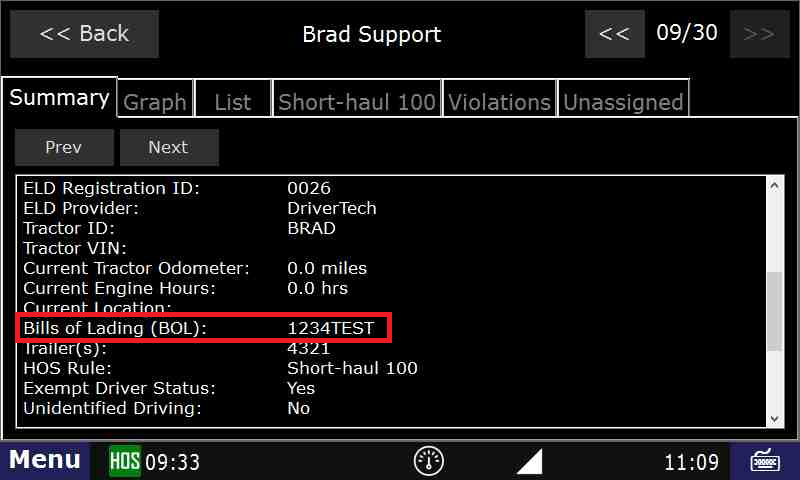
Related articles
-
Page:
-
Page:
-
Page:
-
Page:
-
Page:
- Unable to render {include} The included page could not be found.
-
A-B
-
C
-
D
-
E
-
F
-
G-H
-
I-J
-
K-L
-
M
-
N-O
-
P-Q
-
R
-
S
-
T
-
U-V
-
W-Z
-
0-9
Related articles
-
Page:
-
Page:
-
Page:
-
Page:
-
Page:
- No labels